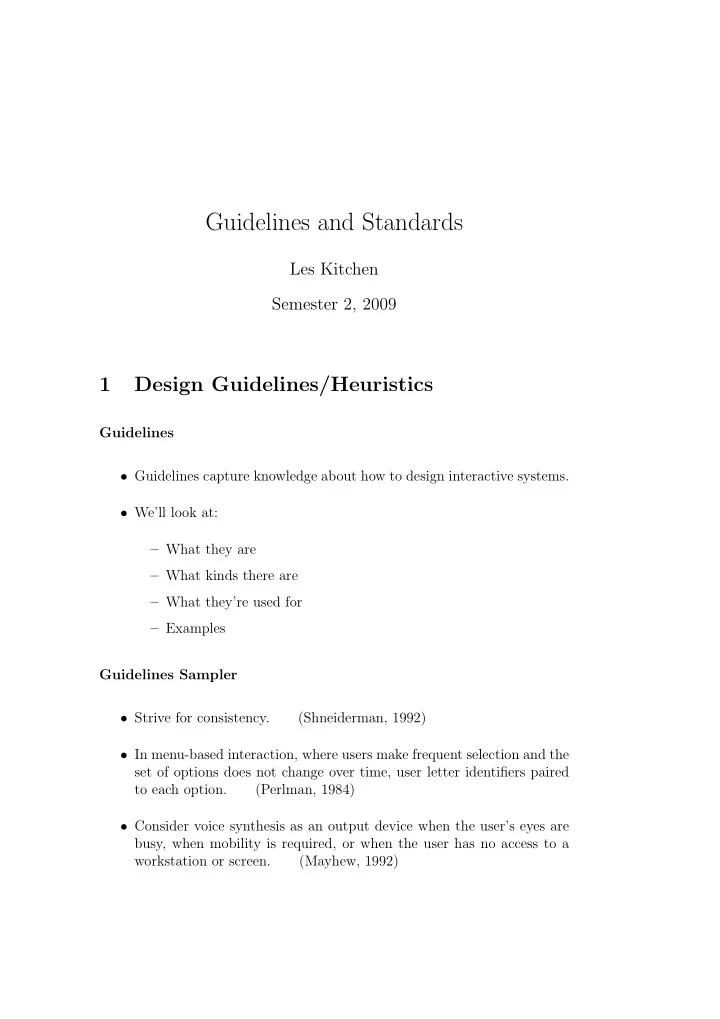
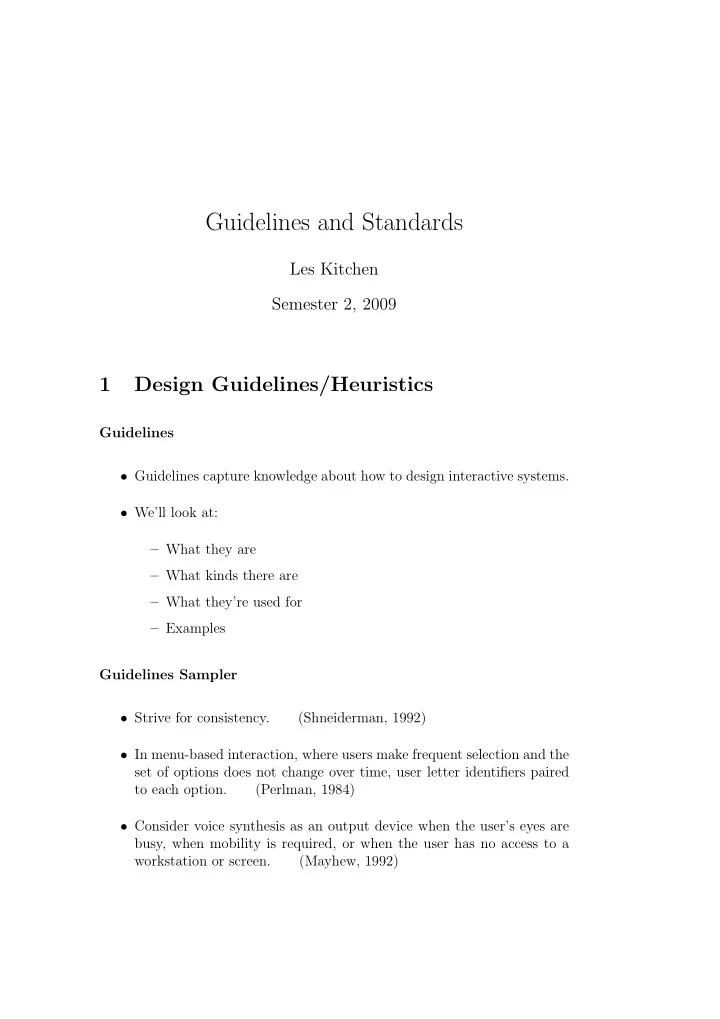
Guidelines and Standards Les Kitchen Semester 2, 2009 1 Design Guidelines/Heuristics Guidelines • Guidelines capture knowledge about how to design interactive systems. • We’ll look at: – What they are – What kinds there are – What they’re used for – Examples Guidelines Sampler • Strive for consistency. (Shneiderman, 1992) • In menu-based interaction, where users make frequent selection and the set of options does not change over time, user letter identifiers paired to each option. (Perlman, 1984) • Consider voice synthesis as an output device when the user’s eyes are busy, when mobility is required, or when the user has no access to a workstation or screen. (Mayhew, 1992)
Guidelines Sampler • When using a video link to support collaboration of individuals, ad- just camera fields of view wide enough to show other people at the connected locations, not just the heads and shoulders of the principal users. (Dourish et al., 1994) • When closing a document, the user must be able to choose whether to save any changes made to the document since the last time it was opened. (Apple, 1987) • A standard window has a close box. When the user clicks the close box, the window goes away. (Apple, 1987). Kinds of Guidelines • General principles • Global rules • Design guidelines for components • House style, vendor specific • International or national design standards What Guidelines Can Be Used For • Raising awareness of concepts • Assisting in design choices • Offering strategies for solving design problems • Supporting evaluation (e.g. heuristic evaluation) Problems in Applying Guidelines • Which ones to use? • How to apply them? • What if guidelines conflict? – Use a logical order (if one exists) to help guide users through the process – Put most important or most frequently used functions at the top of the menu 2
General Design Principles • Design with a view to supporting the user’s task or process • Know your user • Strive for consistency • Enable frequent users to use short cuts • Offer informative feedback • Design dialogues to yield closure • Offer simple error handling • Permit easy reversal of actions • Support internal locus of control • Reduce short-term memory load Conceptual Design Heuristics • Take into account the mental models that users will bring with them to the new system (Mayhew, 1992) – Alternatively: Investigate whether people have and use mental models of various kinds (Carroll & Olson, 1988) • Promote the development of both novice and expert mental models (Mayhew, 1992) Conceptual Design Heuristics • Use concrete metaphors and make them plain, so that users have a set of expectations to apply to computer environments (Apple, 1987) • Adhere to familiar metaphors as much as possible without sacrificing power (Mayhew 1992) • When there’s a choice, have the least surprising thing happen to the user 3
Example Guidelines for Menu-Based Interaction (Shneiderman, 1992) • Use task semantics to organize menus (single, linear sequence, tree structure, acyclic and cyclic networks) • Prefer broad and shallow to narrow and deep • Show position by graphics, numbers or titles • Use item names as titles for trees • Use meaningful groupings for items • Use meaningful sequencing of items Example Guidelines for Menu-Based Interaction • Make items brief, begin with keyword • Use consistent grammar, layout, terminology • Allow typeahead, jumpahead, or other shortcuts • Allow jumps to previous and main menus • Consider online help, novel selection mechanisms, response time, dis- play rate, and screen size Example Guidelines for Voice-Based Interaction • In a prompting message, present the goal first and the action afterwards • In a message of predictable form whose purpose is to provide variable information, place this information at or near the start of the message • Provide a means of skipping the remainder of partially heard messages • Provide a means of repeating messages • Use an output rate of approximately 180 words per minute 4
Guidelines for Visual Presentation • Locate the command line near the bottom of the screen unless it is clear that the user’s gaze will be elsewhere • When your application organizes data logically into pages, provide page-oriented scroll bars. (Sun, 1991) • Present only what is necessary for the activity’s performance • Assist associations between items by placing them within 5 degrees visual angle of each other Guidelines for Visual Presentation • Present lists in vertical columns rather than in running horizontal text • For item differentiation, use a maximum of five colors (plus or minus two) to match the user’s short-term memory capacity • For item ordering, follow the spectral order: red, orange, yellow, green, blue, violet • (Use red and green within the eye’s central focussing area, and avoid relying on them in the periphery.)—suspect! Guidelines for Visual Presentation • Avoid use of extreme changes in hue in adjacent high-saturation colors • Use familiar color codings, e.g., red for stop or danger, green for go • Use additional coding methods, for example, shape, size or texture, to cater for users with color-deficient vision • Use color in such a way that you can be sure that the effects will be achieved despite normal differences in color rendering by displays and printers 5
2 ISO 9241 ISO 9241 • International Standards Organization • evolving multi-part standard • originally: Ergonomic requirements for office work with visual display terminals (VDTs) • retitled: Ergonomics of Human System Interaction • currently 17 parts, being renumbered and expanded ISO 9241 Parts • Part 1: General introduction • Part 2: Guidance on task requirements • Part 3: Visual display requirements • Part 4: Keyboard requirements • Part 5: Workstation layout and postural requirements • Part 6: Guidance on the work environment ISO 9241 Parts • Part 7: Requirements for display with reflections • Part 8: Requirements for displayed colours • Part 9: Requirements for non-keyboard input devices • Part 10: Dialogue principles • Part 11: Guidance on usability • Part 12: Presentation of information 6
ISO 9241 Parts • Part 13: User guidance • Part 14: Menu dialogues • Part 15: Command dialogues • Part 16: Direct manipulation dialogues • Part 17: Form filling dialogues Usability of Standards E.g., “Assessing the Usability of a User Interface Standard”, by Thovtrup and Nielsen, 1991. • lab experiment: only 71% compliance with 2-page standard • company standard: – developers found only 4 out of 12 deviations in sample – real products broke 32% to 55% of mandatory rules • developers rely heavily on examples – important that examples be correct in all respects, not just in the aspect they’re illustrating. 3 GNOME HIG Tour of GNOME HIG • Usability Principles • Desktop Integration • Windows • Menus • Toolbars • Controls • Feedback 7
• Visual Design • Icons • User Input • Language • Checklists Usability Principles • Design for People • Don’t Limit Your User Base • Create a Match Between Your Application and the Real World • Make Your Application Consistent • Keep the User Informed • Keep It Simple and Pretty • Put the User in Control • Forgive the User • Provide Direct Manipulation Desktop Integration • Placing Entries in the Applications Menu • GConf Keys • Mapping Document Types to Applications • Using the Status Notification Area 8
Windows • Parts of Windows and System Interaction • Primary Windows • Utility Windows • Alerts • Progress Windows • Dialogs • Assistants Menus • The Menubar • Types of Menu • Designing a Menu • Standard Menus Toolbars • Appearance and Content • Controlling Display and Appearance • Labels and Tooltips Controls • Lists • Trees • Tabbed Notebooks • Progress Bars • Statusbars • Frames and Separators 9
Controls • Using Controls Effectively • Terminology • Sensitivity • Text Entry Fields • Spin Boxes • Sliders • Buttons Controls • Check Boxes • Radio Buttons • Toggle Buttons • Drop-down Lists • Drop-down Combination Boxes • Scrollbars Controls • Lists • Trees • Tabbed Notebooks • Progress Bars • Statusbars • Frames and Separators 10
Feedback • Characteristics of Responsive Applications • Acceptable Response Times • Responding to User Requests • Types of Visual Feedback • Choosing Appropriate Feedback • Allowing Interruptions Visual Design • Color • Window Layout • Text Labels • Fonts Icons • Style • Kinds of Icons • Designing Effective Icons • Designing Accessible Icons User Input • Mouse Interaction • Keyboard Interaction Language • Labels • Warning and Error Messages • Online Help 11
Checklists • Things You Can Do Yourself • Things You Can Do With Other People 4 Legal Requirements Legal Requirements E.g., Disability Discrimination Act Human Rights Commission, Advisory Notes on WWW Access http://www.hreoc.gov.au/disability rights/standards/www 3/www 3.h • Equal access is required by law • Information and services • Experts, WCAG, Ausinfo • Design and testing for accessibility integrated • Limits: “unjustifiable hardship” 12
Recommend
More recommend