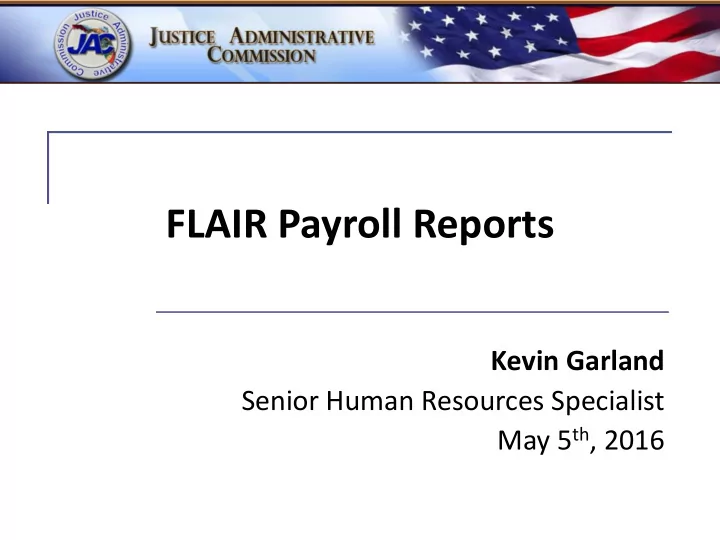
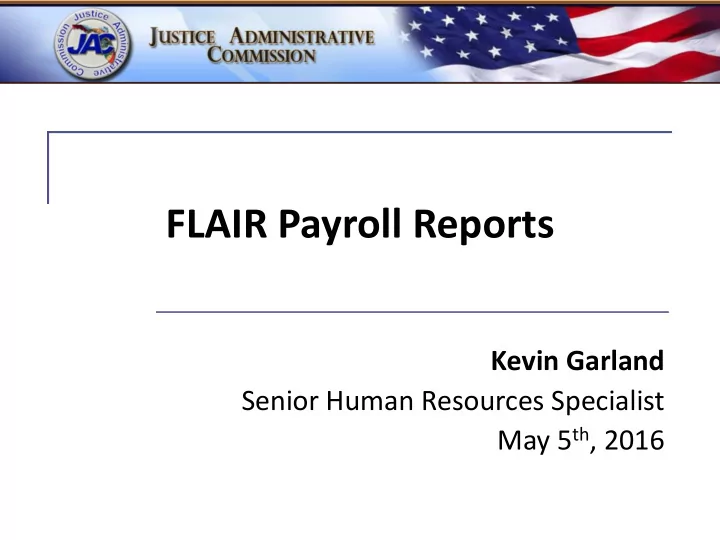
FLAIR Payroll Reports Kevin Garland Senior Human Resources Specialist May 5 th , 2016
Objectives Learn basic navigation of the FLAIR report distribution system (RDS) Facilitate a broader understanding and working knowledge of the reports you receive with each payroll. Answer any questions you have related to your payroll reports. May 5, 2016 2
FLAIR Report Dist. System (RDS) Check RDS daily – Learn the FLAIR Form ID’s – Familiarize yourself with the report directory format – Practice navigating the system – Ask questions – We are here to help May 5, 2016 3
RDS Administration Need to add a new RDS user? Need to add a report to your RDS directory? Nona McCall, our RDS Administrator can assist you Nona.McCall@justiceadmin.org If you need assistance locating, restoring or obtaining more background information on a payroll report, your payroll contact will be happy to assist you. May 5, 2016 4
RDS Navigation FLAIR “Application Selection” screen - Enter 5 for RDS, press enter - This takes you to the reports directory - The directory contains the report name, form ID, dates, pages, lines, and the report description. - F7 key = Scrolls back one page - F8 key = Scrolls forward one page - F3 key = Acts as the “Back” button May 5, 2016 5
RDS Navigation (cont’d) Use the tab key until you are next to the report you want to work with . - Once beside the report, you have a few choices: - Type “S” to “Show” the report - Type “E” to “Extract” the report for printing - Type “F” to “Filter” the list of reports (ex., Only show the payroll registers) May 5, 2016 6
RDS Navigation (cont’d) If the report has an “ A ” next to it, it is in “archive” status (more than 30 days old). If you wish to view an archived report, tab until you are beside the report. Type “ R ” and press enter. This will take you to another screen to confirm that you want to restore the report (In the help-command line, type Y for yes, press enter). May 5, 2016 7
RDS Navigation ( cont’d) In RDS, any time the next screen takes you to the “Help - Command” line at the top of the page, type “Y” for yes (or N for no) and press enter. This is just to confirm your intent to print or restore a report. If you’re ever stuck, or change your mind about a print job, using the F3 key will take you back towards the report directory or application selection screen. May 5, 2016 8
Payroll Reports Payroll Tabulation by Account Code (Q213) - Account code – 29 digits - Organization code – 11 digits - Voucher number and voucher/warrant date - Object codes - Employer cost breakdown - Gross salary charge (gross salary + employer costs) May 5, 2016 9
Payroll Tabulation by Acct. Code From right to left: Gross salary – Amount before taxes/deductions Object code – (11*** salary) (12*** OPS) Employer disability (1630) Employer life (1620) Employer health (1610) Pre-tax benefit savings (1570) – Administrative fees paid by the employer for pre-tax deductions Optional ret. plan employer contribution (1550) May 5, 2016 10
Payroll Tab (cont’d) P ublic E mployees O ptional R etirement P lan (1522) – Employer contribution for the Investment Plan State retirement (1520) – Employer contributions for state retirement Employer FICA/MEDI (1510) – This is the combined employer FICA/MEDI contribution Gross salary charge – The gross salary + employer contributions May 5, 2016 11
Payroll Register Payroll Register (U214) - Payroll type and Pay date - Org code and SWD, voucher number and date - List of employee and payment information - Deductions and cost breakdown May 5, 2016 12
Payroll Register (cont’d) From left to right… Far left column 1 = EFT 0 = Paper warrant Warrant/EFT payment number Social security number Employee name/Inter-department number Position number/class code Marital status/exemptions Retirement code – employee status (09 = other) May 5, 2016 13
Pay Register ( cont’d) Insurance code – Participation, type of coverage, number of premium deductions/contributions Beginning/ending rate of pay Beginning/ending hours Gross/net pay Withholding tax/Miscellaneous deductions SS/MEDI deductions May 5, 2016 14
Pay Register (cont’d) Pre-tax and tax-deferred deductions - Pre-tax affects withholding and SS tax amounts (insurance premiums) - Tax deferred only affects withholding (employee retirement 3%, deferred compensation) May 5, 2016 15
Payroll Register (cont’d) Payroll totals – The totals are located at the end of each “class code” group. Employee/Employer contributions, net salary, cash gross (gross salary) and the gross salary charge (gross salary + employer contributions). Be aware -- totals can be cut-off or carried over to the next page. Not always a clean org code break on this report. Potential reconciliation issues. May 5, 2016 16
Misc. Deduction Report Miscellaneous deduction register (Q214) - Payroll type and warrant date - Pay period, account code and Voucher number - Deduction code, description/payee - Warrant No: W, T or X - Employee info./deduction info - Total amount deducted, number of deductions May 5, 2016 17
Suppl. Insurance Register Supplemental Insurance Register (U21R) - Payroll type and warrant date - Org code and SSN - List of employees and supplemental insurance deductions - Org totals at bottom - If the employee is unsure who their provider is, they can log onto People First. Any problems logging on, contact the People First Service Center (866) 633-4735 May 5, 2016 18
Health, Life, Disability Register Health, life, and disability register (U21Q) - Payroll type and warrant date - Org code, SSN, employee name - List of employees by org code and inter- department number - Ins. codes/FTE/Pay plan - Health, life, disability employer and employee premium amounts - Totals at the bottom May 5, 2016 19
Salary Refund Report Salary refund report (Q21Y) - This report is generated when the employee reimburses their agency for an overpayment in salary (salary refund). - It is triggered by the “approval” of the deposit back into the circuit’s account. - Employee reimburses the circuit via personal check, money order, or payroll deduction (code 200). May 5, 2016 20
EFT Cancellation Report EFT cancellation report (Q21Z) - The EFT cancellation report reflects the breakdown of the funds being restored to the circuit account. - The report does not post in RDS until the warrant date . - Please be aware of the “ EFT cancellation deadline ” for each payroll (JAC website, HR > compensation & pay > payroll due dates). May 5, 2016 21
Salary Warrant Cancellation Salary warrant cancellation report (Q21K) - This report is generated when a paper warrant is cancelled. - Paper warrants can be cancelled almost any time (warrant is valid for 12 months; it is then forwarded to unclaimed property). - “ Lost ” warrants are handled differently. We place a stop payment on the warrant and the circuit submits an “original” affidavit for duplicate warrant form (on our website). May 5, 2016 22
Summary/reminders On-demand sequence from approval to pay date : - On-demand payment is entered and approved. - Payroll reports are available in FLAIR/RDS the next working day. - The pay date is the first work day after the reports are available in FLAIR/RDS. May 5, 2016 23
Reminders (cont’d) Three situations when on-demand payments are mandatory: - A leave payment is requested more than 60 days after the termination date. - A leave payout for an employee transferring within state government (ensure correct acct/org code are used). - The final OPS payment for an employee being hired full-time (disrupts new hire entry). May 5, 2016 24
Recommend
More recommend