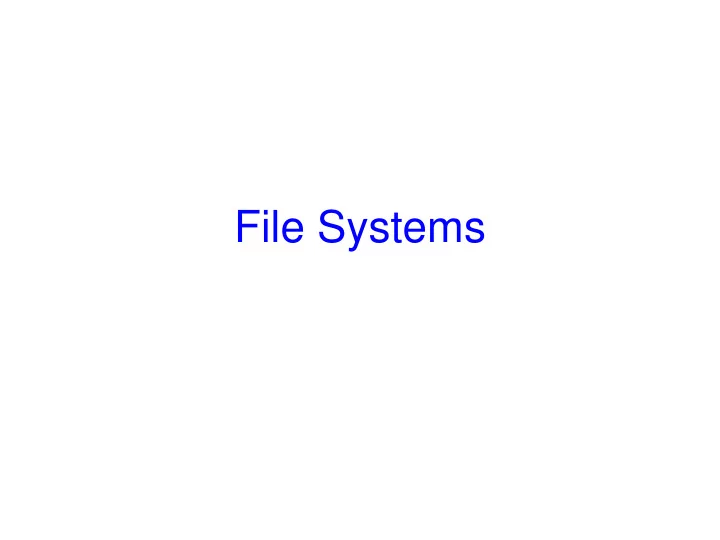
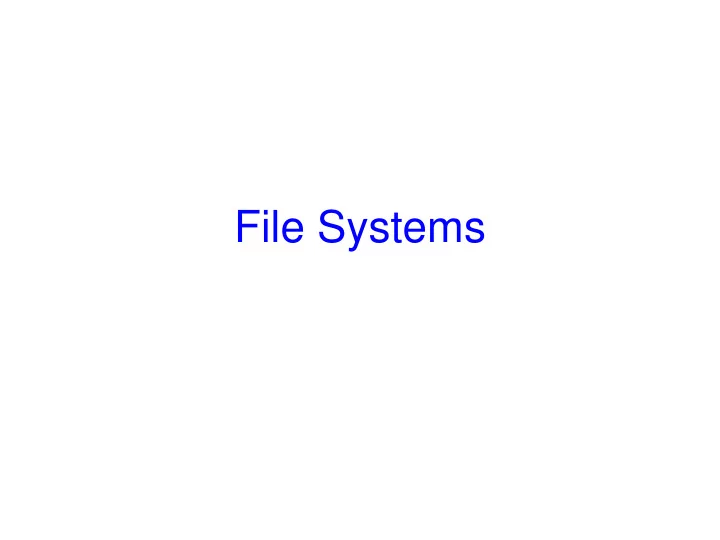
File Systems
Storing Information • Applications can store it in the process address space • Why is it a bad idea? – Size is limited to size of virtual address space • May not be sufficient for airline reservations, banking, etc. – The data is lost when the application terminates • Even when computer doesn’t crash! – Multiple process might want to access the same data • Imagine a telephone directory part of one process
File Systems • 3 criteria for long-term information storage: – Should be able to store very large amount of information – Information must survive the processes using it – Should provide concurrent access to multiple processes • Solution: – Store information on disks in units called files – Files are persistent, and only owner can explicitly delete it – Files are managed by the OS • File Systems: How the OS manages files!
File Naming • Motivation: Files abstract information stored on disk – You do not need to remember block, sector, … – We have human readable names • How does it work? – Process creates a file, and gives it a name • Other processes can access the file by that name – Naming conventions are OS dependent • Usually names as long as 255 characters is allowed • Digits and special characters are sometimes allowed • MS-DOS and Windows are not case sensitive, UNIX family is
File Extensions • Name divided into 2 parts, second part is the extension • On UNIX, extensions are not enforced by OS – However C compiler might insist on its extensions • These extensions are very useful for C • Windows attaches meaning to extensions – Tries to associate applications to file extensions
Internal File Structure (a) Byte Sequence: unstructured (b) Record sequence: r/w in records, relates to sector sizes (c) Complex structures, e.g. tree - Data stored in variable length records; OS specific meaning of each file
File Access • Sequential access – read all bytes/records from the beginning – cannot jump around, could rewind or forward – convenient when medium was magnetic tape • Random access – bytes/records read in any order – essential for database systems
File Attributes • File-specific info maintained by the OS – File size, modification date, creation time, etc. – Varies a lot across different OSes • Some examples: – Name – only information kept in human-readable form – Identifier – unique tag (number) identifies file within file system – Type – needed for systems that support different types – Location – pointer to file location on device – Size – current file size – Protection – controls who can do reading, writing, executing – Time, date, and user identification – data for protection, security, and usage monitoring
Basic File System Operations • Create a file • Write to a file • Read from a file • Seek to somewhere in a file • Delete a file • Truncate a file
FS on disk • Could use entire disk space for a FS, but – A system could have multiple FSes – Want to use some disk space for swap space • Disk divided into partitions, slices or minidisks – Chunk of storage that holds a FS is a volume – Directory structure maintains info of all files in the volume • Name, location, size, type, …
Directories • Directories/folders keep track of files – Is a symbol table that translates file names to directory entries – Usually are themselves files • How to structure the directory to optimize all of the following: – Search a file – Create a file Directory – Delete a file – List directory – Rename a file – Traversing the FS Files F 4 F 2 F 1 F 3 F n
Single-level Directory • One directory for all files in the volume – Called root directory – Used in early PCs, even the first supercomputer CDC 6600 • Pros: simplicity, ability to quickly locate files • Cons: inconvenient naming (uniqueness, remembering all)
Two-level directory • Each user has a separate directory • Solves name collision, but what if user has lots of files • May not allow a user to access other users’ files
Tree-structured Directory • Directory is now a tree of arbitrary height – Directory contains files and subdirectories – A bit in directory entry differentiates files from subdirectories
Path Names • To access a file, the user should either: – Go to the directory where file resides, or – Specify the path where the file is • Path names are either absolute or relative – Absolute: path of file from the root directory – Relative: path from the current working directory • Most OSes have two special entries in each directory: – “.” for current directory and “..” for parent
Acyclic Graph Directories • Share subdirectories or files
Acyclic Graph Directories • How to implement shared files and subdirectories: – Why not copy the file? – New directory entry, called Link (used in UNIX) • Link is a pointer to another file or subdirectory • Links are ignored when traversing FS • ln in UNIX, fsutil in Windows for hard links • ln – s in UNIX, shortcuts in Windows for soft links • Issues? – Two different names (aliasing) – If dict deletes count dangling pointer • Keep backpointers of links for each file • Leave the link, and delete only when accessed later • Keep reference count of each file
File System Mounting • Mount allows two FSes to be merged into one – For example you insert your floppy into the root FS mount( “ /dev/fd0 ” , “ /mnt ” , 0)
Remote file system mounting • Same idea, but file system is actually on some other machine • Implementation uses remote procedure call – Package up the user’s file system operation – Send it to the remote machine where it gets executed like a local request – Send back the answer • Very common in modern systems
File Protection • File owner/creator should be able to control: – what can be done – by whom • Types of access – Read – Write – Execute – Append – Delete – List
Categories of Users • Individual user – Log in establishes a user-id – Might be just local on the computer or could be through interaction with a network service • Groups to which the user belongs – For example, “einar” is in “facres” – Again could just be automatic or could involve talking to a service that might assign, say, a temporary cryptographic key
Linux Access Rights • Mode of access: read, write, execute • Three classes of users RWX a) owner access 7 1 1 1 RWX b) group access 6 1 1 0 RWX c) public access 1 0 0 1 • For a particular file (say game ) or subdirectory, define an appropriate access. owner group public chmod 761 game
Issues with Linux • Just a single owner, a single group and the public – Pro: Compact enough to fit in just a few bytes – Con: Not very expressive • Access Control List: This is a per-file list that tells who can access that file – Pro: Highly expressive – Con: Harder to represent in a compact way
XP ACLs
Security and Remote File Systems • Recall that we can “mount” a file system – Local: File systems on multiple disks/volumes – Remote: A means of accessing a file system on some other machine • Local stub translates file system operations into messages, which it sends to a remote machine • Over there, a service receives the message and does the operation, sends back the result • Makes a remote file system look “local”
Unix Remote File System Security • Since early days of Unix, NFS has had two modes – Secure mode: user, group- id’s authenticated each time you boot from a network service that hands out temporary keys – Insecure mode: trusts your computer to be truthful about user and group ids • Most NFS systems run in insecure mode! – Because of US restrictions on exporting cryptographic code…
Spoofing • Question: what stops you from “spoofing” by building NFS packets of your own that lie about id? • Answer? – In insecure mode… nothing! – In fact people have written this kind of code – Many NFS systems are wide open to this form of attack, often only the firewall protects them
File System Implementation • How exactly are file systems implemented? – Comes down to: how do we represent • Volumes/partitions • Directories (link file names to file “structure”) • The list of blocks containing the data • Other information such as access control list or permissions, owner, time of access, etc? – And, can we be smart about layout?
Implementing File Operations • Create a file: – Find space in the file system, add directory entry. • Writing in a file: – System call specifying name & information to be written. Given name, system searches directory structure to find file. System keeps write pointer to the location where next write occurs, updating as writes are performed • Reading a file: – System call specifying name of file & where in memory to stick contents. Name is used to find file, and a read pointer is kept to point to next read position. (can combine write & read to current file position pointer ) • Repositioning within a file: – Directory searched for appropriate entry & current file position pointer is updated (also called a file seek )
Recommend
More recommend