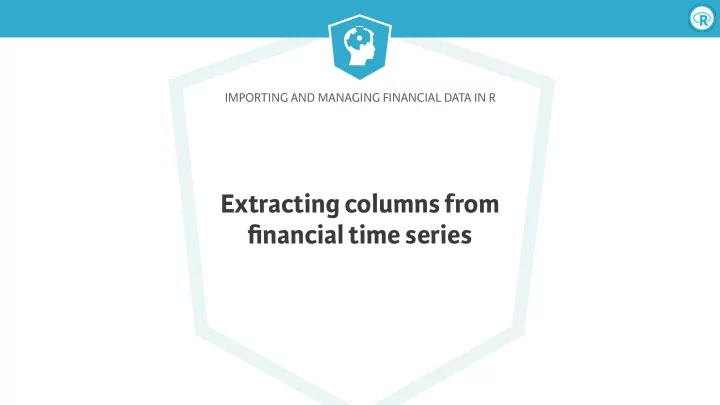
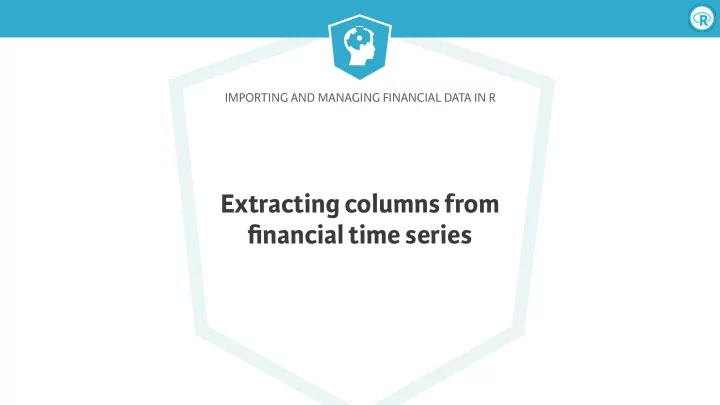
IMPORTING AND MANAGING FINANCIAL DATA IN R Extracting columns from financial time series
Importing and Managing Financial Data in R OHLC ● Stands for "Open High Low Close" Open and Close : first and last observed prices ● High and Low : largest and smallest observed prices ● ● O � en Volume : sum of all contracts traded
Importing and Managing Financial Data in R OHLC data > head(DC) DC.Open DC.High DC.Low DC.Close DC.Volume 2016-01-16 01:00:00 20.84 20.85 20.83 20.84 157 2016-01-16 02:00:00 20.85 20.85 20.83 20.85 214 2016-01-16 03:00:00 20.85 20.85 20.84 20.85 103 2016-01-16 04:00:00 20.85 20.85 20.84 20.85 180 2016-01-16 05:00:00 20.85 20.85 20.84 20.85 211 2016-01-16 06:00:00 20.84 20.85 20.84 20.85 35
Importing and Managing Financial Data in R Single-column extractor functions Op() - opening price ● Hi() - high price ● Lo() - low price ● Cl() - close price ● Vo() - traded volume ● Ad() - adjusted close price ●
Importing and Managing Financial Data in R Single-column extractor functions > # Open price > dc_open <- Op(DC) > head(dc_open, 4) DC.Open 2016-01-16 01:00:00 20.84 2016-01-16 02:00:00 20.85 2016-01-16 03:00:00 20.85 2016-01-16 04:00:00 20.85 > # High price > dc_high <- Hi(DC) > head(dc_high, 4) DC.High 2016-01-16 01:00:00 20.85 2016-01-16 02:00:00 20.85 2016-01-16 03:00:00 20.85 2016-01-16 04:00:00 20.85
Importing and Managing Financial Data in R Multi-column extractor functions > # Extract multiple columns > dc_ohlc <- OHLC(DC) > head(dc_ohlc) DC.Open DC.High DC.Low DC.Close 2016-01-16 01:00:00 20.84 20.85 20.83 20.84 2016-01-16 02:00:00 20.85 20.85 20.83 20.85 2016-01-16 03:00:00 20.85 20.85 20.84 20.85 2016-01-16 04:00:00 20.85 20.85 20.84 20.85 2016-01-16 05:00:00 20.85 20.85 20.84 20.85 2016-01-16 06:00:00 20.84 20.85 20.84 20.85
Importing and Managing Financial Data in R getPrice() ● 3 arguments ● x: object that contains data symbol : optional symbol if x contains ● multiple symbols prefer : optional preferred price ● ● If prefer not specified: ● p rice , then t rade , then c lose
Importing and Managing Financial Data in R Extract other columns using getPrice() > head(DC) Price Volume Bid.Price Bid.Size Ask.Price Ask.Size 2016-01-16 00:00:07 NA NA 20.84 198 20.85 684 2016-01-16 00:00:08 NA NA 20.84 198 20.85 683 2016-01-16 00:00:08 NA NA 20.84 198 20.85 682 2016-01-16 00:00:11 NA NA 20.84 198 20.85 683 2016-01-16 00:00:25 NA NA 20.84 198 20.85 684 2016-01-16 00:00:44 20.84 1 20.84 198 20.85 684 > dc_bid <- getPrice(DC, prefer = "bid") > head(dc_bid) Bid.Price 2016-01-16 00:00:07 20.84 2016-01-16 00:00:08 20.84 2016-01-16 00:00:08 20.84 2016-01-16 00:00:11 20.84 2016-01-16 00:00:25 20.84 2016-01-16 00:00:44 20.84
IMPORTING AND MANAGING FINANCIAL DATA IN R Let’s practice!
IMPORTING AND MANAGING FINANCIAL DATA IN R Importing and transforming multiple instruments
Importing and Managing Financial Data in R Aggregating with Quandl() ● Use collapse argument to aggregate ● daily ● weekly ● monthly ● quarterly ● annual ● Always returns last observation for given time period ● Can cause issues for some columns (e.g. opening price)
Importing and Managing Financial Data in R Transforming with Quandl() ● Use transform argument to perform simple calculations before downloading Name E ff ect Formula y ′ t = y t none no e ff ect y ′ di ff row-on-row change t = y t − y t − 1 y ′ t = ( y t − y t − 1 ) /y t − 1 rdi ff row-on-row % change latest value as % y ′ t = ( y latest − y t ) /y t rdi ff -from increment y ′ t = y 0 + y 1 + · · · + y t cumul cumulative sum scale series to start at y ′ t = y t ÷ y 0 ∗ 100 normalize 100
Importing and Managing Financial Data in R Quandl rdiff_from transformation
Importing and Managing Financial Data in R Quandl normalize transformation
Importing and Managing Financial Data in R Download instruments into a custom environment > # Create new environment > data_env <- new.env() > # Use getSymbols to load data into the environment > getSymbols(c("SPY", "QQQ"), env = data_env, auto.assign = TRUE) [1] "SPY" "QQQ" > # Look at a few rows of the SPY data > head(data_env$SPY) SPY.Open SPY.High SPY.Low SPY.Close SPY.Volume SPY.Adjusted 2007-01-03 142.25 142.86 140.57 141.37 94807600 114.8094 2007-01-04 141.23 142.05 140.61 141.67 69620600 115.0530 2007-01-05 141.33 141.40 140.38 140.54 76645300 114.1353 2007-01-08 140.82 141.41 140.25 141.19 71655000 114.6632 2007-01-09 141.31 141.60 140.40 141.07 75680100 114.5658 2007-01-10 140.58 141.57 140.30 141.54 72428000 114.9475
Importing and Managing Financial Data in R Using lapply() ● Loops over all objects in environment ● Combine list of function results into one object using do.call() ● First argument ( what ) is the function to be called ● Second argument ( args ) is a list of arguments to pass
Importing and Managing Financial Data in R Extract volume and merge into one object > # Extract volume column from each object > adjusted_list <- lapply(data_env, Ad) > # Merge each list element into one object > adjusted <- do.call(merge, adjusted_list) > head(adjusted) QQQ.Adjusted SPY.Adjusted 2007-01-03 39.47694 114.8094 2007-01-04 40.22558 115.0530 2007-01-05 40.03385 114.1353 2007-01-08 40.06124 114.6632 2007-01-09 40.26210 114.5658 2007-01-10 40.73684 114.9475 > # The above is equivalent to: > more_typing <- merge(adjusted_list[[1]], adjusted_list[[2]])
IMPORTING AND MANAGING FINANCIAL DATA IN R Let’s practice!
Recommend
More recommend