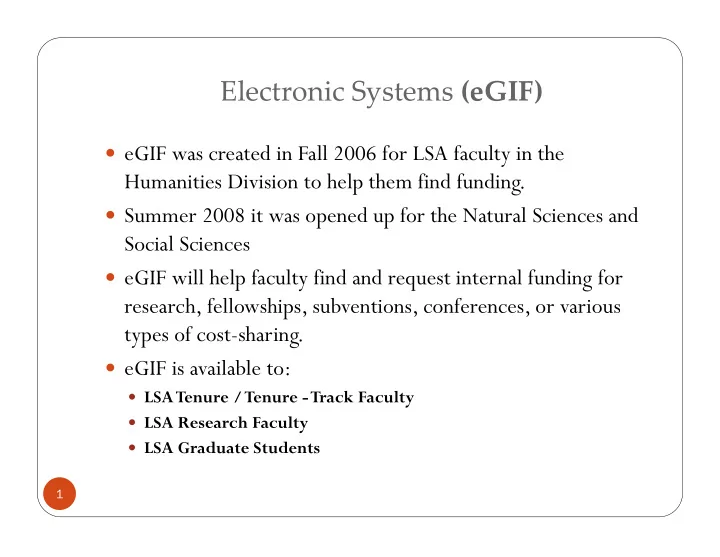
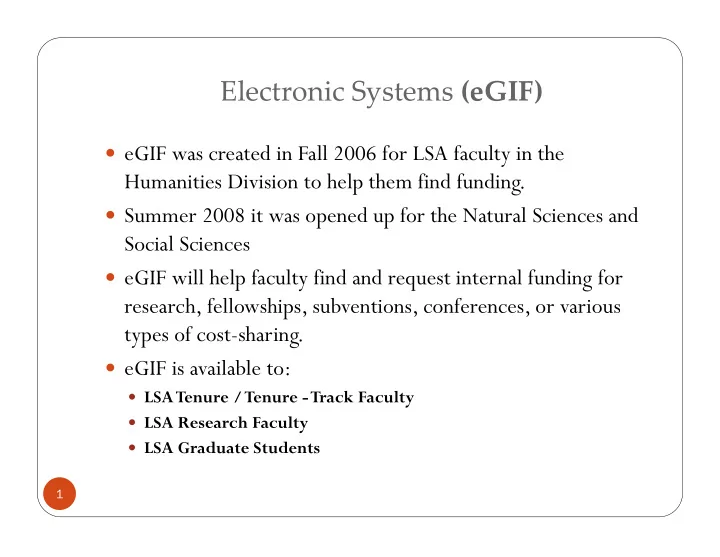
Electronic Systems (eGIF) eGIF was created in Fall 2006 for LSA faculty in the Humanities Division to help them find funding. Summer 2008 it was opened up for the Natural Sciences and Social Sciences eGIF will help faculty find and request internal funding for research, fellowships, subventions, conferences, or various types of cost-sharing. eGIF is available to: LSA Tenure / Tenure -Track Faculty LSA Research Faculty LSA Graduate Students 1
Electronic Systems (eGIF) eGIF can be accessed by going to https://www-a1.lsa.umich.edu/eGif Or by following the links on any of the following pages https://www-a1.lsa.umich.edu/admindata/ http://www.lsa.umich.edu/research/ (under research links) eGIF will run with Firefox, Internet Explorer and Chrome. Firefox is probably the best choice. Safari on Mac’s will not run eGIF!!! 2
Electronic Systems (eGIF) For questions or assistance e-mail egif-help@umich.edu eGIF link on http://www.lsa.umich.edu/research/ (This site contains examples to help when filling out application) Check out the front page on eGIF There’s also help within the eGIF application process 3
Electronic Systems (eGIF) (Finding internal funding) 4
Electronic Systems (eGIF) (eGIF Help and Examples) 5
Electronic Systems (eGIF) (Completing Application for Faculty) Determine process for eGIF applications Faculty can fill out the application Staff member can complete application for faculty member as a proxy Enter Faculty PI Uniquename 6
Electronic Systems (eGIF) (Completing Application for Faculty) 7
Electronic Systems (eGIF) (Completing Application for Faculty) 8
Electronic Systems (eGIF) (Completing Application for Faculty) 9
Electronic Systems (eGIF) (Completing Application for Faculty) 10
Electronic Systems (eGIF) (Completing Application for Faculty) 11
Electronic Systems (eGIF) (Completing Application for Faculty) 12
Electronic Systems (eGIF) (Proxy View) 13
Electronic Systems (eGIF) (Proxy View) $ 1 $ 10 $ 1 $ 1 $ 2 $ 9 $ 9 $ 12 $ 1 $ $10 $ 2 14
Electronic Systems (eGIF) (Key AdminView) 15
Electronic Systems (eGIF) (Key AdminView) 16
Electronic Systems (eRPM) eRPM was born March 30, 2009 http://www.erpm.umich.edu/ LSA had a phased implementation 3/30/2009 Natural Sciences and Psychology 4/27/2009 Social Sciences 5/15/2009 Humanities 6/30/2009 end of paper PAFs in LSA 17
Electronic Systems (eRPM) 18
Electronic Systems (eRPM) 19
Electronic Systems (eRPM) 20
Electronic Systems (eRPM) 21
Electronic Systems (eRPM) Make the comment useful!!! Be specific - - don’t say per phone call or e-mail. Change the subject line to let people know whether comment is important. If comment to multiple people specify who requesting action from. 22
Electronic Systems (eRPM) See Appendix 1 for Instructions 23
Electronic Systems (eRPM) See Appendix 2 for Instructions on subcontracts 24
Electronic Systems (eRPM) 25
Electronic Systems (eRPM) (see appendix 3 for detailed instructions) Best practice is to have Yes checked. 26
Electronic Systems (eRPM) http://www.umich.edu/~eresinfo/erpm/workflow/workflow.html 27
Electronic Systems (eRPM) http://www.umich.edu/~eresinfo/erpm/workflow/workflow.html 28
Electronic Systems (eRPM) http://www.umich.edu/~eresinfo/erpm/workflow/workflow.html 29
Electronic Systems (eRPM) 30
Electronic Systems (eRPM) (see appendix 4) 31
Electronic Systems (eRPM) 32
Electronic Systems (eRPM) 33
Electronic Systems (eRPM) LSA Deadline is 3 business days before deadline Below is an example of how we count LSA 3 business days deadline. In the example below the PAF is due to College by 9 am April 1, 2013 34
Electronic Systems (eRPM) UM Key Personnel Jane Doe Phone: 734-555-1111 E-mail: janedoe@umich.edu Jane Doe in PAF If there is not a previous precedent for an exception for xxxxxx Some Dept being PI, contact Steve or Peggy to discuss. 35
Electronic Systems (eRPM) UM Key Personnel Remember Research Fellows, Grad Students, and Staff are not eligible to be UM Principal investigators or Participating Investigators. They can be listed on PAF’s as non-faculty investigators if appropriate based on role on project Just because they’re listed on the sponsor form that way doesn’t make it right for the PAF Read the sponsor guidelines. Sponsor may not allow them to be list as PI or COPI even though that’s where the faculty has put them Fellowships or student specific grants like NSF Doctorial Dissertations are examples where a student or fellow may be referred to as a PI. Faculty member is UM Principal Investigator on PAF and the student is UM Sponsor PI on PAF. http://www.orsp.umich.edu/proposals/principal_investigator.html 36
Electronic Systems (eRPM) UM Key Personnel Academic year % = Number of Academic Months in budget/9 Academic Months Summer month % = Number of Summer Months in budget/3 Summer months Example: 1 AY month =11%, 1 Sum month =33.3%. COMMENT BOX 1/1/2009 ‐ 12/31/20014 (use actual date information only in comment box as we use it as a data field) 37
Electronic Systems (eRPM) Subproject/Grant Details Use them. It benefits your faculty. Make sure they are setup at award time 38
Electronic Systems (eRPM) Required documents when routing PAF Final Proposal Final Budget Final Budget Justification Data Management Plan if required by sponsor Ideally final version of narrative; otherwise draft narrative 39
Electronic Systems (eRPM) Finalize PAF Don’t route the PAF until the PAF is finalized Explanation from PI is required if the PAF comes to College the day before or the day the proposal is due to the sponsor. The Associate Dean is reviewing all PAF’s that we receive on the day they are due to the sponsor. 40
Electronic Systems (eRPM) Manage Unit Data Screen Manage Unit Data (MUD) screens are available for each proposal and that information can only be seen in eRPM by those with access rights. All of the information stored in the MUD screens is kept in Pathways and can be pulled from there through Business Objects by anyone at U with Pathways access. Instructions for computing data stored in MUD can be found on the 8/3/11 meeting at https://sharepoint.umich.edu/lsa/dean/research/Lists/Calendar/Re search%20Admin%20Mtgs.aspx 41
Electronic Systems (eRPM) Manage Unit Data Screen LSA requires the MUD Screens to be used for the following: Computing Equipment >$5000 (includes FLUX usage) Instructions can be found on the 8/3/11 meeting at https://sharepoint.umich.edu/lsa/dean/research/Lists/Calendar/Research%20Admi n%20Mtgs.aspx Changes to Effort and Subproject grants after the PAF has been submitted ( this can be preaward or postaward) (see Appendix 5) Instructions can be found on the 3/7/2012 meeting at https://sharepoint.umich.edu/lsa/dean/research/Lists/Calendar/Research%20Admi n%20Mtgs.aspx 42
Electronic Systems (eRPM) For questions or assistance See LSA Business Process Document at http://www.lsa.umich.edu/research/resources/admintoolkit eRPMTraining and Reference Materials http://www.umich.edu/~eresinfo/erpm/training.html e-mail itsadminhelpdesk@umich.edu or call 4-4357 Contact LSA Dean’s Research Office at 7-3667 43
Appendix 1 All Roles Proposal Working with Documents Management Step-By-Step Procedure Working with Documents This procedure details how to: Attach: Browse and attach documents right from the PAF Worksheet. Upload New Version: Upload a new version of a document and keep a version history (keeps previous documents). View Version History: View past versions of documents and revert to previous versions if needed. Delete: Remove a document. Does not keep any version history. Manage Document Security: Restrict specified personnel from viewing the document. Important Information No limit on the number of documents that can be attached. Each document cannot be larger than 150MB. Documents can be any file type (e.g., .ppt, .xls, . pdf, .doc). o The person viewing the document must have the correct program to view your attachments. For example, if someone does not have Microsoft Project he/she cannot view MS Project files (.mpp). o Consider uploading a lower version of file types to ensure everyone can view your document, e.g., upload .doc instead of .docx. Mac users: make sure you turn on file extensions. Any file uploaded without an extension (e.g., doc) cannot be viewed by others. ATTACH DOCUMENT Use to browse and upload/attach documents within the PAF Worksheet. 1 1. Click Browse to locate the document on your computer. 2. Select the file to upload and click Open . 2 2 Last updated: 11/18/11 1 of 5 http://eresearch.umich.edu
Recommend
More recommend