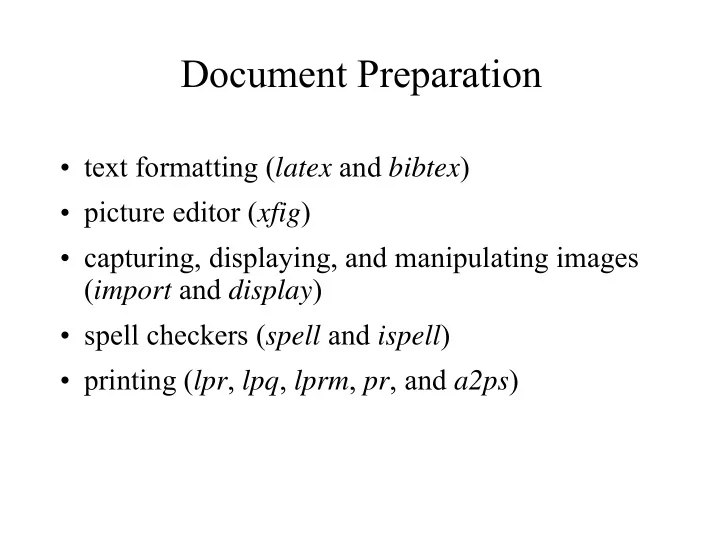
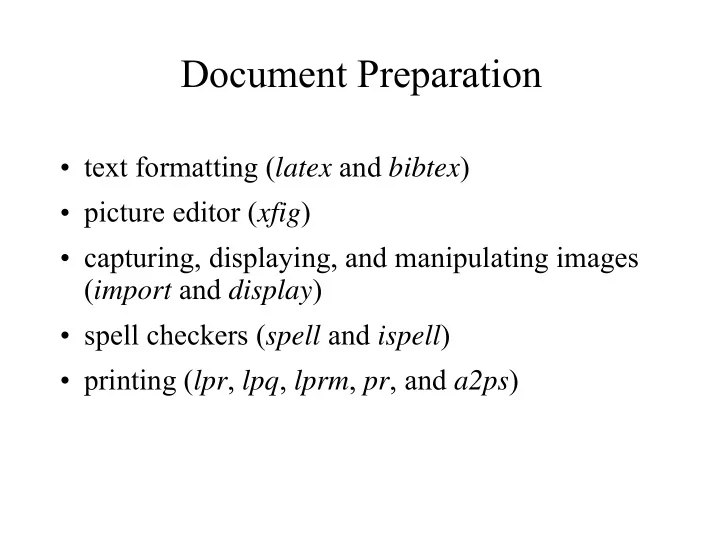
Document Preparation ● text formatting ( latex and bibtex ) ● picture editor ( xfig ) ● capturing, displaying, and manipulating images ( import and display ) ● spell checkers ( spell and ispell ) ● printing ( lpr , lpq , lprm , pr , and a2ps )
Word Processors ● Word processors, like Word , use the model of WYSIWYG (What-You-See-Is-What-You-Get). – interactive – easier for novices to learn – good for creating short documents
Text Formatters ● Text formatters, like latex , use the model of creating a file with markup commands, processing the file, and viewing the output. – batch – more control over the output – output tends to look nicer – better for creating long documents – having the source in ASCII text allows it to be processed by other tools
Tex and Latex ● Tex was invented by Donald Knuth in 1984. The main emphasis was to nicely print mathematical equations. Tex also had support for a variety of fonts. ● LaTex was invented by Leslie Lamport in 1985. It contains higher level support for tables of contents, citations, floating tables and figures, etc.
Generating a Latex Document ● The figure shows the usual sequence of commands for generating a latex document. pdflatex name .tex # produce a pdf file okular name .pdf # view a pdf file
Latex Commands ● A latex file must contain not only text, but also latex commands. Commands consist of special single characters or words that are preceded by the special character, the backslash \. ● Other special characters include: % starts comments ~ represents a space & used in tables $ delimits math expressions { start of argument list } end of argument list _ precedes a subscript ^ precedes a superscript # for defining commands ● These special characters can be printed by preceding them with a \.
Latex Comments ● A comment in latex begins with a % and continues to the end of the line. ● Latex comments starting with % are similar to C++ comments starting with the // token.
Document Structure with Article Class
Latex Document Class ● The latex document class indicates the predefined way that the document will be formatted. Document classes include: article % relatively short documents like journal papers report % longer works that are broken into chapters book % has chapters, treats even and odd pages differently slides % used for generating slides letter % used for writing letters ● The following example specifies an article class that uses 11 point font. \documentclass[11pt]{article}
Latex Use Package ● The latex \usepackage command indicates to latex to load a package, which contains latex information. ● This command allows styles for specific features or documents to be generated and applied by many users. ● The graphics and graphicx packages allow external graphics files to be imported and manipulated. Various formats are supported, including eps and pdf. ● Example: \usepackage{graphics} \usepackage{graphicx}
\begin{ environment }...\end{ environment } ● An environment has the effect that the text within it is treated differently according to the environment parameters. An environment is initiated with a \begin{ environment } and is terminated by a \end{ environment }. ● There are many predefined environments and most command names can also be used as environment names.
\begin{document}...\end{document} ● The \begin{document} ends the preamble. Everything between the \begin{document} and the \end{document} is referred to as the body. In contrast to the preamble, the commands in this portion only have a local effect within the section of the document in which they appear. The \end{document} is typically placed at the end of the file.
Latex Article Heading ● The latex article heading consists of the title, author, and date. ● The \title{ title text } is used to store the title of the document. ● The \author{ author information } contains the author names, affiliations, and addresses. Multiple authors can be given by separating the information with a \and. ● The \date{ date text } contains the date of the article. If no date is given, then the current date is used.
Latex Article Heading (cont.) ● The \maketitle comand causes the title, author information, and date to be created. ● Depending on the style used, this information may appear on a separate page or just at the top of the first page. ● Example: \title{Introduction to the GNU Debugger} \author{John E. Student\\ Florida State University} \date{November 2012} \maketitle
Latex Document Spacing ● Latex processes the input by creating output lines of equal width, formatting the text into paragraphs, and breaking the document into pages. ● Blanks and newlines indicate the end of a word. Extra blanks between words are ignored. ● A new paragraph is indicated by an empty line with multiple empty lines having the same effect as a single line.
Latex Abstracts ● An abstract in a latex document is specified within the \begin{abstract} and \end{abstract} commands. In the article class, the abstract comes after the article heading (title, authors, date). Other latex document classes can have the abstract appearing on a separate page. ● Example: \begin{abstract} This paper goes over the basics of the GNU debugger, also known as \textit{gdb}. \end{abstract}
Latex Sections ● A latex article is broken up into a hierarchy of sections. The following commands are used. \section{ title } % generates section number # \subsection{ title } % generates section number #.# \subsubsection{ title } % generates section number #.#.# ● Section numbers and titles are also saved to generate a table of contents if requested. ● Examples: \section{Introduction} \subsection{Invoking GDB} \section{Main Activities}
Latex Labels and References ● Sections, figures, and tables are often referenced by number within the text of a document. However, the writer can decide to reorder these items. Latex allows these items to have labels and to reference these labels within the document to avoid renumbering these references. ● General form. \section{ title } \label{ labelname } ... Section~\ref{labelname} ...
Selecting Font Style in Latex ● One can select the font shape, series, and family. – The shape indicates the form of the font. \textup{ upright text }, \ textit{ italics text }, \textsl{ slanted text }, \textsc{ small caps text } – The series indicates the width of the font. \textmd{ medium text }, \textbf{ boldface text } – The family indicates the overall style of the font. \textrm{ roman text }, \textsf{ sans serif text }, \texttt{ typewriter text }
Selecting Font Size in Latex ● The following commands can be used to select the fontsize for the duration of the current scope or until another fontsize command is given. \tiny (5pt) \normalsize (10pt) \LARGE (17.28pt) \scriptsize (7pt) \large (12pt) \huge (20.74pt) \footnotesize (8pt) \Large(14.4pt) \Huge (24.88pt) \small (9pt) ● One can also set an arbitrary fontsize. However, not all font sizes may be supported on a particular system. The predefined sizes are usually supported. \fontsize{10}{12} % sets size to 10pt and % interline spacing to 12pt
Latex Tables ● Latex has two environments that can be used for producing tables. The table environment is used to place the location of the table and provide a caption. The tabular environment is used to format the actual table. The following general commands are typically used. \begin{table}[ placement ] \begin{tabular}{ format } ... \end{tabular} \caption{ caption text for the table } \label{ labelname } \end{table}
Placement of Latex Tables or Figures ● The placement specifies the allowed locations for a table or a figure. Multiple placement options can be given to indicate a preference order and the placement selected is the one that obeys that style parameters and that can be placed earliest. If no placement is specified, then [tbp] is assumed. h here : place at that point in the text t top : place at the top of the page if room for it and the previous text, if not then place at top of next page b bottom : place at bottom of page if room, if not then place at bottom of next page p page : place in a special page reserved for only tables and figures
Formatting Columns in Latex Tables ● The \begin{tabular} format parameter indicates how the table columns are to be formatted. There should be a symbol for each column. l the column contents are left justified r the column contents are right justified c the column contents are centered | draws a vertical line || draws two vertical lines next to each other ● Example: \begin{table}[htb] \begin{tabular}{|c|c|l|} ...
Specifying the Data in Latex Tables ● Each horizontal row in a table is terminated with a \\. The column entries are separated by a & symbol. Horizontal lines can be drawn using the \hline command. ● Example: Command & Arguments & Explanation\\ \hline\hline break & [file:]function & Set a breakpoint at function.\\ \hline ...
Latex Figures ● A latex figure can be included into a document by the following commands. Options include specifying the width, height, angle, etc. \begin{figure}[ placement ] % start figure environment \includegraphics[ options ]{ filename } % specify options and filename % containing the figure \caption{ caption text for the figure } \end{figure} % end figure environment
Recommend
More recommend