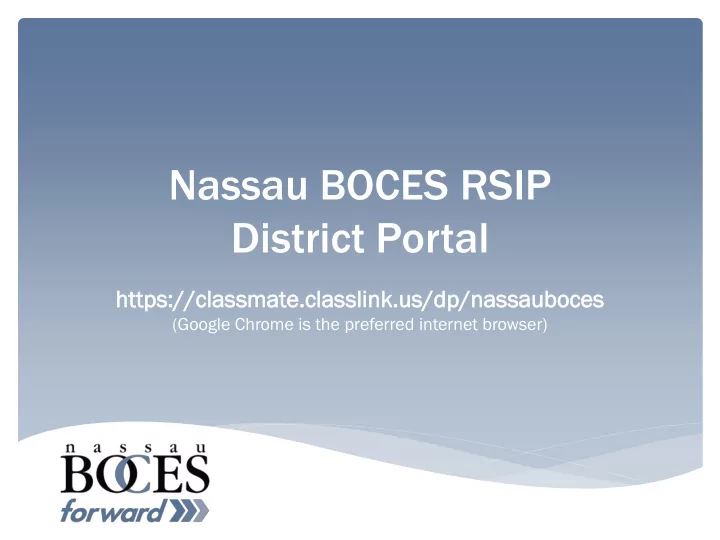
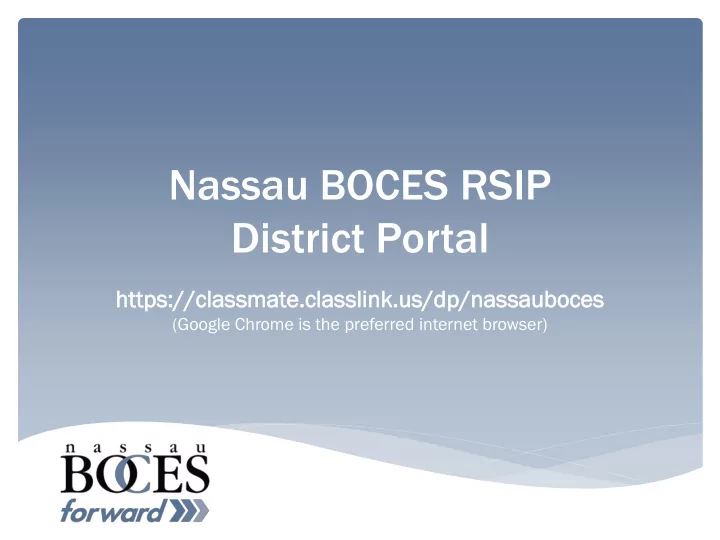
Nassau BOCES RSIP District Portal https://class tps://classmat ate.c e.classlink.us/dp/n lasslink.us/dp/nass assaub uboc oces es (Google Chrome is the preferred internet browser)
Enter your username and password or select “Create Account” 2
Creating an Account • Enter your first and last name • Create a user name • Enter your district email address • Create a password • Confirm (re-enter) your password • Click “Submit”
Return to the Portal Home Page • If your name and • If your name and district email district email address are not in our SMS, you address are already must request access by sending in our SMS, return to your information to: the portal home jsood@nasb od@nasboc oces.or es.org. page and log in with • You will be notified when you can your username and complete your account to access password. the district portal.
Your District Home Page • A list of student names appear. • Failing students- the row is RED . • Students with more than 10 absences- the row is GREEN EN. • The course name appears for CTE students. • A blank course field displays for Alt Ed ELAP students. • A row highlighted in gold indicates the student is withdrawn Click on a student’s name to review his attendance, grades or schedule.
More than One Course? • When you select a student, the Attendance tab opens. Click on the course. • If the student has more than one course, additional course names will appear. These courses can also be reviewed on the portal.
Academic Students • A student with a blank Current CTE Course field is an Alt Ed ELAP student. • Select the student. • When you click on the current academic class in the Attendance view, each of the student’s classes will appear for you to select. • Choose each course separately to review it on the portal.
Attendance Tab • View the student’s attendance • Select the current or previous marking periods Kate Smith Malver erne ne HS Malver erne ne UFSD • View absent and tardy totals • Use dropdown arrows to sort by date order and/or attendance conditions
Grades Tab • View marking period grade, formula and current MP grade-to-date • Select each grading component separately • CTE: 3 Grade Components: Skills, Knowledge and Work Ethics • Academic: 2 Grade Components: Knowledge and Work Ethics SKILLS (CTE classes only) Grade: 0-10 rubric • Hands-on tasks
Grades Tab (continued) KNOWLEDGE: • Tests • Quizzes • Homework • Etc. WORK ETHICS Grade: 1-10 rubric • Attendance • Preparedness • Attitude • Etc.
Schedule Tab CTE Schedule CTE W/ Supplemental Pull-out Academic Schedule
Register New Students Log on the Barry Tech website, and on the right under “Resources For” select GUIDANCE COUNSELORS. Once page opens, you can select Register r NEW Stude dent nt. In addition to the district portal links, there is a link for a Step-by-Step Guide to enroll new students.
Regist ister er Ne New w Stu tudents dents (c (conti ontinued) nued) Once you log in, the “ Stude udent nt List st ” page will open. You will then click “ Onl nlin ine e Regist gistration ration ” on the top tool bar.
“ Student dent Registration gistration Status atus ” Page will open. Click the GREE EEN button “Register Student”
Register New Students (continued) When you click the GREEN button, “Register Student”, the “Registered Returning Students” page will open. Now click the BLUE Button: “Register New Student”
Registered New Students” page will open. Insert the first three letters of the student’s LAST NAME in the SEARCH BOX. Student names matching your search will appear with “xxx’ s ”. Please make sure you have the student’s ID# to pick the correct student. Once you find your student, click the last name and the application process begins.
Register New Students (continued) This is the Application screen. Select the school year for which you are registering the student (2017-2018). Click CTE and using the dropdown arrow choose the BOCES location and course options for the student. Save changes and Close. Once you close this window, you will go to a new window Register New Student and you will see your student just registered.
Reg egist ster er Ne New w Stud tudents ents ( continued) When you return to the Registered New Students, click on the pencil. An application form will appear. Please complete the application form, make sure students name is written out in full since it will appear with “xxx”. Right click your mouse, print the form and SAVE. Obtain the required signatures, and submit it with the student’s supporting application documentation to the Central Registrar. You can refer r to the Step p by Step p Guide de or call our office at any time for assi sista tance. nce.
Portal Assistance? • To sign up for the Nassau BOCES RSIP District Portal , include your name, district title, district email address and phone number in an email to Jyoti Sood at jsood@nasboces.org • Navigating the portal, online registration or problem logging in: Email Carolyn Annucci at cannucci@nasboces.org or call 516 622-6878. Email Nina Chohan at nchohan@nasboces.org or call 516 396-2378. • Questions about attendance: Barry y Tech h CTE E and EL ELAP AP Attend ndanc nce: 516 622-6905 LIHSA HSA Ar Arts Attend ndanc nce: : 516 622-5668 • Questions about grades: Barry y Tech h CTE E and EL ELAP AP Gui uidanc nce: 516 622-6812/6814 LIHSA HSA Ar Arts Gui uidanc nce: 516 622-5672
www.nassauboces.org 20
Recommend
More recommend