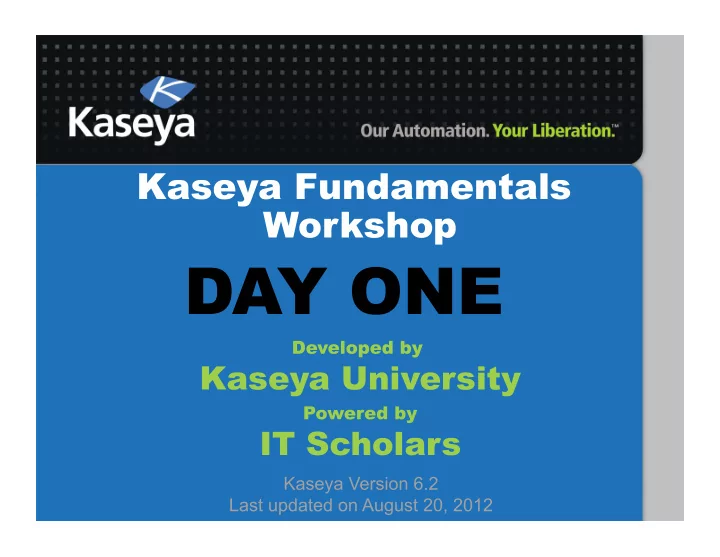
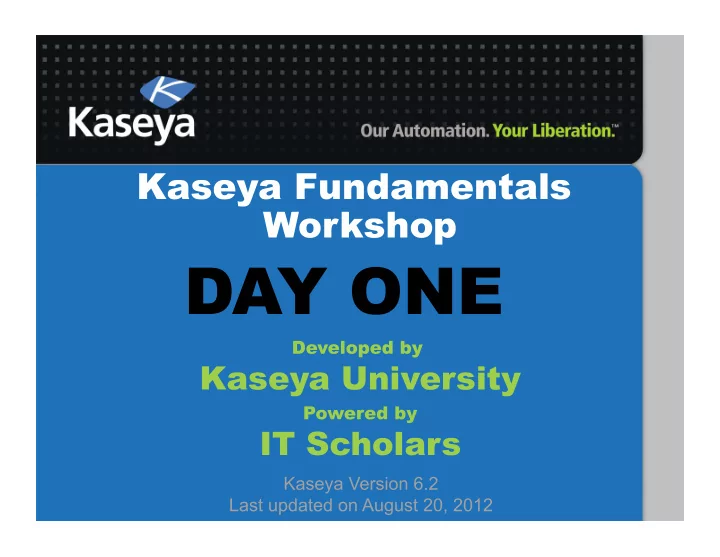
Access ¡You ¡Virtual ¡Lab ¡ • If ¡you ¡have ¡not ¡scheduled ¡your ¡virtual ¡lab ¡yet, ¡you ¡ will ¡see ¡this ¡window, ¡allowing ¡you ¡to ¡schedule ¡ your ¡virtual ¡lab ¡on ¡demand. ¡
Pre-‑Schedule ¡Your ¡Virtual ¡Labs ¡ ¡ (OpConal)
Check ¡Your ¡Remaining ¡Quota ¡ (OpConal) ¡ 600 minutes or 10 hours of virtual lab per week
Request ¡for ¡More ¡Quota ¡ ¡ (OpConal) ¡
Workshop ¡Course ¡Home ¡Page ¡ ¡ (cont.) • Lecture ¡Slides ¡and ¡Recorded ¡Videos ¡ – The ¡most ¡updated ¡lecture ¡slides ¡and ¡recorded ¡videos ¡ can ¡be ¡downloaded ¡from ¡the ¡links ¡listed ¡here. ¡ • Day ¡One: ¡AGENT ¡ – Each ¡Kaseya ¡modules ¡has ¡its ¡own ¡separate ¡secCon. ¡ – All ¡modules ¡are ¡structured ¡exactly ¡the ¡same ¡way, ¡ following ¡the ¡Four-‑Step ¡Reinforcement ¡Learning ¡ Process. ¡ – You ¡can ¡click ¡on ¡the ¡hollow ¡square ¡on ¡the ¡right ¡side ¡of ¡ each ¡separate ¡secCon ¡to ¡focus ¡on ¡the ¡training ¡ materials ¡listed ¡under ¡only ¡that ¡secCon. ¡
4-‑Step ¡Reinforcement ¡Learning ¡ • Step ¡1: ¡Being ¡Exposed! ¡ – A ¡new ¡concept ¡is ¡introduced ¡by ¡the ¡instructor. ¡If ¡you ¡missed ¡it, ¡ you ¡can ¡watch ¡the ¡streaming ¡videos ¡before ¡the ¡next ¡lecture. ¡ • Step ¡2: ¡Gexng ¡Involved! ¡(OpConal) ¡ – If ¡aZer ¡listening ¡to ¡the ¡lecture ¡(or ¡watching ¡the ¡videos ¡in ¡Step ¡1), ¡ you ¡have ¡not ¡yet ¡comfortable ¡with ¡all ¡the ¡concepts, ¡you ¡can ¡ pracCce ¡using ¡the ¡interacCve ¡videos ¡aZer ¡the ¡lecture ¡is ¡over. ¡ • Step ¡3: ¡PracCce ¡Makes ¡Perfect! ¡ – You ¡can ¡pracCce ¡using ¡your ¡dedicated ¡virtual ¡lab ¡during ¡the ¡ lecture ¡sessions, ¡following ¡the ¡steps ¡introduced ¡by ¡the ¡instructor. ¡ If ¡you ¡fall ¡behind, ¡just ¡listen ¡to ¡the ¡lecture ¡and ¡take ¡notes. ¡You ¡can ¡ perform ¡your ¡lab ¡assignments ¡aZer ¡the ¡lecture ¡is ¡over. ¡ • Step ¡4: ¡Mastering ¡the ¡Concepts! ¡(OpConal) ¡ – You ¡can ¡read ¡about ¡all ¡the ¡detailed ¡funcCons ¡available ¡in ¡each ¡ Kaseya ¡module ¡by ¡reading ¡the ¡corresponding ¡book ¡chapters. ¡You ¡ can ¡then ¡assess ¡your ¡knowledge ¡by ¡taking ¡a ¡quiz. ¡
Progress ¡Check ¡ • Are ¡you ¡familiar ¡with ¡the ¡IT ¡Scholars’ ¡LMS ¡ It Is Your Turn! Web ¡site? ¡ • Are ¡you ¡familiar ¡with ¡the ¡Kaseya ¡ Fundamentals ¡Workshop ¡Course ¡Home ¡ Page? ¡ • Were ¡you ¡able ¡to ¡download ¡the ¡lecture ¡ slides ¡for ¡Day ¡One? ¡ ¡
QuesCons? ¡ • Please ¡type ¡your ¡quesCons ¡in ¡the ¡chat ¡ It Is Your Turn! secCon ¡of ¡your ¡GoToMeeCng ¡window. ¡ • Remember ¡that ¡you ¡can ¡always ¡send ¡your ¡ quesCons ¡to ¡training@kaseya.com ¡too. ¡ • If ¡you ¡are ¡falling ¡behind ¡the ¡steps ¡in ¡the ¡lab, ¡ please ¡just ¡watch ¡the ¡presentaCon, ¡take ¡ some ¡notes, ¡and ¡perform ¡your ¡labs ¡aZer ¡ the ¡lecture. ¡
Kaseya Fundamentals Workshop Virtual Labs Overview
Background ¡Story ¡ • Imagine ¡that ¡you ¡were ¡just ¡hired ¡by ¡Florida ¡ InternaConal ¡University ¡( FIU ) ¡as ¡the ¡lead ¡IT ¡ Administrator ¡to ¡manage ¡500 ¡computers. ¡ • Obviously, ¡we ¡cannot ¡provide ¡each ¡one ¡of ¡ you ¡with ¡500 ¡computers ¡to ¡play ¡with! ¡ • Instead, ¡we ¡provide ¡each ¡one ¡of ¡you ¡with ¡a ¡ virtual ¡environment ¡that ¡has ¡ ¡ – One ¡shared ¡SaaS ¡Kaseya ¡Server ¡ – 5 ¡dedicated ¡virtual ¡machines ¡ – One ¡NAT ¡router ¡
Background ¡Story ¡ • The ¡virtual ¡machines ¡are ¡distributed ¡in ¡four ¡ buildings ¡ – School ¡of ¡CompuCng ¡& ¡Info. ¡Sciences ¡( SCIS ) ¡ – Machine ¡Room ¡( MR ) ¡ – Green ¡Library ¡( GL ) ¡ – College ¡of ¡Engineering ¡& ¡CompuCng ¡( CEC ) ¡ • More ¡informaCon ¡about ¡your ¡environment ¡ – 1 ¡x ¡ KServer ¡ (a ¡SaaS ¡Account ¡with ¡System ¡Role) ¡ – 1 ¡x ¡ Windows ¡2003 ¡Server ¡ (Domain ¡Controller) ¡ – 4 ¡x ¡ Windows ¡XP ¡ (only ¡2 ¡in ¡the ¡domain) ¡ – 1 ¡x ¡ Linux ¡ (playing ¡as ¡a ¡NAT ¡router) ¡
FIU’s ¡Network ¡Diagram ¡ ¡ Your ¡Laptop/Desktop ¡ Kaseya ¡Server ¡ Internet ¡ 192.168.0.0/24 ¡ 192.168.0.1 ¡ 192.168.2.1 ¡ 192.168.2.0/24 ¡ 192.168.3.1 ¡ 192.168.1.1 ¡ ¡NAT ¡ROUTER ¡ 192.168.3.0/24 ¡ 192.168.1.0/24 ¡ InstrucAon ¡ ¡ Machine ¡ ¡ Guest ¡ ¡ PCs ¡& ¡ Lab ¡ Room ¡ Desktops ¡ Laptops ¡ ws1 ¡ guest1 ¡ pc1 ¡ dc ¡ 192.168.3.10 ¡ 192.168.1.100 ¡ 192.168.2.100 ¡ 192.168.0.100 ¡ 192.168.0.10 ¡ 192.168.1.10 ¡ … ¡ … ¡ … ¡ … ¡
Technical ¡InformaCon ¡ • KServer : ¡ saas12.kaseya.net ¡ • NAT ¡Router ¡has ¡4 ¡network ¡cards: ¡ ¡ – 192.168.0.1, ¡1.1, ¡2.1 ¡and ¡3.1 ¡ • SCIS ¡hosts ¡workstaCon ¡1 ¡( ws1 ) ¡with ¡one ¡card: ¡ ¡ – ws1.scis.fiu.edu ¡-‑ ¡192.168.0.100 ¡ • MR ¡hosts ¡domain ¡controller ¡( dc ) ¡with ¡3 ¡cards: ¡ ¡ – dc.mr.fiu.edu ¡-‑ ¡192.168.0.10, ¡1.10, ¡and ¡3.10 ¡ • GL ¡hosts ¡guest ¡1 ¡( guest1 ) ¡with ¡one ¡card: ¡ – guest1.gl.fiu.edu ¡-‑ ¡192.168.1.100 ¡ • CEC ¡hosts ¡personal ¡computer ¡1 ¡( pc1 ) ¡and ¡laptop ¡1 ¡ ( laptop1 ), ¡each ¡with ¡one ¡card: ¡ ¡ – pc1.cec.fiu.edu ¡-‑ ¡192.168.2.100 ¡ – laptop1.ced.fiu.edu ¡– ¡192.168.2.200 ¡ ¡
Let’s ¡Start ¡Our ¡Virtual ¡Labs ¡ • Find ¡the ¡link ¡to ¡ Virtual ¡Lab ¡and ¡clink ¡it. ¡ It Is Your Turn! • Simply ¡enter ¡ hours/minutes ¡ and ¡ Confirm . ¡ ¡ • Three ¡hours ¡may ¡be ¡sufficient ¡for ¡today. ¡
Virtual ¡Labs ¡Portal ¡ Network ¡Diagram ¡ It Is Your Turn!
Virtual ¡Labs ¡Portal ¡ Data ¡Sheet ¡ It Is Your Turn!
Virtual ¡Labs ¡Portal ¡ ConnecCon ¡Info ¡ • Link ¡to ¡the ¡KServer ¡ ¡ It Is Your Turn! • RDP ¡connecCon ¡informaCon ¡to ¡your ¡five ¡ dedicated ¡virtual ¡machines ¡ – HostName:PortName ¡
AlternaCve ¡Ways ¡to ¡RDP ¡to ¡ Your ¡Virtual ¡Machines ¡ • You ¡can ¡use ¡any ¡RDP ¡client ¡of ¡your ¡choice ¡ ¡ – Windows ¡ • MicrosoZ ¡Terminal ¡Server ¡Console ¡(mstsc.exe) ¡ ¡ – MAC ¡ • Remote ¡Desktop ¡ConnecCon ¡ • CoRD ¡ – Linux ¡ • Rdesktop ¡ ¡ – Web ¡Browser ¡ • webRDP, ¡an ¡applet ¡embedded ¡in ¡the ¡Virtual ¡Lab ¡ Portal ¡ – … ¡ ¡
ConnecCng ¡to ¡Your ¡Virtual ¡Machines ¡ Using ¡mstsc.exe ¡ • On ¡your ¡local ¡Windows ¡Machine ¡ It Is Your Turn! – Go ¡to ¡ Start ¡> ¡Run ¡ – Type ¡ mstsc.exe ¡
Use ¡mstsc.exe ¡to ¡connect ¡to ¡dc ¡ • Enter ¡ Host:Port ¡ for ¡ Computer ; ¡see ¡Data ¡Sheet ¡ It Is Your Turn! • Enter ¡your ¡own ¡ username ¡ and ¡password ¡ • Domain ¡is ¡ FIU ¡
Use ¡webRDP ¡to ¡connect ¡to ¡dc ¡ It Is Your Turn!
Note ¡on ¡RDP ¡ConnecCons ¡ • SomeCmes ¡when ¡using ¡webRDP, ¡you ¡may ¡ experience ¡that ¡the ¡keyboard ¡and/or ¡ mouse ¡do ¡not ¡work. ¡Simply ¡reconnect ¡to ¡ resolve ¡the ¡issue ¡(click ¡on ¡the ¡tab). ¡ • To ¡improve ¡the ¡performance ¡of ¡your ¡RDP ¡ sessions, ¡you ¡should ¡get ¡rid ¡of ¡the ¡ background ¡wallpaper ¡in ¡the ¡XP ¡machines. ¡ • For ¡slow ¡connecCons, ¡you ¡may ¡choose ¡to ¡ use ¡5 ¡instances ¡of ¡mstsc.exe ¡rather ¡than ¡ webRDP. ¡ ¡
Control ¡Bu]ons ¡and ¡Timer ¡ • You ¡do ¡not ¡need ¡these ¡bu]ons ¡for ¡any ¡of ¡ the ¡exercises, ¡but ¡just ¡in ¡case ¡you ¡want ¡full ¡ control ¡over ¡your ¡dedicated ¡machines, ¡they ¡ are ¡provided ¡to ¡you. ¡ • Note: ¡ Refresh ¡provides ¡you ¡with ¡a ¡fresh ¡ copy ¡of ¡the ¡virtual ¡machine! ¡ ¡ • Using ¡+ ¡or ¡– ¡you ¡can ¡adjust ¡the ¡remaining ¡ Cme ¡of ¡your ¡virtual ¡lab. ¡ • Use ¡the ¡eject ¡bu]on ¡to ¡cancel ¡your ¡lab. ¡
Your ¡Account ¡on ¡KServer ¡ • AZer ¡scheduling ¡your ¡virtual ¡lab ¡for ¡the ¡first ¡ Cme, ¡a ¡tenant ¡account ¡on ¡our ¡SaaS ¡KServer ¡ will ¡be ¡automaCcally ¡created ¡for ¡you ¡and ¡ your ¡username ¡and ¡password ¡will ¡be ¡ synced ¡with ¡your ¡account ¡at ¡IT ¡Scholars. ¡ • Note: ¡ Your ¡account ¡on ¡VSA ¡is ¡only ¡acCve ¡ during ¡a ¡scheduled ¡virtual ¡lab. ¡ ¡ – If ¡it ¡complains ¡that ¡your ¡account ¡is ¡disabled, ¡it ¡ simply ¡means ¡that ¡your ¡virtual ¡lab ¡ran ¡out ¡of ¡ Cme ¡or ¡you ¡forgot ¡to ¡schedule ¡one. ¡
Final ¡Notes ¡on ¡Virtual ¡Labs ¡ • Before ¡working ¡on ¡the ¡labs, ¡make ¡sure ¡that ¡ you ¡are ¡completely ¡familiar ¡with ¡ ¡ – the ¡background ¡story ¡ ¡ – the ¡network ¡diagram ¡ ¡ – the ¡building ¡names ¡ – the ¡name ¡of ¡the ¡virtual ¡machines ¡ • SomeCmes ¡we ¡refer ¡to ¡your ¡virtual ¡ machines ¡as ¡servers ¡and ¡workstaCons ¡ – Servers : ¡dc ¡ – WorkstaAons : ¡ws1, ¡guest1, ¡pc1, ¡and ¡laptop1 ¡ ¡ ¡
Final ¡Notes ¡on ¡Virtual ¡Labs ¡ ¡ (cont.) • Please ¡Follow ¡the ¡PresentaCon ¡ – Don’t ¡worry ¡if ¡you ¡can’t ¡complete ¡the ¡LABs. ¡ – You ¡can ¡finish ¡the ¡labs ¡as ¡homework. ¡ ¡ • Review ¡Steps ¡ – Watch ¡the ¡streaming ¡videos ¡(Step ¡1) ¡ – Work ¡with ¡the ¡InteracCve ¡Videos ¡(Step ¡2) ¡ – PracCce ¡in ¡Your ¡Virtual ¡Lab ¡(Step ¡3) ¡ • Check ¡the ¡correctness ¡of ¡your ¡work ¡by ¡looking ¡at ¡ the ¡screenshots ¡included ¡lab ¡review ¡slides ¡at ¡the ¡ beginning ¡of ¡the ¡next ¡slide ¡set. ¡ – Scan ¡the ¡Book ¡Chapter ¡& ¡Take ¡the ¡Quiz ¡(Step ¡4) ¡
Progress ¡Check ¡ Were ¡you ¡able ¡to ¡start ¡your ¡virtual ¡lab? ¡ It Is Your Turn! Were ¡you ¡able ¡to ¡logon ¡to ¡the ¡Kaseya ¡VSA? ¡ Were ¡you ¡able ¡to ¡logon ¡to ¡your ¡virtual ¡ machines ¡(i.e., ¡dc, ¡ws1, ¡guest1, ¡pc1, ¡and ¡ laptop1)? ¡ ¡ Hint: ¡Your ¡username/password ¡is ¡the ¡same ¡ everywhere ¡(see ¡Data ¡Sheet) ¡
QuesCons? ¡ • Please ¡type ¡your ¡quesCons ¡in ¡the ¡chat ¡ It Is Your Turn! secCon ¡of ¡your ¡GoToMeeCng ¡window. ¡ • Remember ¡that ¡you ¡can ¡always ¡send ¡your ¡ quesCons ¡to ¡training@kaseya.com ¡too. ¡ • If ¡you ¡are ¡falling ¡behind ¡the ¡steps ¡in ¡the ¡lab, ¡ please ¡just ¡watch ¡the ¡presentaCon, ¡take ¡ some ¡notes, ¡and ¡perform ¡your ¡labs ¡aZer ¡ the ¡lecture. ¡
Kaseya Fundamentals Workshop SYSTEM ARCHITECTURE
Supported ¡Browsers ¡ • Internet ¡Explorer ¡ver. ¡8.0 ¡& ¡above ¡ • Firefox ¡v3.6 ¡& ¡above ¡ • Google ¡Chrome ¡6.x ¡& ¡above ¡ • LimitaCons/Requirements: ¡ – KLC ¡AcCve-‑X ¡for ¡IE ¡ – KLC ¡add-‑on ¡module ¡for ¡Firefox ¡ – KLC ¡add-‑on ¡for ¡Google ¡Chrome ¡ – Remote ¡Control ¡– ¡requires ¡AcCve-‑X ¡for ¡remote ¡ sessions. ¡
Kaseya ¡VSA ¡Overview ¡
VSA ¡NavigaCon ¡ • Bookmarks ¡ – Create ¡a ¡list ¡of ¡most ¡visited ¡funcCon ¡ • Online ¡Help ¡ – Content ¡SensiCve ¡Help ¡
Agent ¡and ¡Server ¡Framework ¡
Preparing ¡the ¡Network ¡ • Setup ¡your ¡Internet ¡host ¡name ¡(Internal ¡vs. ¡External ¡DNS) ¡ • Setup ¡port ¡forwarding ¡ • Kaseya ¡Server ¡must ¡be ¡able ¡to ¡access ¡ ¡ – h]p://vsaupdate.kaseya.net ¡and ¡ ¡ – h]p://license.kaseya.net ¡ ¡ • Web ¡UI: ¡Typically ¡TCP ¡port ¡80 ¡or ¡443 ¡inbound ¡& ¡outbound ¡ ¡ • Email ¡NoCficaCons: ¡typically ¡TCP ¡port ¡25 ¡outbound ¡ ¡ • Agent ¡connecCons: ¡default ¡TCP ¡and ¡UDP ¡port ¡5721 ¡ inbound ¡and ¡outbound ¡ • Kaseya ¡Live ¡Connect ¡P2P ¡connecCon ¡ ¡ – STUN ¡server ¡UDP ¡port ¡5721 ¡stun.kaseya.net ¡(212.54.132.36) ¡ – Router/ ¡Firewall ¡must ¡allow ¡endpoint-‑independent-‑mapping ¡(EIM) ¡ • UPNP ¡support ¡and ¡enabled ¡ • Permit ¡EIM ¡or ¡Full ¡Cone ¡NAT ¡connecCons ¡
AddiConal ¡Sources ¡ • Kaseya ¡Community ¡ – h]p://community.kaseya.com ¡ – Access ¡Forums, ¡Knowledgebase, ¡and ¡other ¡ Resources ¡ • Customer ¡Portal ¡ • IT ¡Service ¡Delivery ¡Kit ¡ – AddiConal ¡Views, ¡Monitor ¡Sets, ¡Event ¡Sets, ¡and ¡ Agent ¡Procedures ¡
Import ¡Center ¡ ¡ • Import ¡or ¡Export ¡VSA ¡Content ¡ – Agent ¡Procedures ¡ – Agent ¡Templates ¡ – Event ¡Sets ¡ – Monitor ¡Sets ¡ – SNMP ¡Monitor ¡Sets ¡ – Patch ¡Policy ¡ – Views ¡ • Export ¡mulCple ¡content ¡at ¡once. ¡ – Download ¡xml ¡file ¡to ¡share ¡ • Import ¡will ¡parse ¡xml ¡file ¡
IT ¡Service ¡Delivery ¡Kit ¡ ¡ • Download ¡IT ¡Service ¡Delivery ¡Kit ¡ h]p://demo1.kaseya.com/handouts/ProServITSDK_v2.zip ¡ • InformaCon ¡on ¡IT ¡Service ¡Delivery ¡Kit ¡on ¡ Kaseya’s ¡Community ¡ h]p://community.kaseya.com/resources/m/knowexch/53077.aspx ¡ • Note ¡that ¡IT ¡SDK ¡has ¡already ¡been ¡ imported ¡in ¡your ¡virtual ¡labs. ¡
Progress ¡Check ¡ Do ¡you ¡know ¡what ¡browsers ¡are ¡ It Is Your Turn! supported? ¡ Were ¡you ¡able ¡to ¡logon ¡to ¡the ¡Kaseya ¡VSA ¡ and ¡explore ¡the ¡funcCons ¡available ¡to ¡you? ¡ Do ¡you ¡know ¡how ¡to ¡download ¡and ¡import ¡ the ¡IT ¡SDK? ¡ ¡
QuesCons? ¡ • Please ¡type ¡your ¡quesCons ¡in ¡the ¡chat ¡ It Is Your Turn! secCon ¡of ¡your ¡GoToMeeCng ¡window. ¡ • Remember ¡that ¡you ¡can ¡always ¡send ¡your ¡ quesCons ¡to ¡training@kaseya.com ¡too. ¡ • If ¡you ¡are ¡falling ¡behind ¡the ¡steps ¡in ¡the ¡lab, ¡ please ¡just ¡watch ¡the ¡presentaCon, ¡take ¡ some ¡notes, ¡and ¡perform ¡your ¡labs ¡aZer ¡ the ¡lecture. ¡
Kaseya Fundamentals Workshop AGENT
LAB ¡ • AssumpCons ¡ – Kaseya ¡server ¡is ¡operaConal ¡ ¡ – Logical ¡network ¡layout ¡is ¡known ¡ • Tasks ¡ – Define ¡OrganizaCon ¡Structure ¡ ¡ – Deploying ¡Kaseya ¡Agents ¡ ¡ – Customizing ¡Kaseya ¡Agent ¡Menus ¡
OrganizaCon ¡Layout ¡ • Define ¡the ¡FIU ¡organizaCon ¡in ¡your ¡KServer ¡
Create ¡OrganizaCon ¡ ¡ • Steps: ¡ ¡ 1. Go ¡to ¡System ¡> ¡ Orgs/Groups/Depts/Staff ¡> ¡ Manage . ¡ 2. Click ¡on ¡the ¡ New ¡bu]on. ¡
Create ¡OrganizaCon ¡ ¡ 3. Type ¡in ¡“FIU-‑ <USERNAME> ” ¡under ¡ ID ¡and ¡ OrganizaTon ¡Name . ¡ ¡ Replace ¡“ <USERNAME> ” ¡with ¡your ¡own ¡username ¡(e.g., ¡ sadjadi ) ¡ •
Note: ¡ Avoid ¡Name ¡Clashing ¡ • To ¡avoid ¡name ¡clashing ¡in ¡the ¡shared ¡SaaS ¡ KServer, ¡you ¡MUST ¡choose ¡ unique ¡names ¡ in ¡your ¡virtual ¡lab. ¡ • For ¡this, ¡at ¡points ¡we ¡ask ¡you ¡to ¡add ¡ your ¡ username ¡ as ¡a ¡suffix ¡ to ¡some ¡of ¡the ¡labels ¡ in ¡your ¡environment. ¡ • To ¡find ¡out ¡what ¡is ¡your ¡username ¡in ¡this ¡ virtual ¡environment, ¡you ¡can ¡visit ¡the ¡“Data ¡ Sheet” ¡tab ¡of ¡your ¡virtual ¡lab ¡graphical ¡user ¡ interface. ¡
Note: ¡ Avoid ¡Name ¡Clashing ¡ • If ¡you ¡do ¡not ¡follow ¡the ¡ naming ¡convenAon ¡ closely, ¡you ¡may ¡run ¡into ¡many ¡issues ¡in ¡ future ¡labs ¡as ¡a ¡result ¡of ¡name ¡clashing. ¡ • For ¡example, ¡if ¡two ¡individuals ¡happen ¡to ¡ choose ¡the ¡same ¡organizaCon ¡name ¡in ¡their ¡ virtual ¡labs ¡(e.g., ¡both ¡use ¡ fiu-‑johndoe ¡ instead ¡of ¡ fiu-‑username1 ¡and ¡ fiu-‑username2 ), ¡ the ¡agents ¡in ¡their ¡two ¡virtual ¡ environments ¡may ¡report ¡to ¡the ¡wrong ¡ tenant ¡on ¡the ¡SaaS ¡KServer ¡and ¡may ¡ become ¡ irresponsive ¡to ¡your ¡requests . ¡
Create ¡Machine ¡Groups ¡ • Under ¡the ¡org. ¡name ¡“FIU-‑ <USERNAME> ” ¡ – create ¡machine ¡groups ¡to ¡specify ¡the ¡physical ¡ locaCons ¡of ¡the ¡computers. ¡ ¡ • Machine ¡groups ¡ – SCIS ¡ – MR ¡ – GL ¡ – CEC ¡
Create ¡Machine ¡Groups ¡ 4. Verify ¡if ¡the ¡“FIU-‑ <USERNAME> ” ¡is ¡checked. ¡ 5. Click ¡on ¡ Machine ¡Group ¡on ¡the ¡right ¡hand ¡side ¡of ¡the ¡module. ¡ ¡ 6. Click ¡on ¡ New ¡in ¡this ¡secCon. ¡
Create ¡Machine ¡Groups ¡ 7. Create ¡a ¡group ¡by ¡typing ¡its ¡name ¡(“SCIS”) ¡under ¡ Machine ¡Group ¡ Name . ¡Click ¡ Save . ¡ ¡ 8. Repeat ¡steps ¡4-‑8 ¡for ¡the ¡MR, ¡GL, ¡and ¡CEC ¡groups. ¡
Progress ¡Check ¡ Were ¡you ¡able ¡to ¡define ¡your ¡organizaCon ¡ It Is Your Turn! structure ¡in ¡Kaseya? ¡ Did ¡you ¡append ¡ -‑<USERNAME> ¡ to ¡your ¡ organizaCon ¡to ¡avoid ¡name ¡clashing? ¡ Do ¡you ¡remember ¡the ¡machine ¡group ¡ names? ¡ ¡
QuesCons? ¡ • Please ¡type ¡your ¡quesCons ¡in ¡the ¡chat ¡ It Is Your Turn! secCon ¡of ¡your ¡GoToMeeCng ¡window. ¡ • Remember ¡that ¡you ¡can ¡always ¡send ¡your ¡ quesCons ¡to ¡training@kaseya.com ¡too. ¡ • If ¡you ¡are ¡falling ¡behind ¡the ¡steps ¡in ¡the ¡lab, ¡ please ¡just ¡watch ¡the ¡presentaCon, ¡take ¡ some ¡notes, ¡and ¡perform ¡your ¡labs ¡aZer ¡ the ¡lecture. ¡
LAB ¡ • AssumpCons ¡ – The ¡organizaCon ¡and ¡machine ¡groups ¡are ¡set ¡ • Tasks ¡ – Install ¡an ¡agent ¡on ¡dc ¡ ¡ – Discover ¡the ¡computers ¡in ¡the ¡domain ¡
Create ¡Agent ¡Package ¡ • Create ¡“package4MR-‑ <USERNAME> ”. ¡ 9. Go ¡to ¡ Agent ¡> ¡Install ¡Agents ¡> ¡ Deploy ¡Agents . ¡Click ¡on ¡ Create ¡ Package ¡and ¡a ¡new ¡window ¡will ¡open ¡up. ¡ ¡
Create ¡Agent ¡Package ¡ 10. Choose ¡ Computer ¡Name ¡-‑ ¡the ¡computer ¡name ¡and ¡ ExisTng ¡Group ¡-‑ ¡ FIU-‑ <USERNAME> .MR ¡”, ¡then ¡Click ¡next. ¡ ¡
Create ¡Agent ¡Package ¡ 11. On ¡the ¡next ¡screen, ¡make ¡sure ¡to ¡leave ¡everything ¡at ¡its ¡default ¡ values ¡and ¡click ¡next. ¡ ¡
Create ¡Agent ¡Package ¡ 12. In ¡the ¡ Select ¡agent ¡type ¡drop ¡down ¡box ¡choose ¡ Windows ¡as ¡the ¡ operaCng ¡system. ¡ ¡ 13. Make ¡sure ¡ Securely ¡bind ¡administrator ¡credenTals ¡to ¡the ¡install ¡ package? ¡is ¡checked ¡and ¡enter ¡the ¡ <DOMAIN_ADMIN_CREDENTIALS> ¡ ¡(which ¡you ¡can ¡find ¡in ¡your ¡ assigned ¡dedicated ¡virtual ¡environment ¡data ¡sheet) ¡under ¡this ¡ selecCon ¡box. ¡ ¡ 14. Next, ¡under ¡ Package ¡Name ¡type ¡“package4MR-‑ <USERNAME> ” ¡and ¡ under ¡ Package ¡DescripTon ¡type ¡“MR”. ¡ ¡ 15. Click ¡on ¡“Save”. ¡
Create ¡Agent ¡Package ¡
Install ¡a ¡Custom ¡Agent ¡ 16. While ¡logged ¡into ¡dc ¡through ¡RDP, ¡open ¡a ¡browser ¡(IE ¡is ¡preferred), ¡ point ¡it ¡to ¡the ¡ <KASEYA_SERVER> , ¡and ¡use ¡your ¡ <LOGIN_CREDENTIALS> ¡ to ¡log ¡into ¡Kaseya ¡and ¡go ¡to ¡ Agents ¡> ¡ Install ¡ Agents ¡> ¡ Deploy ¡Agents . ¡Click ¡on ¡the ¡link ¡“package4MR-‑ <USERNAME> ”. ¡Download ¡and ¡install ¡the ¡file. ¡ ¡ 17. Verify ¡the ¡agent ¡is ¡installed ¡successfully ¡by ¡going ¡to ¡ Machine ¡Status ¡ > ¡ Agent ¡Status . ¡Look ¡for ¡the ¡icon ¡next ¡to ¡“dc.MR.FIU-‑ <USERNAME> ”. ¡ The ¡icon ¡should ¡not ¡be ¡grayed ¡out. ¡ ¡
Note ¡ • The ¡agent ¡icon ¡is ¡not ¡shown ¡in ¡the ¡system ¡tray ¡ when ¡connecCng ¡to ¡a ¡computer ¡remotely, ¡using, ¡ for ¡example, ¡a ¡RDP ¡client. ¡ ¡ • To ¡fix ¡this, ¡run ¡“regedit.exe” ¡on ¡the ¡remote ¡ machine ¡and ¡browse ¡to ¡ HKEY_LOCAL_MACHINE \SOFTWARE\Microsod\Windows\CurrentVersion \Run\ ¡and ¡look ¡for ¡a ¡key ¡with ¡its ¡name ¡starCng ¡ with ¡ “KAS…” ¡ ¡and ¡value ¡similar ¡to ¡“ C:\Program ¡ Files\Kaseya\...\KaUsrTsk.exe”. ¡ ¡ • Double ¡click ¡on ¡this ¡key ¡and ¡add ¡“ ¡–remote” ¡to ¡ the ¡end ¡of ¡the ¡value ¡data ¡for ¡this ¡key, ¡outside ¡the ¡ double ¡quotes ¡for ¡the ¡“ KaUsrTsk.exe ” ¡ command. ¡ ¡
Progress ¡Check ¡ Were ¡you ¡able ¡to ¡create ¡an ¡agent ¡ It Is Your Turn! deployment ¡package ¡for ¡MR? ¡ Did ¡you ¡append ¡ -‑<USERNAME> ¡ to ¡your ¡ agent ¡package ¡to ¡avoid ¡name ¡clashing? ¡ Were ¡you ¡able ¡to ¡deploy ¡an ¡agent ¡to ¡dc? ¡ Did ¡you ¡fix ¡the ¡registry ¡to ¡show ¡the ¡Kaseya ¡ Agent ¡Icon ¡in ¡dc? ¡ ¡
QuesCons? ¡ • Please ¡type ¡your ¡quesCons ¡in ¡the ¡chat ¡ It Is Your Turn! secCon ¡of ¡your ¡GoToMeeCng ¡window. ¡ • Remember ¡that ¡you ¡can ¡always ¡send ¡your ¡ quesCons ¡to ¡training@kaseya.com ¡too. ¡ • If ¡you ¡are ¡falling ¡behind ¡the ¡steps ¡in ¡the ¡lab, ¡ please ¡just ¡watch ¡the ¡presentaCon, ¡take ¡ some ¡notes, ¡and ¡perform ¡your ¡labs ¡aZer ¡ the ¡lecture. ¡
LAB ¡ • AssumpCon ¡ – An ¡agent ¡is ¡manually ¡installed ¡on ¡dc. ¡ ¡ • Tasks ¡ – Install ¡agents ¡on ¡other ¡computers ¡at ¡SCIS ¡and ¡ GL ¡remotely ¡using ¡the ¡agent ¡installed ¡on ¡dc. ¡ ¡ – Run ¡LAN ¡Watch ¡on ¡dc ¡will ¡discover ¡all ¡the ¡ machines ¡that ¡are ¡being ¡controlled ¡by ¡this ¡ domain ¡controller. ¡ ¡ – Using ¡LAN ¡Watch, ¡you ¡can ¡discover ¡the ¡IP ¡ addresses ¡of ¡all ¡the ¡network ¡devices ¡on ¡the ¡ subnets ¡that ¡the ¡domain ¡controller ¡is ¡directly ¡ a]ached ¡to. ¡ ¡
Schedule ¡a ¡LAN ¡Watch ¡on ¡dc ¡ 18. Open ¡the ¡Agent ¡module, ¡go ¡to ¡ LAN ¡Discovery ¡> ¡ LAN ¡Watch . ¡ ¡ 19. Click ¡on ¡the ¡check-‑box ¡next ¡to ¡dc. ¡ ¡ 20. Enter ¡the ¡IP ¡range ¡of ¡your ¡scan ¡in ¡the ¡ Scan ¡Range ¡fields ¡(192.168.0.0 ¡ – ¡192.168.1.255). ¡Click ¡on ¡ Schedule ¡and ¡a ¡new ¡window ¡will ¡open ¡up. ¡ ¡
Schedule ¡a ¡LAN ¡Watch ¡on ¡dc ¡ 21. Schedule ¡the ¡LAN ¡ Watch ¡to ¡run ¡now. ¡ 22. Set ¡the ¡ distribuCon ¡to ¡0 ¡ minute ¡to ¡make ¡ sure ¡that ¡LAN ¡ Watch ¡will ¡start ¡ immediately. ¡ 23. Finally ¡click ¡on ¡ Submit . ¡
Note ¡ • LAN ¡watch ¡may ¡take ¡some ¡Cme ¡ (approximately ¡5-‑10 ¡minutes) ¡ ¡ • To ¡save ¡Cme, ¡you ¡are ¡advised ¡to ¡read ¡ through ¡and ¡move ¡on ¡to ¡the ¡next ¡ instrucCons ¡and ¡perform ¡those ¡that ¡are ¡not ¡ dependent ¡on ¡LAN ¡Watch ¡
Create ¡Agent ¡Packages ¡ ¡ for ¡SCIS, ¡GL, ¡and ¡CEC 25. Open ¡the ¡Agent ¡module. ¡Go ¡to ¡ Install ¡Agents ¡> ¡ Deploy ¡Agents . ¡ ¡ 26. Click ¡on ¡ Create ¡Package ¡and ¡a ¡new ¡window ¡will ¡open ¡up. ¡ ¡
Create ¡Agent ¡Packages ¡ ¡ for ¡SCIS, ¡GL, ¡and ¡CEC 27. Choose ¡ Computer ¡Name ¡-‑ ¡the ¡computer ¡name . ¡ 28. Choose ¡“ExisCng ¡Group ¡-‑ ¡FIU-‑ <USERNAME> .SCIS” ¡as ¡the ¡group. ¡ 29. Click ¡ next ¡to ¡conCnue. ¡On ¡the ¡next ¡screen, ¡make ¡sure ¡to ¡leave ¡ everything ¡at ¡its ¡default ¡values ¡and ¡click ¡ next . ¡ ¡
Create ¡Agent ¡Packages ¡ ¡ for ¡SCIS, ¡GL, ¡and ¡CEC 29. On ¡the ¡next ¡screen, ¡make ¡sure ¡to ¡leave ¡everything ¡at ¡its ¡default ¡ values ¡and ¡click ¡ next . ¡ ¡
Create ¡Agent ¡Packages ¡ ¡ for ¡SCIS, ¡GL, ¡and ¡CEC 30. Under ¡ Select ¡agent ¡type ¡choose ¡“Windows” ¡as ¡the ¡operaCng ¡system. ¡ 31. Make ¡sure ¡ Securely ¡bind ¡administrator ¡credenTals ¡to ¡the ¡install ¡ package? ¡is ¡checked ¡and ¡put ¡in ¡the ¡administrator ¡credenCals ¡under ¡ it. ¡ ¡ 32. Under ¡ Package ¡Name ¡type, ¡enter ¡“SCIS” ¡and ¡under ¡ Package ¡ DescripTon, ¡type ¡“Package4SCIS-‑ <USERNAME> ”. ¡ ¡ 33. Click ¡on ¡ Save . ¡ ¡ 34. Repeat ¡these ¡steps ¡for ¡the ¡“Package4GL-‑ <USERNAME> ” ¡and ¡the ¡ “Package4CEC-‑ <USERNAME> ”. ¡ Note: ¡ Since ¡the ¡CEC ¡building ¡is ¡not ¡on ¡the ¡domain. ¡Leave ¡the ¡Domain ¡ • textbox ¡blank ¡when ¡creaCng ¡the ¡CEC ¡package. ¡ ¡
Create ¡Agent ¡Packages ¡ ¡ for ¡SCIS, ¡GL, ¡and ¡CEC
Deploy ¡Agents: ¡AD ¡Users ¡ • Deploy ¡an ¡agent ¡every ¡Cme ¡the ¡user ¡ “Student” ¡logs ¡in ¡using ¡the ¡new ¡ “Package4SCIS-‑ <USERNAME> ”. ¡ ¡ • We ¡use ¡AD ¡Users ¡agent ¡deployment ¡ strategy ¡because ¡students ¡using ¡the ¡ instrucConal ¡lab ¡computers ¡may ¡uninstall ¡ the ¡Kaseya ¡Agents. ¡ ¡ • This ¡way, ¡we ¡make ¡sure ¡that ¡every ¡Cme ¡a ¡ new ¡student ¡logs ¡into ¡an ¡instrucConal ¡lab ¡ computer, ¡if ¡needed, ¡a ¡Kaseya ¡agent ¡is ¡ installed. ¡ ¡
Deploy ¡Agents: ¡AD ¡Users ¡ 35. Go ¡to ¡ Agent ¡> ¡LAN ¡Discovery ¡> ¡ View ¡AD ¡ Users. ¡ ¡ 36. Select ¡fiu-‑< USERNAME > ¡from ¡the ¡ Machine ¡Group ¡dropdown. ¡ 37. Select ¡“Student” ¡and ¡choose ¡the ¡“Package4SCIS-‑ <USERNAME> ” ¡package. ¡ ¡ 38. Click ¡on ¡ Install ¡Agent ¡Policy ¡to ¡install ¡the ¡agent. ¡ ¡
Deploy ¡Agents: ¡AD ¡Users ¡ 39. Use ¡a ¡RDP ¡client ¡ ¡(e.g., ¡ ¡run ¡“mstsc.exe”) ¡to ¡remotely ¡login ¡to ¡ws1 ¡ using ¡“Student” ¡as ¡login ¡and ¡ <PASSWORD> ¡ as ¡password. ¡During ¡the ¡ login ¡process, ¡you ¡should ¡see ¡a ¡window ¡popping ¡up ¡showing ¡the ¡ progress ¡bar ¡for ¡the ¡Kaseya ¡agent ¡installaCon. ¡ 40. Once ¡completely ¡logged ¡in ¡and ¡the ¡installaCon ¡window ¡disappeared, ¡ check ¡to ¡see ¡the ¡Kaseya ¡icon ¡in ¡the ¡system ¡tray ¡bar ¡and ¡also ¡see ¡if ¡ the ¡newly ¡installed ¡agent ¡on ¡ws1 ¡checks ¡into ¡the ¡Kaseya ¡server ¡by ¡ checking ¡the ¡ Machine ¡Status ¡> ¡Agent ¡Status ¡ page ¡in ¡VSA. ¡ ¡ Note: ¡ To ¡see ¡the ¡agent ¡icon ¡in ¡the ¡system ¡tray ¡while ¡in ¡a ¡remote ¡ • session, ¡you ¡need ¡to ¡fix ¡the ¡registry ¡key ¡and ¡restart ¡the ¡remote ¡ computer ¡as ¡indicated ¡in ¡the ¡notes ¡for ¡deploying ¡an ¡agent ¡to ¡dc. ¡ Note: ¡This ¡sexng ¡is ¡best ¡for ¡computers ¡that ¡are ¡part ¡of ¡an ¡acCve ¡ • directory, ¡have ¡mulCple ¡users ¡and ¡some ¡of ¡the ¡users ¡may ¡uninstall ¡ the ¡agent. ¡Also, ¡it ¡is ¡very ¡useful ¡if ¡you ¡want ¡to ¡install ¡agent ¡on ¡all ¡ computers ¡that ¡some ¡specific ¡users ¡may ¡log ¡into. ¡To ¡remove ¡this ¡ opCon, ¡choose ¡the ¡user ¡in ¡ View ¡AD ¡Users ¡and ¡click ¡on ¡ Cancel . ¡
Note ¡ • When ¡using ¡the ¡Virtual ¡Lab ¡GUI, ¡your ¡ username, ¡password, ¡and ¡domain ¡are ¡ automaCcally ¡passed ¡to ¡the ¡webRDP ¡applet ¡ • You ¡cannot ¡use ¡the ¡Virtual ¡Lab ¡GUI ¡to ¡login ¡ to ¡ ws1 ¡ using ¡the ¡ Student ¡ username. ¡ • For ¡this, ¡you ¡have ¡to ¡use ¡another ¡RDP ¡client ¡ such ¡as ¡ mstsc.exe . ¡ – Username: ¡ Student ¡ ¡ – Password: ¡ Same ¡as ¡your ¡main ¡account ¡ password ¡ – Domain: ¡ FIU ¡
Deploy ¡Agents: ¡AD ¡Computers ¡ • Deploy ¡an ¡agent ¡on ¡guest1 ¡(a ¡machine ¡that ¡ was ¡discovered ¡via ¡LAN ¡Watch) ¡using ¡the ¡ new ¡“Package4GL-‑ <USERNAME> ”. ¡ ¡ • We ¡use ¡this ¡agent ¡deployment ¡strategy ¡for ¡ the ¡guest ¡computers ¡in ¡GL, ¡as ¡they ¡are ¡ joined ¡to ¡the ¡acCve ¡directory ¡but ¡the ¡image ¡ on ¡these ¡computers ¡are ¡refreshed ¡every ¡ night, ¡which ¡does ¡not ¡contain ¡the ¡Kaseya ¡ agent. ¡
Deploy ¡Agents: ¡AD ¡Computers ¡ 41. Go ¡to ¡ Agent ¡> ¡LAN ¡Discovery ¡> ¡ View ¡AD ¡Computers . ¡ ¡ 42. Select ¡“guest1” ¡and ¡choose ¡the ¡“Package4GL-‑ <USERNAME> ” ¡ package ¡. ¡ ¡ 43. Click ¡on ¡ Install ¡Agent ¡Policy ¡to ¡install ¡the ¡agent. ¡
Note ¡ • If ¡ws1 ¡and ¡guest1 ¡have ¡not ¡got ¡the ¡chance ¡ to ¡properly ¡authenCcate ¡themselves ¡with ¡ dc, ¡you ¡may ¡see ¡some ¡irrelevant ¡names ¡ under ¡the ¡ Machine ¡Id ¡ column ¡in ¡the ¡ AD ¡ Computers ¡ page, ¡ Details ¡View . ¡ ¡ • Please ¡simply ¡ignore ¡the ¡irrelevant ¡names, ¡ as ¡in ¡a ¡real ¡environment, ¡you ¡would ¡not ¡ face ¡this ¡issue. ¡ • To ¡avoid ¡this ¡issue, ¡you ¡would ¡need ¡to ¡log ¡ into ¡ws1 ¡and ¡guest1 ¡at ¡least ¡once ¡before ¡ running ¡the ¡LAN ¡Watch ¡on ¡dc. ¡
Deploy ¡Agents: ¡AD ¡Computers ¡ 44. “guest1” ¡must ¡be ¡restarted ¡in ¡order ¡for ¡AcCve ¡Directory ¡to ¡install ¡the ¡ agent ¡packages. ¡Choose ¡one ¡the ¡the ¡below ¡opCons ¡to ¡perform ¡this: ¡ ¡ Using ¡RDP, ¡log ¡into ¡dc ¡and ¡go ¡to ¡ Start ¡> ¡ Run . ¡ ¡Then ¡type ¡in ¡“shutdown ¡–i” ¡and ¡ – press ¡ OK . ¡Using ¡the ¡GUI, ¡restart ¡guest1 ¡remotely. ¡ Using ¡the ¡Virtual ¡Lab ¡interface, ¡click ¡on ¡the ¡reset ¡bu]on ¡while ¡you ¡are ¡connected ¡ – to ¡“guest1”. ¡ 45. Check ¡the ¡ Machine ¡Status ¡> ¡Agent ¡Status ¡ page ¡to ¡see ¡if ¡the ¡newly ¡ installed ¡agent ¡on ¡guest1 ¡checks ¡into ¡the ¡Kaseya ¡server. ¡ Note: ¡ To ¡see ¡the ¡agent ¡icon ¡in ¡the ¡system ¡tray ¡while ¡in ¡a ¡remote ¡ • session, ¡you ¡need ¡to ¡fix ¡the ¡registry ¡key ¡and ¡restart ¡the ¡remote ¡ computer ¡as ¡indicated ¡in ¡the ¡notes ¡for ¡deploying ¡an ¡agent ¡to ¡dc. ¡ Note: ¡This ¡sexng ¡is ¡best ¡for ¡those ¡who ¡want ¡to ¡deploy ¡agents ¡every ¡ • Cme ¡the ¡specified ¡computer ¡restarts ¡regardless ¡of ¡who ¡logs ¡into ¡the ¡ computer. ¡To ¡remove ¡this ¡opCon, ¡choose ¡the ¡computer ¡in ¡ View ¡AD ¡ Computers ¡and ¡click ¡on ¡ Cancel . ¡
Deploy ¡Agents: ¡Manual ¡ Install ¡“Package4CEC-‑ <USERNAME> ”, ¡on ¡pc1 ¡machine ¡manually. ¡ • 46. Remotely ¡login ¡to ¡pc1 ¡through ¡RDP, ¡open ¡a ¡browser, ¡go ¡to ¡the ¡VSA , ¡ and ¡go ¡to ¡ Agents ¡> ¡Install ¡Agents ¡> ¡Deploy ¡Agents . ¡Click ¡on ¡the ¡link ¡ “package4CEC-‑ <USERNAME> ”. ¡Download ¡and ¡install ¡the ¡file. ¡ ¡ 47. Verify ¡the ¡agent ¡is ¡installed ¡successfully ¡by ¡going ¡to ¡ Machine ¡Status ¡> ¡ Agent ¡Status . ¡Look ¡for ¡the ¡icon ¡next ¡to ¡“pc1.CEC.FIU-‑ <USERNAME> ”. ¡ The ¡icon ¡should ¡not ¡be ¡grayed ¡out. ¡ ¡ 46.2 46.1
Recommend
More recommend