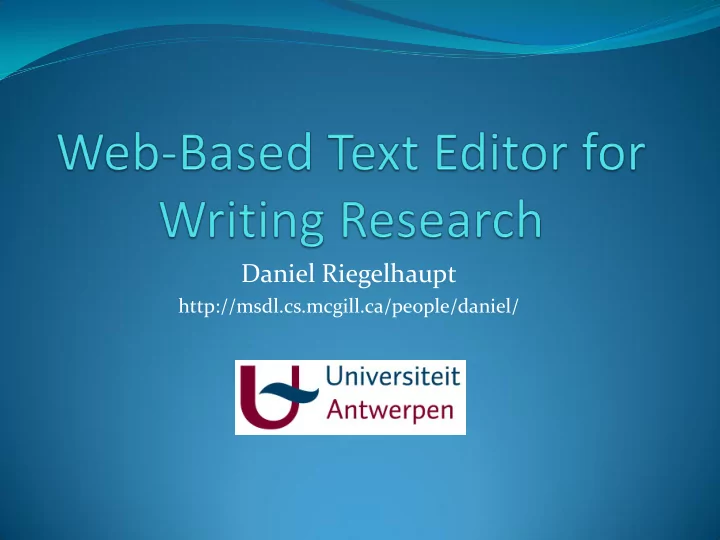
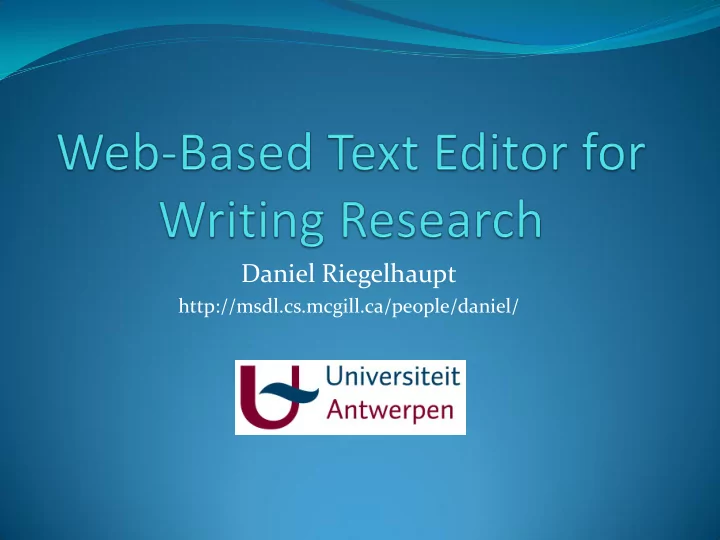
Daniel Riegelhaupt http://msdl.cs.mcgill.ca/people/daniel/
Overview Why ? Solution Requirements Before we start : the SVG tspan Design Adding features (State Charts) Typing Mouse Client Undo/redo Conclusion
Why ? Linguist at the University of Antwerp use logging tools on top of commercial text editors to do research on writing behavior. Commercial tool change => logger must change “hacks” not very pretty But wait; what about open source ? Complexity to add logger to existing code
Solution Make a Web-based Text editor with a State Chart base UI. Web-based => platform independent NOT browser independent: we choose Firefox A State Chart (SCXML) base UI => clear separation between input and code Flexibility in action taken on input Separation of concerns editor and logger Extra: use SVG (Scalable Vector Graphics) library => makes it scalable
Requirements(1) We want a basic rich text "what you see is what you get" (WYSIWYG )editor. A user should be able to insert characters into the text or overwrite them (insert key). The text should be ordered in flush left alignment. The enter, backspace and delete key should do what is expected of them (adding a line break and removing a character respectively). The text can be bold, italic, underline and have different colors, font types and sizes.
Requirements(2) Arrow keys can be used to move around in the text. We should be able to click in the text and select text. It should be possible to copy or cut the selected text and paste it somewhere else in the document. The document can be saved and loaded. The document should be scrollable. Any Action that changes the text (so for example type, cut,. . . but not copy, save, load, scroll. . . ) should be undoable, redoable and if possible repeatable. Clicks and keystrokes should be logged.
Before we start: the SVG tspan (1) <tspan dx="0" dy="0" style="… " fill="rgb(R,G,B) "> Hello World ! </tspan> • dx/X (mutually exclusive) : relative/absolute X coordinate of the the tspan. • dy: relative y coordinate of the tspan. • style: CSS (in our case, can be other) style string. • fill : color string, because CSS color doesn’t work in this case. • Tspans are placed inside an SVG text element • Can’t be empty or else isn’t display: add white space on init. remove it when adding. (1) http://www.w3.org/TR/SVG/text.html#TSpanElement.
Design (1)
Design(2) Visual part : SVG and HTML DOM elements serve as glyphs (2) and CSS provides additional placement and style attributes <rect x="0" y="0" width="100%" height="100%" stroke="blue" fill="white"/> (the background page) <text id="main" x="0" y="0" stroke="none" xml:space="preserve"></text> (the text node where all the tspans are) <g id="selectionParent" stroke="none" fill="DodgerBlue" opacity="0.5"/> (the g node will contain several rectangles that highlight selection) <rect id="textCursor" x="0" y="0" width="1" height="12pt" stroke="none" fill="black" opacity="0.8"/> (the text cursor) (2) Erich Gamma, Richard Helm, Ralph Johnson, and John Vlissides. Design Patterns: Elements of Reusable Object-Oriented Software. Addison-Wesley, 1995. Chapters A Case Study, Composite.
Design(3) LogEntry: a pair timestamp - data Log : simple logger (array) of LogEntry Style: a wrapper around the supported CSS attributes DisplayManager: contains current Style, margins etc.. GUI : Responsible for the toolbar, returns a Style that can be set in DisplayManager as current style (De)Serializer: transform between internal structure and external structure when saving and loading. SelectionManager: Responsible for selected text.
Design(4) Tspan: Wrapper around SVG tspan (freely accessible) Represents a section of text with the same style in a line. Most basic text element in this editor Line: Represents 1 line (as shown on screen, not necessarily ended by a line break) on the document, contains Tspans. Responsible for adding the tspan contained in Tspan to DOM Responisble for editing on line level. LineManager: Represents the document. Contains Lines and rearranges them.
Design(5) TextCursor: Contains the current input position (row, col) Every action except those done by the SelectionManager can be called from here. for example: when calling writeChar(ch) it will ask for the current line of the LineManager and ask to write the character in that Line at the current column. Then it will ask LineManager to rearrange the text. Highest level class when using the editor programmatically (without any user input or undo/redo). SVGEditor: Interface between State Chart and user. It passes user input to the State Chart and the State Chart calls the appropriate methods from this class based on input and state.
Design (6) Client: used for load, save and close because of Web-based nature. Works with a local python server. Note about Python server: We need to make sure the SVG MIME- type is known. This is not automatically the case in Windows. CommandHistory: contains the Commands (3) that can be undone/redone and optionally repeated. Undo: undo the last command. Redo: redo an undone command = execute the command at the same place in the document as the first time it was executed. Repeat: if possible repeat the last performed action at the current position. (3) Erich Gamma, Richard Helm, Ralph Johnson, and John Vlissides. Design Patterns: Elements of Reusable Object-Oriented Software. Addison-Wesley, 1995. Chapter: Command
Adding features Typing Mouse Client Undo/redo
Typing (1) We connect an event handler to the SVG text element. var eventMap = { 8: "backspace", 13: "enter", 37: "left", 38: "up", 39: "right", 40: "down", 45: "insert", 46 : "delete" } rootNode.addEventListener(" keypress ",function(e){ e.preventDefault(); var scEvent = String.fromCharCode( e.charCode ) || null; if((scEvent != null) && (e.charCode != 0)){ if(e.ctrlKey){ scEvent = "ctrl_" + scEvent;} scEvent += "_keypress"; scInstance.GEN(scEvent,e) } },true) rootNode.addEventListener(" keydown ",function(e){ var scEvent = eventMap[ e.keyCode ] || null; if (scEvent != null){ e.preventDefault(); scEvent += "_keypress"; scInstance.GEN(scEvent,e); } },true)
Typing (2) Notice: keyCode vs CharCode Mutauly exclusive. keyCode (Unicode) for non character key like " enter " charCode for character key like " a " . keyPress vs KeyDown In Firefox itself only keyPress is enough and the two handlers can be merged. scInstance.GEN generates events to the State Chart instance
Typing (3) – the State Chart Action taken on transition: logger.addEntry(_event.data.charCode, true); //true means it is a charcode not a string editor.writeChar(_event.data.charCode); Notice the ctrl guard (which should have been written "!(_event.ctrlKey)" )
Typing (4) – position in a line <tspan>abc</tspan><tspan>def</tspan> Position 0: before a Position 1: after a Position 6: after f Position 3: after c (position 3 tspan abc) or before d (position 0 tspan def) ? We choose before d. Sometimes we want something else. We have make manual correction in that case. To avoid writing after it "\n "doesn’t count as a postion. Unsless we are removing or explicitly state we want it to count (by use of booleans in methods)
Typing (5) – Adding Style We calculate the tspan and index where the current position is. Is the current Style (the style returned by the DisplayManager) the same as the Style of the Tspan ? See next slide
Typing (6) Yes Add it at the given position No At the beginning of a Tspan If previous Tspan has same style add to its end else create new Tspan before current one. At end of a Tspan Same as beginning but with next and front In the middle of a Tspan split the Tspan in two and create a new Tspan in between Tspan is empty replace it
Typing (7) – insert Overtype Mode: instead of adding we replace (if there is something to replace) Pressing the insert key also switches the cursor between a rectangle or a line
Typing (8) – The rest
Typing (9) History is needed so we can go back to overtype mode or insert mode. gui_style_change is send by the gui when the style changes. gui.alertStateChart("font-weight"); //bold checkbox has been pressed We call this on transition: editor.changeStyle(_event.data.style); Correction: delete is missing from image but is there in the actual State Chart
Recommend
More recommend