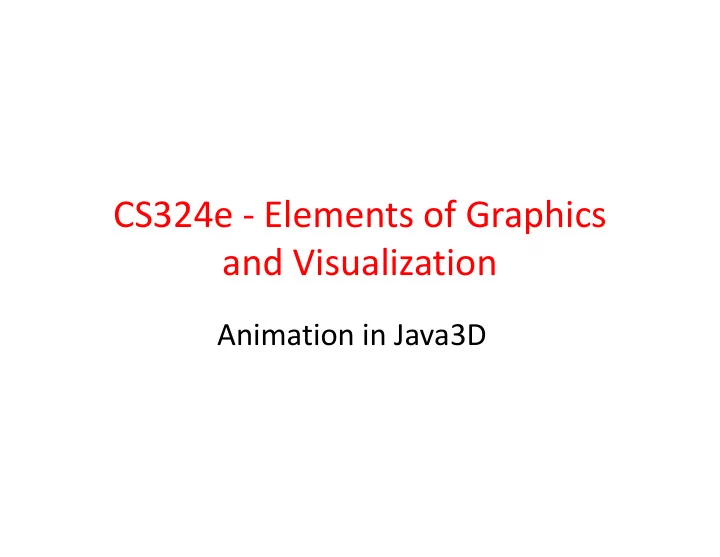
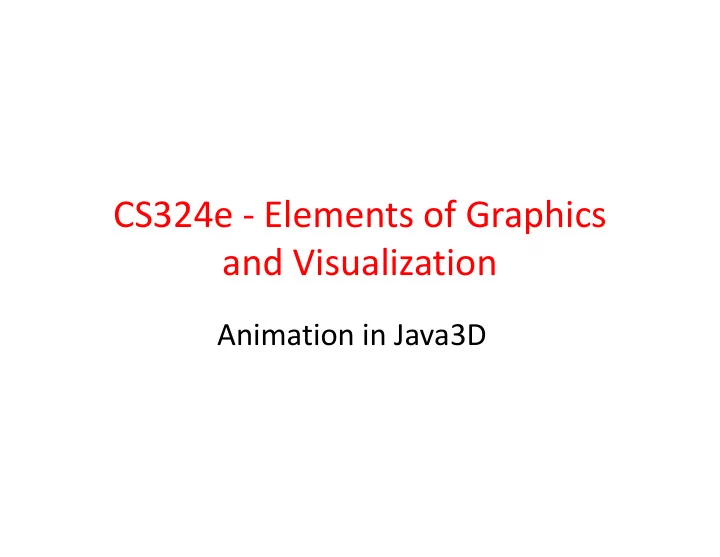
CS324e - Elements of Graphics and Visualization Animation in Java3D
Adding Animation • Animation in Java2D achieved by changing the position (or some other attribute) of the graphic primitive over time • Animation framework from FRC simplified things, but still changing attributes of the primitives ourselves • Different in Java3D 2
Alphas • First step to create animation in Java3D is to create an Alpha, Java3D class – not to be confused with the alpha channel present in some color spaces • Similar to the Animator objects from FRC Timing framework • Generate a series of values over time 3
Sample Alpha Creation – parameters for – loop count (number of repetitions), – mode (increasing or decreasing or both) – trigger time, when to start – duration and ramp times (ramp = acceleration) – time pause at one and zero 4
Output of Alpha • Ignoring the ramp times: 1.0 value 0.0 1 2 3 4 5 6 7 8 9 10 11 12 5 time in seconds
Result • Notice delay at start and time paused at top 6
Interpolators • Alphas are not enough to create animation in the Java3D scene • results of Alpha must be fed to an Interpolator which in turn alters properties of a 3D primitive • Several kinds of interpolators • Color, Transform, Transparency, PositionPath, Rotation, Scale, 7
PositionPath Interpolator • Movement shown in clip achieved via a PositionPathInterpolator – a = alpha – tg = transform group interpolator acting on – Transform3D = local coordinate system – knots = how to split up alpha – points = positions to move between 8
Points and Knots • Points are 3d coordinates – start position same as start position of large colored cube – what will happen if it isn't? • Knots are proportions – must match number of points or error – first must be 0.0, last must be 1.0 – must be strictly increasing, each value greater than the last • knots specify what fraction of alpha to move from one point to the next 9
SceneGraph for Simple Motion scene Branch Group (-5, 1, 0) Transform (-5, 1, 0) Group Transform Group large PositionPath ColoredCube Interpolator small ColoredCube 10
Add Rotation to the Large Cube • Another Interpolator • one approach requires adding another TG which will be rotated 11
New Scene Graph scene Branch Group (-5, 1, 0) Transform Group Transform Group PositionPath Interpolator (-5, 1, 0) Transform Group large Rotation ColoredCube Interpolator small 12 ColoredCube
Steps to Add Object and Animation • The panel that holds our 3D scene has a BranchGroup object named sceneBG • All of the objects in the scene are children of the sceneBG or descendants 13
Adding a visible Object to Scene • Add one sphere • create Appearance for sphere based on ColoringAttributes, Material, or others (line, polygon, texture) • Create Sphere – size, primFlags (GENERATE_NORMALS usually), divisions, appearance 14
Adding Object to Scene • If add sphere to sceneBG placed at origin of the scene 15
Positioning Sphere • To position Sphere somewhere besides the origin we must create a Transform3D to specify the position • Then create a TransformGroup using that Transform3D • Then add the sphere as a child to that TransformGroup • Add the transform group as a child to the sceneBG 16
Positioning Sphere - Code 17
Animate Sphere • Create new transform group for interpolator • set READ and WRITE capabilities on Transform group • Create Alpha for Interpolator • Create Interpolator • Set scheduling bounds for interpolator • add interpolator to TransformGroup • add transform group to sceneBG or other transform group – to move sphere and have scale change new two transform groups 18
Create TG for Interpolator and Create Alpha 19
Create Interpolator, Set Scheduling Bounds 20
Assemble Scene Graph scene Branch Group positionTG Transform (-5, 15, -20) Group Transform scaleTG Group si sp Scale Sphere Interpolator 21
Result 22
Java3D Tutorial Animation in Java3D: http://java.sun.com/developer/onlineTraining/java3d/j3d_tutorial_ch5.pdf General Java3D tutorial: http://java.sun.com/developer/onlineTraining/java3d/ 23
Controlling Movement • In the examples so far animation was continuous • Animation can be controlled via Java3D classes such as Behaviors or Picking • Or via a Java2D GUI that causes interpolators to run • Example of second kind 24
User Initiated Movement 25
User Activated Movement • Click on a green circle in panel on right • creates a new Alpha and starts it – move method in 3D world • Each Sphere part of a graph that has its own PositionPathInterpolator • Start movement by creating and starting a new Alpha 26
move Method 27
movers • movers is an ArrayList of PositionPathInterpolators 28
Creating and Positioning Spheres 29
Recommend
More recommend