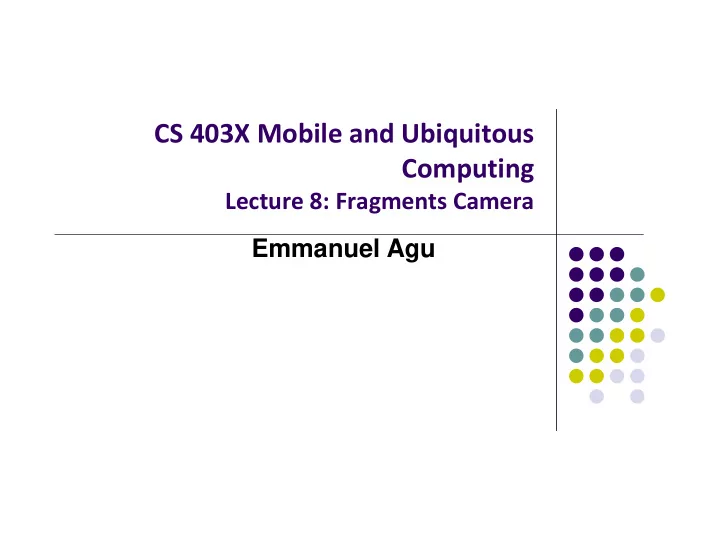
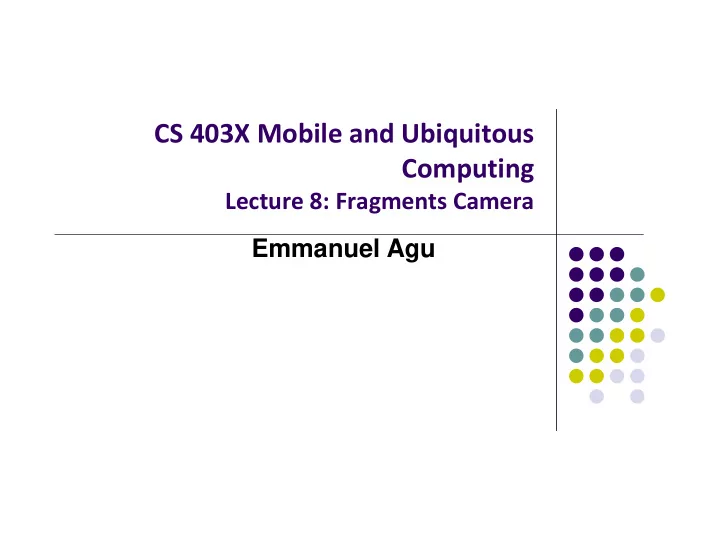
CS 403X Mobile and Ubiquitous Computing Lecture 8: Fragments Camera Emmanuel Agu
Fragments
Recall: Fragments Sub ‐ components of an Activity (screen) An activity can contain multiple fragments, organized differently on different devices (e.g. phone vs tablet) Fragments need to be attached to Activities.
Fragments Ref: Android Nerd Ranch (2 nd ed), Ch 7, pg 121 To illustrate fragments, we create new app CriminalIntent Used to record “office crimes” e.g. leaving plates in sink, etc Record includes: Title, date, photo List ‐ detail app + Fragments On tablet: show list + detail On phone: swipe to show next crime
Fragments Activities can contain multiple fragments Fragment’s views are inflated from a layout file Can rearrange fragments as desired on an activity i.e. different arrangement on phone vs tablet
Starting Criminal Intent Initially, develop detail view of CriminalIntent using Fragments Final Look of CriminalIntent Start small Develop detail view using Fragments
Starting Criminal Intent CrimeFragment: UI fragment to manage Detail screen CrimeActivity: Activity that contains CrimeFragment Crime: holds record of 1 office crime. Has Title e.g. “Someone stole my yogurt!” ID: uniquely identifies crime Next: Create CrimeActivity
Create CrimeActivity in Android Studio Creates CrimeActivity.java Formatted using activity_crime.xml
Hosting a UI Fragment To host a UI fragment, an activity must Define a spot in its layout for the fragment Manage the lifecycle of the fragment instance Fragment’s lifecycle somewhat similar to activity lifecycle Has states running , paused and stopped Also has some similar activity lifecycle methods (e.g. onPause() , onStop( ) , etc) Key difference: Fragment’s lifecycle’s methods called by hosting activity NOT Android OS! E.g. Activity’s onCreate called by Android OS Fragment’s onCreateView called by hosting Activity
Hosting UI Fragment in an Activity 2 options. Can add fragment to either Activity’s XML file (layout fragment), or Activity’s .java file (more complex but more flexible) We will add fragment to activity’s .java file now First, create a spot for the fragment’s view in CrimeActivity’s layout
Creating a UI Fragment Creating Fragment is similar to creating activity Define widgets in a layout (XML) file 1. Create java class and specify its view as layout above 2. Wire up widget inflated from layout in code 3. Defining layout file for CrimeFragment (fragment_crime.xml)
Implementing CrimeFragment In CrimeFragment Override CrimeFragment’s onCreate( ) function Note: Fragment’s view inflated in Fragment.onCreateView() , NOT onCreate
Wiring up the EditText Widget Find EditText widget Add listener for EditText text change event widget Store user’s input as Crime Title
Adding UI Fragment to FragmentManager Finally, we add fragment just created to FragmentManager FragmentManager Manages fragments Adds fragment’s views to activity’s view Handles List of fragment Back stack of fragment transactions Find Fragment using its ID Interactions with FragmentManager are done using transactions Add Fragment to activity’s view
Examining Fragment’s Lifecycle FragmentManager calls fragment lifecycle methods onAttach( ), onCreate( ) and onCreateView() called when a fragment is added to FragmentManager onActivityCreated( ) called after hosting activity’s onCreate( ) method is executed If fragment is added to already running Activity then onAttach( ), onCreate( ), onCreateView() , onActivityCreated( ) , onStart( ) and then onResume( ) called
Simply Taking Pictures
Android Camera How to take photos from your app using existing Android Camera app Steps: Request Camera Permission 1. Take a Photo with the Camera App 2. Get the Thumbnail 3. Save the Full ‐ size Photo 4.
Request Camera Permission If your app takes pictures using Android Camera, on Google Play, make your app visible only to devices with a camera
Take a Photo with the Camera App To take picture, your app needs to send Intent to Android’s Camera app, (i.e. action is capture an image) Check that at least 1 Activity that can handle request to take picture using resolveActivity Call startActivityForResult( ) with Camera intent Build Intent describing taking a picture Check that there’s at least 1 Activity that can handle request to take picture Send Intent requesting Android’s Camera app take a picture
Get the Thumbnail Android Camera app returns thumbnail of photo (small bitmap) startActivityForResult Thumbnail returned in Intent delivered to onActivityResult( ) Android Your App Camera app onActivityResult
Save Full ‐ Sized Photo Android Camera app can save full ‐ size photo to Public external storage (shared by all apps) 1. getExternalStoragePublicDirectory( ) Need to get permission Private storage (Seen by only your app, deleted when your app 2. uninstalls): getExternalFilesDir( ) Either way, need phone owner’s permission to write to external storage
Taking Pictures: Bigger Example
Taking Pictures with Intents Ref: Ch 16 Android Nerd Ranch 2 nd edition Would like to take picture of “Crime” to document it Use implicit intent to start Camera app from our CrimeIntent app Recall: Implicit intent used to call component in different activity Click here Launches to take picture Camera app
Create Placeholder for Picture Modify layout to include ImageView for picture Button to take picture
Create Camera and Title Once created, we can include this in both landscape and portrait versions First, build out left side
Create Camera and Title Build out right side
Include Camera and Title in Layout Include in previously created top Camera and part Title Create, add in bottom part The rest of the layout
Get Handle of Camera Button and ImageView To respond to Camera Button click, in camera fragment, need handles to Camera button ImageView
Firing Camera Intent Create new intent for image capture Check with PackageManager that Camera exists on this phone Build Intent to capture image, store at uri location Take picture when button is clicked
Declaring Features Declaring “uses ‐ features” in Android manifest means only cameras with that feature will “see” this app for download on the app store E.g. declaring “uses ‐ feature… android.hardware.camera”, only phones with cameras will see this for download
References Google Camera “Taking Photos Simply” Tutorials, http://developer.android.com/training/camera/phot obasics.html Busy Coder’s guide to Android version 4.4 CS 65/165 slides, Dartmouth College, Spring 2014 CS 371M slides, U of Texas Austin, Spring 2014
Recommend
More recommend