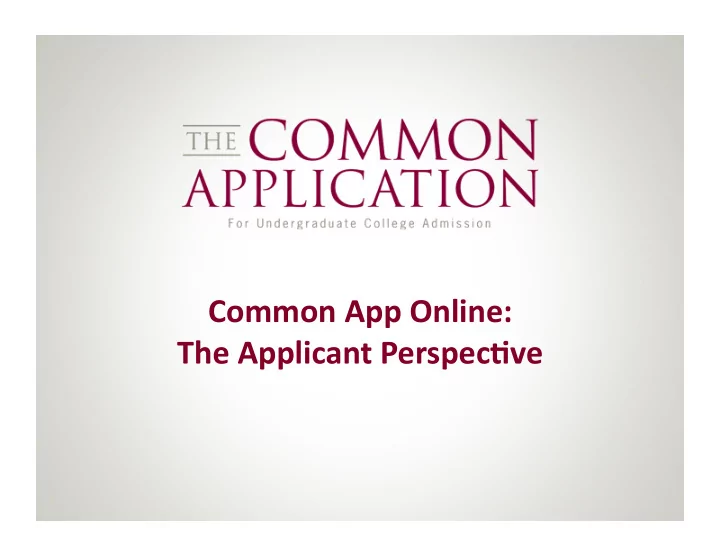
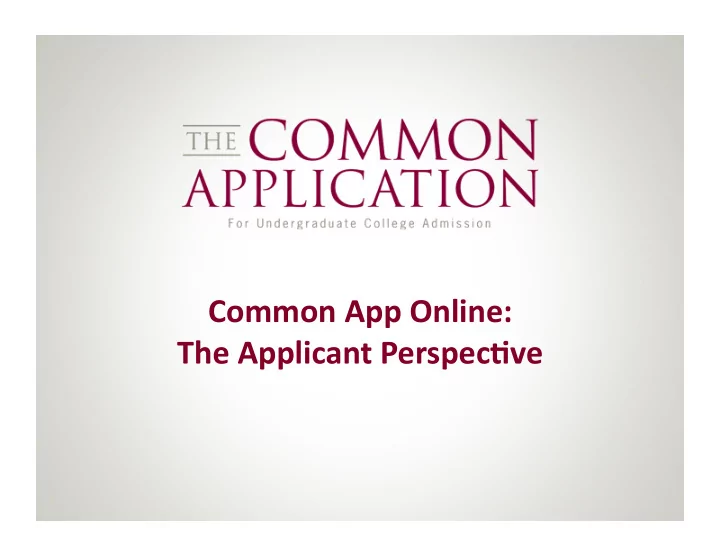
Common ¡App ¡Online: ¡ The ¡Applicant ¡Perspec5ve ¡
Agenda ¡ This ¡presenta,on ¡looks ¡at ¡the ¡processing ¡life ¡cycle ¡of ¡a ¡student’s ¡ applica,on ¡– ¡from ¡registra,on ¡to ¡submission. ¡ Objec5ves ¡ The ¡CAO ¡ • ¡Learn ¡about ¡func,onality ¡ ¡ 2011-‑12 ¡Common ¡Applica,on ¡ ¡ ¡ ¡and ¡flow ¡within ¡the ¡CAO ¡ Registra,on ¡ • ¡Go ¡through ¡the ¡applica,on ¡ ¡ Naviga,on ¡ ¡ ¡ ¡process ¡from ¡an ¡applicants ¡ ¡ Submission ¡ ¡ ¡ ¡perspec,ve ¡
Login ¡Screen ¡ h=p://www.commonapp.org ¡
Login ¡Screen ¡ h=p://www.commonapp.org ¡ Students ¡register ¡by ¡clicking ¡ Go ¡here ¡
Crea5ng ¡a ¡New ¡Account ¡ Inline ¡help ¡menus ¡ address ¡commonly ¡ asked ¡ques,ons. ¡ Registra,on ¡ instruc,ons ¡reinforce ¡ that ¡accounts ¡are ¡ valid ¡for ¡the ¡current ¡ admission ¡cycle ¡only. ¡ ¡
Crea5ng ¡a ¡New ¡Account ¡ Students ¡can ¡give ¡colleges ¡permission ¡to ¡contact ¡them. ¡ ¡This ¡elec,on ¡can ¡be ¡ changed ¡at ¡any ¡,me ¡by ¡going ¡to ¡Account ¡seMngs. ¡
Crea5ng ¡a ¡New ¡Account ¡ Students ¡can ¡give ¡colleges ¡permission ¡to ¡contact ¡them. ¡ ¡This ¡elec,on ¡can ¡be ¡ changed ¡at ¡any ¡,me ¡by ¡going ¡to ¡Account ¡seMngs. ¡ Enrollment ¡intent ¡is ¡used ¡to ¡gather ¡sta,s,cs ¡on ¡CAO ¡users. ¡ ¡
Instruc5ons ¡ Students ¡are ¡taken ¡to ¡ the ¡main ¡Instruc,ons ¡ page ¡upon ¡comple,ng ¡ the ¡registra,on ¡process. ¡ ¡ A ¡brief ¡video ¡offers ¡an ¡ overview ¡of ¡the ¡ applica,on. ¡ ¡
Naviga5on ¡Menu ¡ The ¡naviga,on ¡menu ¡appears ¡on ¡ the ¡leP ¡side ¡of ¡the ¡screen. ¡ ¡ Students ¡can ¡move ¡through ¡the ¡ applica,on ¡by ¡clicking ¡through ¡ each ¡of ¡the ¡sec,ons. ¡
GeFng ¡to ¡the ¡Search ¡Engine ¡ By ¡clicking ¡on ¡Search ¡for ¡Colleges ¡on ¡the ¡leP-‑hand ¡naviga,on ¡menu, ¡the ¡ student ¡is ¡brought ¡to ¡the ¡Simple ¡Search ¡page. ¡
The ¡Search ¡Engine ¡ On ¡either ¡the ¡Simple ¡ Search ¡or ¡the ¡ Advanced ¡Search, ¡ entering ¡in ¡search ¡ criteria ¡and ¡clicking ¡ on ¡the ¡ buSon… ¡ ¡
The ¡Search ¡Engine ¡ On ¡either ¡the ¡Simple ¡ Search ¡or ¡the ¡ Advanced ¡Search, ¡ entering ¡in ¡search ¡ criteria ¡and ¡clicking ¡ on ¡the ¡ buSon… ¡brings ¡the ¡ user ¡to ¡the ¡Search ¡ Results ¡screen. ¡
The ¡Search ¡Results ¡Screen ¡ From ¡here, ¡schools ¡ can ¡be ¡mapped… ¡
The ¡Search ¡Results ¡Screen ¡ From ¡here, ¡schools ¡ can ¡be ¡mapped… ¡ … ¡and ¡searches ¡can ¡be ¡saved. ¡
Comparing ¡Schools ¡ Clicking ¡on ¡the ¡ ¡ ¡ ¡ ¡ ¡ ¡ ¡ ¡ ¡ ¡ ¡ ¡ ¡ ¡ ¡ ¡ ¡ ¡buSon ¡from ¡the ¡search ¡results ¡screen ¡allows ¡students ¡ to ¡compare ¡up ¡to ¡three ¡different ¡ins,tu,ons. ¡ Clicking ¡on ¡the ¡categories ¡at ¡the ¡top ¡(e.g. ¡Admissions) ¡will ¡display ¡different ¡sets ¡ of ¡relevant ¡data. ¡
Adding ¡a ¡College ¡ To ¡add ¡a ¡school, ¡ check ¡the ¡box ¡ next ¡to ¡its ¡name ¡ and ¡click ¡on ¡Add ¡ to ¡get ¡to ¡the ¡My ¡ Colleges ¡screen. ¡
Adding ¡a ¡College ¡ The ¡QuickAdd ¡feature ¡allows ¡you ¡to ¡bypass ¡the ¡search ¡screen ¡if ¡you ¡know ¡the ¡ school ¡name. ¡
Adding ¡a ¡College ¡ The ¡QuickAdd ¡feature ¡allows ¡you ¡to ¡bypass ¡the ¡search ¡screen ¡if ¡you ¡know ¡the ¡ school ¡name. ¡ Clicking ¡on ¡a ¡school ¡op,on ¡ that ¡appears ¡in ¡this ¡list ¡will ¡ ac,vate ¡the ¡QuickAdd ¡ buSon. ¡
My ¡Colleges ¡ To ¡view ¡school ¡ informa,on… ¡
My ¡Colleges ¡ To ¡view ¡school ¡ informa,on… ¡click ¡on ¡ the ¡school’s ¡name ¡– ¡ the ¡info ¡at ¡the ¡boSom ¡ refreshes. ¡
The ¡Common ¡Applica5on ¡ APer ¡searching ¡for ¡and ¡adding ¡colleges, ¡the ¡user ¡moves ¡on ¡to ¡the ¡Common ¡ Applica,on ¡itself, ¡beginning ¡with ¡the ¡Future ¡Plans ¡sec,on ¡with ¡ ¡ college-‑specific ¡ques,ons. ¡
Data ¡Suppression ¡ Some ¡colleges ¡may ¡elect ¡not ¡to ¡receive ¡certain ¡informa,on, ¡even ¡if ¡ students ¡include ¡that ¡informa,on ¡as ¡part ¡of ¡their ¡applica,on. ¡ ¡ “Suppressible” ¡items ¡include: ¡ ¡-‑SSN ¡ ¡ ¡-‑Self-‑Reported ¡Tes,ng ¡ ¡ ¡-‑Religious ¡Preference ¡-‑Discipline ¡Informa,on ¡
Required ¡Ques5ons ¡ Throughout ¡the ¡Common ¡Applica,on, ¡applicants ¡will ¡come ¡across ¡required ¡ ques,ons ¡which ¡will ¡be ¡marked ¡in ¡ bold ¡ and ¡ gold . ¡
Error ¡Messages ¡ When ¡students ¡ decline ¡to ¡answer ¡ required ¡ques,ons, ¡a ¡ system ¡message ¡is ¡ displayed ¡at ¡the ¡top ¡of ¡ the ¡page ¡leMng ¡the ¡ user ¡know ¡which ¡ ques,ons ¡have ¡not ¡ been ¡answered ¡ successfully. ¡ These ¡ques,ons ¡are ¡ also ¡highlighted ¡in ¡the ¡ form ¡itself. ¡
Dynamic ¡Ques5ons ¡ While ¡naviga,ng ¡the ¡Common ¡Applica,on, ¡take ¡note ¡of ¡ques,ons ¡with ¡ dynamically-‑displayed ¡content. ¡When ¡an ¡applicant ¡selects ¡one ¡answer… ¡ Ci,zenship ¡Status ¡(Demographics): ¡ Parent ¡Living ¡(Family): ¡
Dynamic ¡Ques5ons ¡ While ¡naviga,ng ¡the ¡Common ¡Applica,on, ¡take ¡note ¡of ¡ques,ons ¡with ¡ dynamically-‑displayed ¡content. ¡When ¡an ¡applicant ¡selects ¡one ¡answer… ¡new ¡ ques,ons ¡pursuant ¡to ¡that ¡answer ¡will ¡appear ¡dynamically. ¡ Ci,zenship ¡Status ¡(Demographics): ¡ Parent ¡Living ¡(Family): ¡
CEEB ¡Codes ¡ The ¡CEEB ¡code ¡look-‑up ¡feature ¡populates ¡school ¡informa,on ¡to ¡the ¡Common ¡ Applica,on ¡automa,cally. ¡
CEEB ¡Codes ¡ The ¡CEEB ¡code ¡look-‑up ¡feature ¡populates ¡school ¡informa,on ¡to ¡the ¡Common ¡ Applica,on ¡automa,cally. ¡
CEEB ¡Codes ¡ The ¡CEEB ¡code ¡look-‑up ¡feature ¡populates ¡school ¡informa,on ¡to ¡the ¡Common ¡ Applica,on ¡automa,cally. ¡
Prin5ng ¡and ¡PDFs ¡ Students ¡can ¡check ¡ their ¡progress ¡at ¡any ¡ ,me ¡by ¡clicking ¡ Preview ¡at ¡the ¡top ¡of ¡ the ¡page. ¡This ¡will ¡ bring ¡up ¡a ¡PDF ¡copy ¡ of ¡the ¡applica,on. ¡
Signature ¡ On ¡the ¡final ¡sec,on ¡of ¡the ¡ Common ¡Applica,on, ¡students ¡ affirm ¡that ¡they ¡have ¡previewed ¡ their ¡applica,on ¡and ¡then ¡select ¡ schools ¡for ¡submission ¡before ¡ clicking ¡on ¡Submit. ¡ ¡
Signature ¡ APer ¡a ¡successful ¡submission ¡ the ¡student ¡is ¡brought ¡back ¡to ¡ their ¡My ¡Colleges ¡page ¡and ¡can ¡ view ¡status ¡informa,on ¡about ¡ other ¡areas ¡of ¡their ¡Common ¡ Applica,on. ¡ ¡
Errors ¡in ¡Submission ¡ If ¡there ¡are ¡s,ll ¡some ¡unanswered ¡required ¡ques,ons, ¡they ¡are ¡displayed ¡as ¡ clickable ¡links ¡that, ¡when ¡clicked, ¡take ¡the ¡student ¡directly ¡to ¡the ¡ unanswered ¡ques,on. ¡ ¡ Unanswered, ¡required ¡ ques,ons ¡are ¡highlighted. ¡ ¡
Supplements ¡ Working ¡down ¡the ¡leP-‑hand ¡naviga,on ¡menu, ¡students ¡will ¡arrive ¡at ¡the ¡ Supplements ¡sec,on. ¡ ¡
Supplements ¡ Working ¡down ¡the ¡leP-‑hand ¡naviga,on ¡menu, ¡students ¡will ¡arrive ¡at ¡the ¡ Supplements ¡sec,on. ¡ ¡
Recommend
More recommend