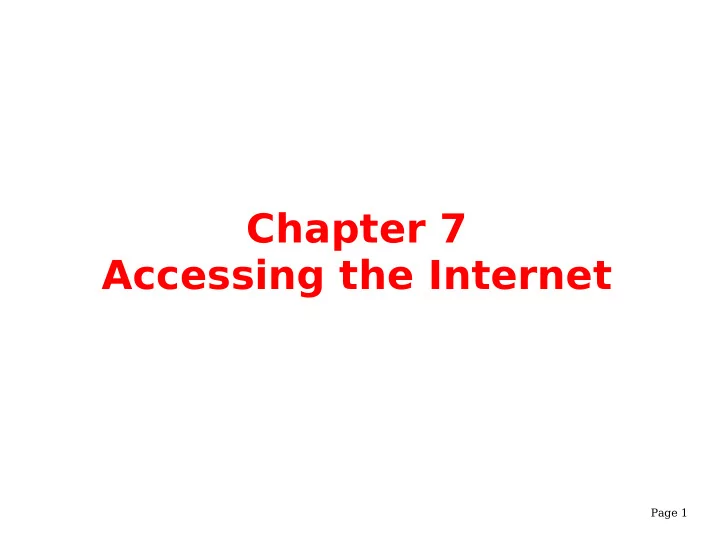
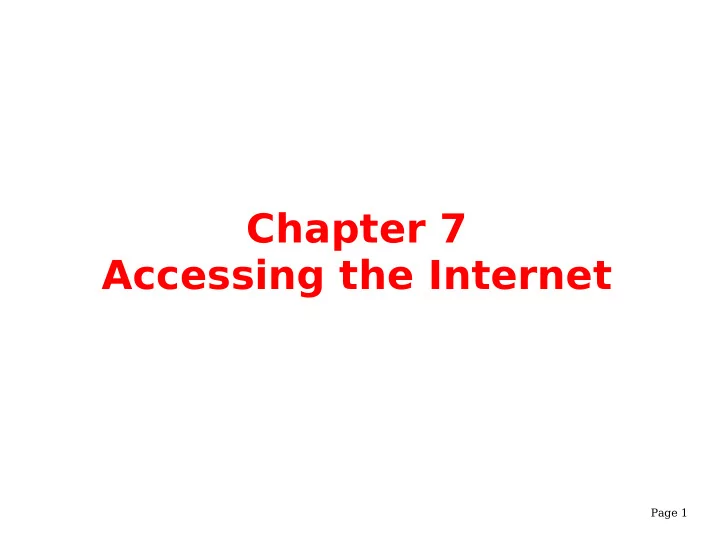
Chapter 7 Accessing the Internet Page 1
We Shall be Covering ... ● Basic Internet concepts ● Internet configuration and set-up – dial-up connection – xDSL connection Page 2
The Internet ● Revolutionised information usage and dissemination ● Most common means of access is using a PC with appropriate software ● All modern PC operating platforms come with Internet connectivity options ● Sign-up with Internet Service Provider (ISP) ● Connect to ISP's network to gain access to the Internet; two main methods: – dial-up Page 3 – xDSL (broadband connection)
Dial-up Access ● Uses plain old telephone system (POTS) ● Need to configure the modem ● Require – telephone number to dial – Internet account username and password ● Use Internet Configuration Wizard tool from the Main Menu, need to supply root password to continue ● Follow instructions on screen Page 4
Internet Set-up Wizard ● Select modem connection Page 5
Internet Set-up Wizard ● If the system cannot detect the modem you will be prompted to enter the modem device name and related communication information. The parameters below may possibly be used. Modem device: /dev/modem Baud rate: 115200 Flow control: Hardware (CRTSCTS) Modem volume: Medium Page 6
ISP Information Enter – the ISP dial-up telephone number – provider name (nickname) – Internet account login name and password Page 7
IP Settings ● Use automatic (default) if ISP assigns IP addresses automatically ● Use static if ISP assigns a fixed (specific) IP address to you Page 8
Activate Modem ● Apply and accept the configuration set-up ● Activate modem using Network Device Control tool: Main Menu --> System Tools --> Network Device Control Page 9
Activate Modem ● The modem will dial and connect to the ISP ● Check on connection e.g. access websites ● To disconnect use the Network Device Control tool again and select deactivate Page 10
xDSL Access ● xDSL access – xDSL covers ADSL, IDSL and SDSL ● Use Internet Configuration Wizard tool from the Main Menu ● Select xDSL ● Follow instructions on screen Page 11
Notes on xDSL Access ● Several possible ways to configure xDSL, depending on the way the ISP's network is set up ● Some DSL providers require you to obtain an IP address through DHCP using the Ethernet card. For this, select Ethernet Connection from the main Device Type screen, select DHCP from the subsequent Configure Network Settings screen. ● Some providers require you to configure a PPPoE connection with an Ethernet card. For this, select xDSL Connection from the main Device Type screen. ● If you need a username and password chances are that you are using PPPoE to connect. Page 12
xDSL Set-up ● Enter ISP name ● Supply login name and password Page 13
Activate xDSL Link ● Apply and accept the configuration set-up ● Activate xDSL connection using Network Device Control tool: Main Menu --> System Tools --> Network Device Control ● The connection will be established immediately ● Check on connection e.g. access websites ● To disconnect use the Network Device Control tool again and select deactivate Page 14
End of Chapter 7 Page 15
Recommend
More recommend