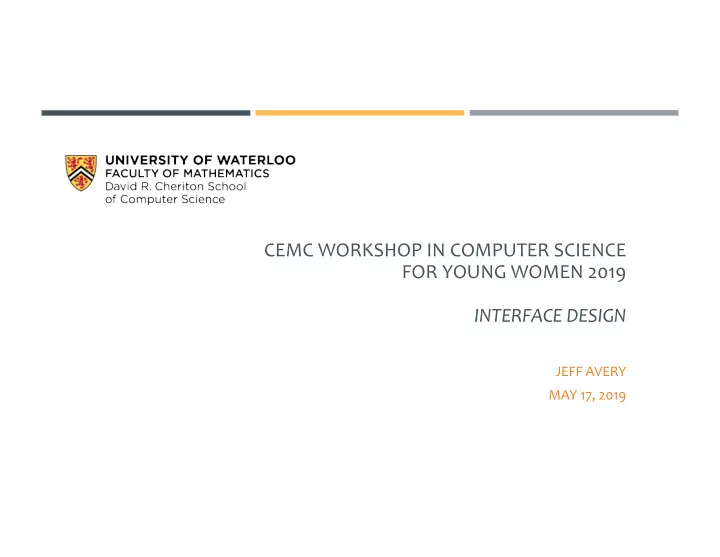
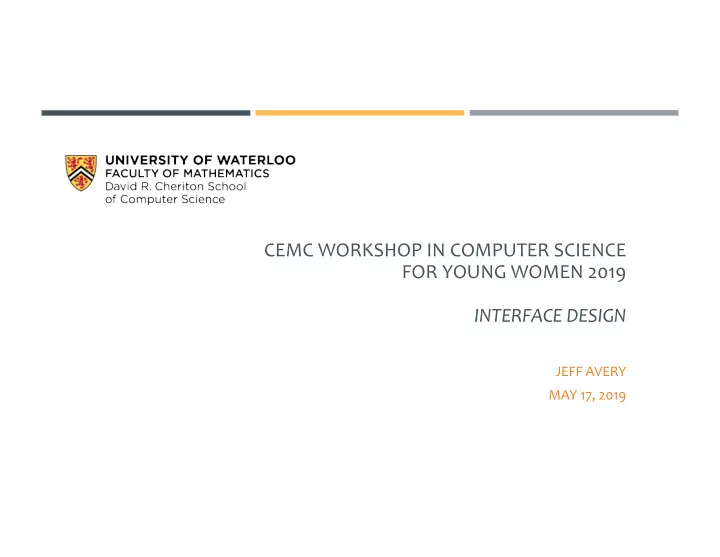
CEMC WORKSHOP IN COMPUTER SCIENCE FOR YOUNG WOMEN 2019 INTERFACE DESIGN JEFF AVERY MAY 17, 2019
Computer science is the study of processes that interact with data and that can be represented as data in the form of programs. It enables the use of algorithms to manipulate, store, and communicate digital information. A computer scientist studies the theory of computation and the practice of designing 2 software systems (Wikipedia).
Computer science also includes programming! Computer scientists write code to solve real-world problems in almost every field. They write air-traffic control systems, medical software, animation and simulations, games, applications and other types of software for phones, watches, tablets, notebooks, kiosks, cars, refrigerators ( phew! ) 3
DESIGN --> IMPLEMENTATION 1. Design Paper ¡ We always do design first! prototypes ¡ Narrow down the scope of the problem ¡ Clarify what we want to accomplish 2. Building the Interface Interface ¡ Layout of screens designs ¡ Decide how the screens fit together 2. Write the logic that makes it work ¡ Code i.e. Write the code! 4
INTERFACE DESIGN ¡ What do we mean by “interface design”? • Designing and building software that will be used by people. • Focusing on the user interface (and the user experience). 5
ANDROID PROGRAMMING! ¡ Why phones? • More software is written for phones than any other device. • You’ve probably used a phone, and you’re familiar with typical phone apps. • It’s cool. Really. Cool. ¡ What we’re going to do today: Setup your computer and phone to build applications. 1. Build a “Hello World” app together, to get us started. 2. Modify a birthday planning application that I’ve written. 3. 6
LET’S GET STARTED! ¡ What you need to do: You’re working in pairs – please find a partner and sit together. 1. Get an Android phone from the front of the class (one per group). 2. ¡ NOTE: You can use your own phone if you want! The apps that we build today should run on any Android phone. 7
STEP 1: CONNECTING THE PHONE 1. Plug the phone into the USB cable on your computer. 2. Turn-on the phone. ¡ You may see setup prompts. Skip these! You want to get to the home screen for the phone. 3. Developer Settings o Settings -> About Phone ¡ Scroll down to the “Build number”, and click on it 7 times. o Settings –> Developer Please let us know if you ¡ Turn on “Stay Awake” and “USB Debugging” need help at any point! o Click on the dialog that asks if you can “Trust this computer” 8
STEP 2: CREATE A NEW PROJECT (“HELLO WORLD”) Launch Android Studio on your computer. It 1. should be on the Dock at the bottom of the screen. Click on “Start a New Android Studio project”. 2. Under “Choose your project”, select “Empty 3. Activity” and press “Next”. Under “Configure your project, leave the defaults 4. and click “Finish”. This will create a new project for you. 9
STEP 3: RUN YOUR APPLICATION ON THE PHONE 5. Once Android Studio finishes building the application, press the run button to launch it on the phone. 6. Hello World! Congratulations, you’ve built your first Android application! This is traditionally the first app that programmers write when learning a new programming language. Google has a sense of humour. 10
OVERVIEW OF ANDROID STUDIO ¡ Walkthrough ¡ Parts of the Android Studio application ¡ Code ¡ Resources ¡ UI Builder ¡ How to run an application ¡ How to debug (and what is debugging?) ¡ Challenges 1. Change “Hello World” to ”Hello Waterloo!” 2. Try and move the text to the top of the screen. 11
BIRTHDAY PLANNING APPLICATION ¡ You spent time this morning brainstorming. ¡ What kinds of ideas did you have for the application? ¡ Was it difficult to come up with a design? ¡ Why did we have you think about design this morning – why didn’t we start with the code?? ¡ I have written parts of an application to solve some of the same problems that you identified around birthday planning. ¡ My design will differ from yours! (Possibly a lot). ¡ There are probably things that you will want to change. 12
OPENING THE STARTER PROJECT Get the starter project. Type this into a browser (Safari), to navigate to my home page. 1. • In a web browser, visit jeffavery.org • Under Posts, go to “CEMC Workshop” Slides are here, and a ZIP file of the project that we’ll be using. Click on the ZIP file to 2. download it, and in the Downloads folder, click on it to expand the file. In Android Studio, close any existing projects (File-Close) and Open (File-Open) the 3. directory that you just downloaded. Run it to make sure it launches. 4. 13
BIRTHDAY PLANNING APPLICATION The starter application tracks birthday presents that you might want to give to one of your friends. You can track the name of the item, a store where you can purchase it, assign an image and rate it the item. Here are some ideas of things you can try and change: Change the names of the fields ("store" might sound better than “vendor”). 1. There is a "computer" image that isn 't being loaded properly. See if you can add it to the 2. list of images that are presented. Add another image of your choice! You will need to download it from the web and figure 3. out (a) where to add it to the project and (b) how to get it to load into the list of images. Change the layout! See if you can improve on my design. 4. Add another present – can you add a fifth? sixth? 5. 14
OTHER SAMPLE CODE ¡ From the Starting dialog, you can choose to “Import and Android code sample” from the web. ¡ Click this option to see a list of projects that you can open. You can search by-name in the text field. ¡ Some interesting projects include: ¡ Picture-in-Picture ¡ Camera2Basic ¡ Floating Action Button Basic ¡ PDF Renderer Basic ¡ BasicMultitouch 15
Recommend
More recommend