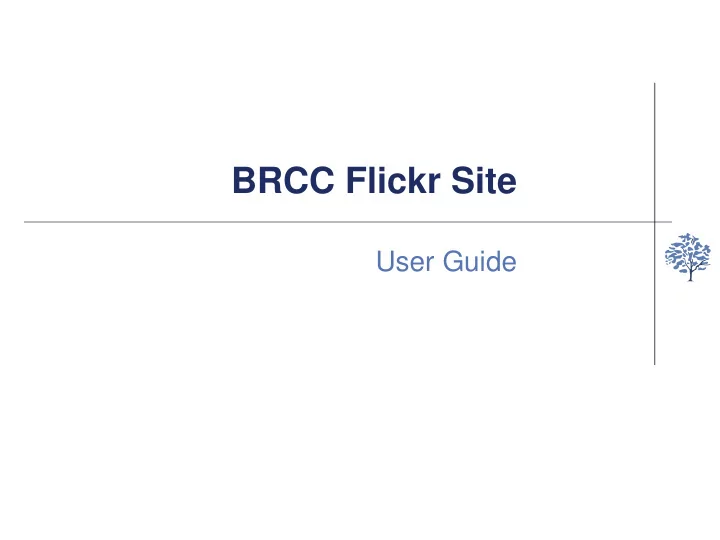
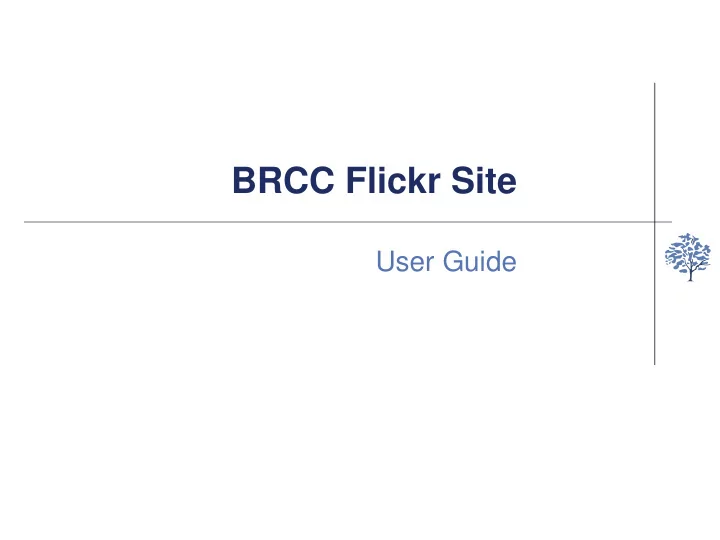
BRCC Flickr Site C User Guide
C Introduction to Flickr What is Flickr? How do I create my account? Uploading photos Joining the Bognor Regis Camera Club Group Flickr site-based competitions
C What is Flickr? Flickr is a web-based site for people to upload and share photographs to store them for your own use to share them with friends (by restricting who can view) to share them with other Flickr users (default) to give and receive comments Flickr is part of Yahoo and to join you need to create a (free) Yahoo account
C Creating a new Flickr account Go to www.Flickr.com Click “Sign In” button in top right hand corner Click “Create New Account” and complete the sign up sheet to create a new Yahoo account Once you have done this you can then go back to step 1 above, and sign in
C
C
C
C Adding your images to Flickr There are several methods: within the Flickr site, using the Upload button on the top menu bar from the Flickr app on the iPhone (or other smartphone) export directly from Lightroom (and doubtless, other software) Uploading within Flickr site press Upload button select images from hard drive upload titles and/or commentaries can be added either at the upload stage or afterwards The Photostream tab then shows your images
C
C
C
C The BRCC Flickr group A Group has been created on Flickr for Bognor Regis CC members only Group members can add photos any Flickr user can see photos and comment on them The intention is to allow members to share images and seek comments on a much more informal basis than our formally judged competitions a good way to share more “experimental” images As at 9 th February, 26 members have joined the group and have posted a total of 355 images if 80% of members join and post just two images per month, we will have ~2000 new images to share each year – more than three times the number we get to see in all of our PDI, print and panel competitions combined The Discussion section has a section where members can actively seek critical feedback from other members The Group will be used to host some of the club’s competitions smartphone competition monthly themed competition
C
C Joining the BRCC Flickr group Once signed in, type: https://www.flickr.com/groups/bognorregiscc/ in the url bar You will then see the photos added by other members but won’t be able to add your own To join, click the Join Group button this will then send me a message, which I will endeavour to approve within a day Once you receive confirmation you can click add photos button please note that photos must already be uploaded to your own Photostream to be able to add them to a Flickr Group
C The 2014/15 Smartphone Image Competition Members are invited to add a set of three images to the Smartphone Competition Discussion thread these images must be taken on a camera-phone or tablet (ie, iPad or similar) any processing must be using apps within the smartphone/tablet; external processing is not permitted Entries should be made by pasting a link, or embedding the html code for the image in a “Reply to this topic” box see following slides and demonstration Images can be changed any number of times, but will be frozen on April 30th The competition will be judged “offline” and a prize awarded at the annual prizegiving evening
C The Monthly Theme Competition Members are invited to add a set of three images to the Monthly Theme Discussion thread these can be from any camera, not just smartphones any processing software is permitted Entries should be made by pasting a link, or embedding the html code for the image in a “Reply to this topic” box see following slides and demonstration Images can be changed any number of times, but will be frozen on the last day of each month The competition will be judged “offline” and a certificate awarded to the winner each month The first three themes will be: February 2015: "Action" March 2015: "Landscape" April 2015: "Street Photography"
C Adding a picture to a Discussion Thread Firstly add your competition image to the BRCC Flickr page Then select the image within your Photostream Right click the right-pointing arrow icon at the lower right hand side of the image; this will open a new box
C Adding a picture to a Discussion Thread Firstly add your competition image to the BRCC Flickr page Then select the image within your Photostream Right click the right-pointing arrow icon at the lower right hand side of the image; this will open a new box Select Small 320x320 Click HTML Select and Copy the html code below the size box (you don’t need to understand html!)
C Adding a picture to a Discussion Thread Firstly add your competition image to the BRCC Flickr page Then select the image within your Photostream Right click the right-pointing arrow icon at the lower right hand side of the image; this will open a new box Select Small 320x320 Click HTML Select and Copy the html code below the size box (you don’t need to understand html!) Go back to the Discussion thread for the competition Paste the html code into a new “Reply to this topic” box Press “Post Now”
C Adding a picture to a Discussion Thread Firstly add your competition image to the BRCC Flickr page Then select the image within your Photostream Right click the right-pointing arrow icon at the lower right hand side of the image; this will open a new box Select Small 320x320 Click HTML Select and Copy the html code below the size box (you don’t need to understand html!) Go back to the Discussion thread for the competition Paste the html code into a new “Reply to this topic” box Press “Post Now” The picture will appear, together with a new “Reply to this topic” box for the next comment/picture
Recommend
More recommend