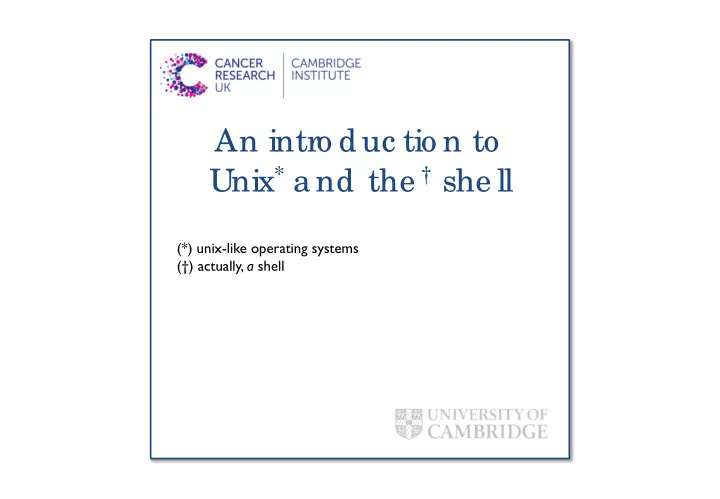
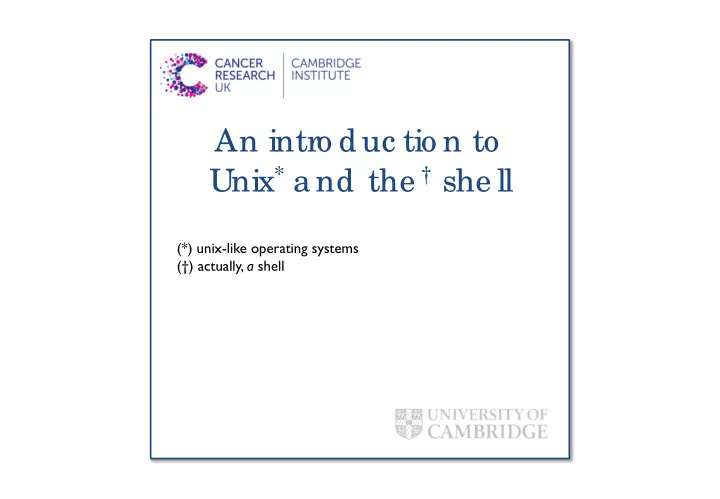
An intro duc tio n to Unix * a nd the † she ll (*) unix-like operating systems (†) actually, a shell etc
Ove rvie w Se ssio n I 1 Introduction This brief course will give you two things: 2 Files and directories 3 Creating things 1. An introduction to Unix Se ssio n I I 2. An introduction to using the shell …both of which will help you if you plan to 4 Pipes and filters attend the cluster training course or the 5 Finding things bioinformatics programming courses. Se ssio n I I I This course has a practical component, you will need a ‘virtual machine’ on your laptop. 6 Transferring files 7 Loops 8 Shell scripts
Ba d re a so ns to b e he re Go o d re a so ns to b e he re The shell is intutive and easy to use. Unix-like operating systems are We’ll let you judge… everywhere, and you can control them through the shell. Shell tools let us process all kinds of data. The shell allows you to automate Only if the data is suitably ‘retro’. workflows and eliminate repetetive tasks. The shell is a good programming language. The shell is the natural route to other power tools like C, perl, R, & Java. The shell pre-dates 40 years of important advances in software The shell is your gateway to the world’s engineering. supercomputers.
Android mobile devices Pla c e s yo u will find unix Apple computers cars servers things* (As in ‘internet-of-things’)
But first, a warning. It’s always 1969, and we are all American.
‘ unix time ’ te rmina ls Time stamps are encoded as the number of Unix and the shell pre-date windows and mice seconds since 00:00 on Thursday 01 January so everything works fine on an old terminal. 1970. T ext is entered and printed left to right, top to Unix systems administrators have big parties bottom. every 1,000,000,000 seconds. ‘Advanced’ software had moving flashing cursors and paging. re tro file s In 1970, most ‘files’ were lists of typewriter commands. Many unix commands still assume this to be true. cccc ccc ccccc\n cccccc\n cccc cccc ccc\n [EOF]
Wa rning – no n-SI units! ASCI I Computers use binary internally, not base10, so One standard was adopted – the “American powers of two have a special status. Standard Code for Information Interchange”. This defines 128 characters, based on US 2 10 bytes = 1,024 B English typewriter keyboards and teletype When that was a lot of data, it was loosely commands – whitespace, carriage returns, termed a ‘kilobyte’ (KB). beeps. An SI kilobyte would be 1,000 bytes (kB). …no European accents, no Kanji, no Traditional So what is a MB? Chinese. Punctuation and special characters (, ; $ * ? ) 1MB = 1,000 x 1,024 KB ? were the only ‘spares’ to use as special 1MB = 1,024 x 1,024 KB ? commands. Interesting, strange or very bad And so on for GB, TB, PB. Definitions of the things can happen if you have these in your file value of a petabyte vary by ~125 TB! names. caveat emptor!
Ope ra ting Syste ms a nd Pro c e sse s ‘Unix’ or ‘linux’ (or ‘UNIX’) is our operating system – the program that controls the processes and their access to the network, screen, etc. The shell is a process – it happens to be one that can see its own OS, which is one of the reasons it’s so useful.
Se ssio n I Ba sic na vig a tio n Cre a ting thing s Pra c tic a l se ssio n
Na vig a tio n c o nc e pts You need to be able to navigate without a GUI. Fortunately some things are always in the same place. Unix file systems are trees, with the roots at the top .
Dire c to rie s a nd file s This is the output from the command ‘ ls –l ’. It shows how unix likes to think about files and directories.
F ile s a nd dire c to rie s Cre a ting thing s You’ll make some files and directories of You’ll learn how to navigate a file system, your own – without using your mouse see some of the sights, and get HOME once! – and learn how to clean up after when you are lost. yourself. E dito rs… Ah, yes, editing. We’re sorry. Editing before the invention of windows wasn’t pretty.
na no The course uses ‘nano’ as its text editor. Those ^X characters mean “Ctrl+X”, they are often used in unixland to get at the “missing” ASCII characters not on the keyboard. It’s easy to use, but sadly it’s not standard and you might not find it everywhere.
vi You will find vi everywhere. Unfortunately, you need to memorise the commands to use it – i – enter insert mode a – enter insert mode ESC, :, w, NL – write ESC, :, q, !, NL – quit without save …
e ma c s emacs was as good as editors got before windows GUI editors arrived. It allows you to open multiple files, has online help, and powerful search and replace.
pwd cd ‘print working directory’ ‘change directory’ This tells you where you are in the file system, The command that moves you from place to and how deep. place. whoami ‘who am I (logged in as)?’ Not as stupid as it sounds – it tells you which username you are logged in with. No spaces! ls, ls -F ‘list’ Shows the content of the current directory.
mkdir vi ‘make directory’ ‘visual editor’ Creates a new directory, in the current Some day you will need to learn vi. Not today. directory. touch rmdir Literally, ‘touch’ ‘remove directory’ Updates the timestamp on a file, or creates it if It removes a directory – but is relatively it doesn’t exist. forgiving. nano rm, rm -r ‘an editor called nano’ ‘remove’ A simple text editor for use in a terminal Removes a file, or (with flags) a whole branch. rm does not forgive. There is no wastebasket. window.
Ha nds-o n se ssio ns Ne lle ’ s da ta Nelle’s group share a file system: None of this will make sense until you have tried it yourself. It’s easy to get access to a shell, but to give you all identical environments we’ve used some advanced machinery (Virtual Machines, Docker). T he pro b le m: And Nelle’s data is in her home directory: You are ‘Nelle Nemo’, a marine biologist. Your supervisor has given you a great project: but you have to use his analysis tools, and they are command line tools that only work on Unix machines…
Pra c tic a l Se ssio n I eOur practical sessions come courtesy of software-carpentry.org Get your virtual machine working • Go to: • http://tiny.cc/crukUnix ( Which is http://bioinformatics-core-shared-training.github.io/shell-novice/ ) Work through sections I.2, and I.3 • Q & A session •
Se ssio n I I Pipe s a nd filte rs F inding thing s Pra c tic a l se ssio n etc
T he a na to my o f a unix c o mma nd. Unix processes have some standard ways of handling input and output. The “environment” is the list of properties the process picks up from its parent. Your processes will all have the shell as their parent.
Pipe s Laziness is seen as a virtue among computer programmers. Rather than carry out this pattern over and over: …you can short-circuit the stdout/stdin using a ‘pipe’.
We’ve lost <, >, and | from our keyboard – time to lose some more. Glo b b ing In the shell, * ? and […] are treated as wildcards: *.txt – any text file bob*.txt – matches bob.txt and bobcat.txt bo?.txt – matches bob.txt not bobcat.txt bo[bg].txt – matches bob.txt and bog.txt Re g ula r e xpre ssio ns There are more complex patterns called regular expressions which add even more complex rules (with slightly different syntax): ^[a-zA-Z0-9._%+-]+@[a-zA-Z0-9.-]+\.[a-zA-Z]{2,4}$ If you like regular expressions, you’ll love Perl…
Pipe s a nd filte rs F inding thing s You’ll learn how to use pipes, and then This exercise shows you how to look for you’ll connect together a pipeline of patterns in text files, and some of the ways commands to do some actual data filtering. to find individual files in a large file system.
wc head, head -N ‘word count’ ‘head’ Counts the number of characters, words and Prints the first few lines of a file, you can lines in a text file. choose how many. cat tail, tail -N ‘concatenate’ ‘tail’ Prints a single file or list of files to the screen. Prints the last few lines of a file. sort, sort -n Yes, ‘sort’ Sorts the lines of a text file alphabetically or by number.
grep ‘global regular expression print’ Search for lines in a file containing a pattern. man command ‘manual page’ Prints the manual page for a unix command. Very useful for flags and parameters. find, find –name ‘find’ Search for files whose name (or other properties) match the search parameters.
Pra c tic a l Se ssio n I I Go to: • http://tiny.cc/crukUnix ( Which is http://bioinformatics-core-shared-training.github.io/shell-novice/) Work through II.4 and II.5 • Q & A session •
Se ssio n I I I T ra ve rsing the inte rne t L o o ps a nd sc ripts Pra c tic a l se ssio n
Mo ving da ta , o r yo urse lf Most of the ways of moving data around the internet were developed for Unix first. You also have the option of going to where the data is, with a remote shell.
Recommend
More recommend