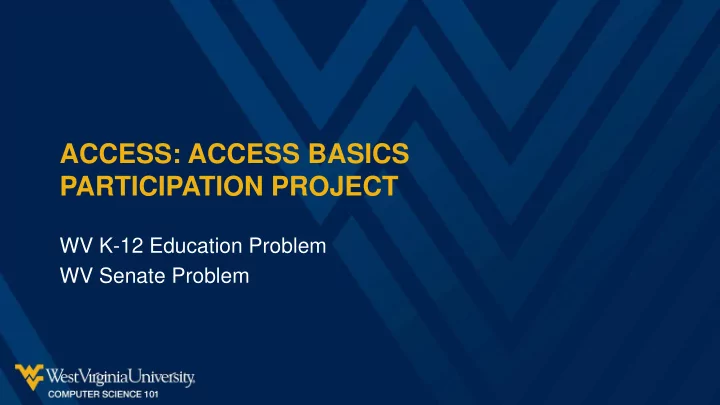
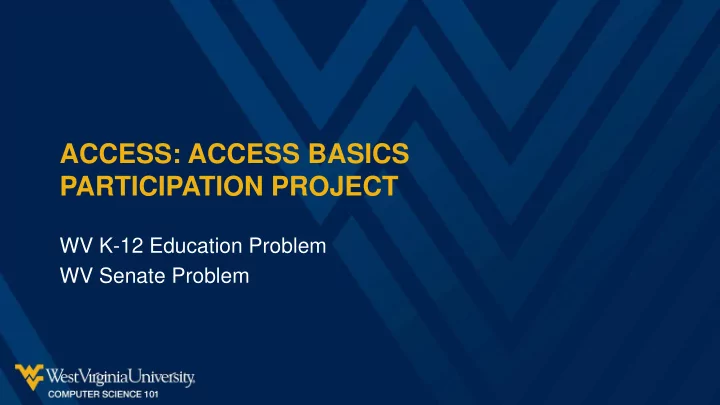
ACCESS: ACCESS BASICS PARTICIPATION PROJECT WV K-12 Education Problem WV Senate Problem
TOPICS COVERED • Add, edit, and delete records • Use Datasheet and Design views for tables • Use Datasheet, Design, and SQL views for queries • View query results • View forms • View reports • Compact and repair the database 2
DATABASE TERMINOLOGY • A database is a structured collection of data, organized as a collection of tables . • Each table has multiple records (rows). • Each record has multiple fields (columns). • A key is a value that can uniquely identify each record in the database. 3
RELATIONSHIPS: PART 1 • Relationships are how records in different tables are connected to each other. • Each relationship is between two tables. – Normally, a relationship involves two fields: one field in the first table and a corresponding field with the same type of data in the second table – At least one of the fields involved should be a key – If one of the tables has a composite key, there may be multiple fields in each table in the relationship 4
RELATIONSHIPS: PART 2 • A query is created to retrieve data or information we want from one or more tables . • In our example, how would we find the region where Belington Elementary is located? 1. First, locate Belington Elementary in the Schools table 2. Next, find its County is Barbour 3. Then, look up Barbour in the Counties table to see a Region of North Central 5
INTRODUCTION TO MICROSOFT ACCESS Excel (tables, formulas & Access (query, form, functions, charts, report, …) for data PivotTable, …) for data search and management analysis 6
WHAT IS MICROSOFT ACCESS? • Microsoft Access is a database management system (DBMS), a software “engine” that provides an interface between physical data and user application queries. • Other common DBMS include Oracle and Microsoft SQL Server. 7
VIEW TABLES IN DATASHEET VIEW • By opening a table in Datasheet View, you can see its records and make changes. • If the table is already open: 1. Go to the Table Tools Design ribbon. 2. Click the Datasheet View button. • If the table is not open: 1. Double-click on the query in the Object Pane on the left side of the screen. 8
SAVE CHANGES TO A DATABASE • For most operations in Datasheet View for tables, as soon as you move the cursor out of a row, any changes you make are automatically saved. • It’s always a good idea to save your changes, though, by click the Save icon in the Quick Access Toolbar. 9
ADD NEW RECORDS 1. To add new records, make sure you have the correct table open in Datasheet View. 2. Go to the last row, which has an asterisk (*) in the leftmost column. 3. Type in new records one at a time. 4. Once you have finished adding records, save your database. 10
PARTICIPATION PROJECT STEP 3 11
EDIT EXISTING RECORDS 1. Open the table containing the records you want to edit in Datasheet View. 2. Click in the cell containing the data you wish to change. 3. Make your changes. 4. Once you have finished editing records, save your database. 12
PARTICIPATION PROJECT STEP 4 13
DELETE RECORDS 1. To delete records, open the table containing the records in Datasheet View. 2. Right-click in the left-most column to select the row. Choose Delete Record . 3. Once you have finished deleting records, save your database. 14
PARTICIPATION PROJECT STEP 5 15
VIEW TABLES IN DESIGN VIEW • Design View is used to modify the structure of a table. – Field names – Field data types and properties 1. With the table already open, go to the Home ribbon. 2. Click the arrow below the View button and select Design View from the resulting menu. 16
PARTICIPATION PROJECT STEP 6 17
VIEW QUERIES IN DATASHEET VIEW • Query results are shown in Datasheet View. • If the query is already open: 1. Go to the Query Tools Design ribbon. 2. Click the Run button. • If the query is not open: 1. Double-click on the query in the Object Pane on the left side of the screen. 18
VIEW QUERIES IN DESIGN VIEW • Design View is used to modify queries. 1. With the table or query already open, go to the Home ribbon. 2. Click the arrow below the View button and select Design View from the resulting menu. • More about modifying queries will be discussed in a later project. 19
PARTICIPATION PROJECT STEP 7 20
VIEW FORMS • Forms provide a user-friendly view of the data in tables or queries. • They can also simplify data entry. It’s often easier to enter data as a series of fields in forms than in Table Datasheet View. 1. In the Object Pane on the left side of the screen, double-click on the form you wish to view. 21
PARTICIPATION PROJECT STEP 8 22
VIEW REPORTS • Reports display the data in tables or results returned by queries. • They provide a way to neatly format and organize information in a database. 1. In the Object Pane on the left side of the screen, double-click on the report you wish to view. 23
PARTICIPATION PROJECT STEP 9 24
COMPACT AND REPAIR THE DATABASE • Access ACCDB files can become quite large as you use them. The Compact and Repair Database utility shrinks the file size. 1. Go to the Database Tools ribbon. 2. Click the Compact and Repair Database button. – You might get an error that your file is in use by another process. You can ignore this and go on. 25
PARTICIPATION PROJECT STEP 10 26
Recommend
More recommend