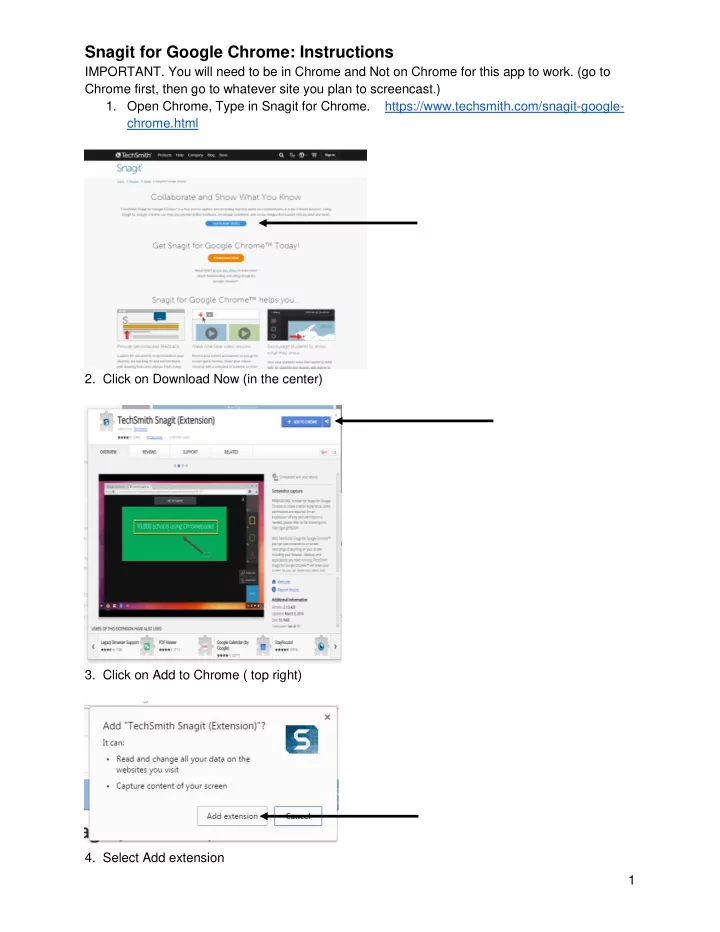
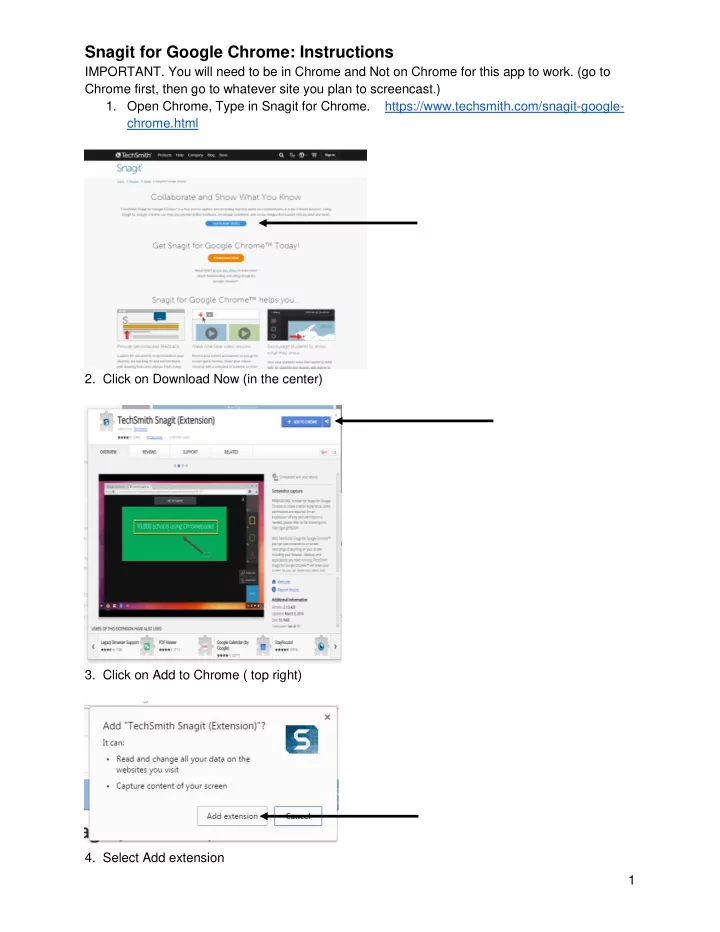
Snagit for Google Chrome: Instructions IMPORTANT. You will need to be in Chrome and Not on Chrome for this app to work. (go to Chrome first, then go to whatever site you plan to screencast.) 1. Open Chrome, Type in Snagit for Chrome. https://www.techsmith.com/snagit-google- chrome.html 2. Click on Download Now (in the center) 3. Click on Add to Chrome ( top right) 4. Select Add extension 1
5. Note two things, the box now says, Added to Chrome. Notice the Blue box with an S (for Snagit) now on you toolbar. This icon gives you access to Snagit. 6. Click on the Snagit icon on the toolbar. You will see a set of commands running down the side of the screen. (Be sure your microphone is plugged in.) 7. Click on Screen on the black column of commands. 8. Select Entire screen, and then click on Share at the bottom. 9. You are now videotaping your screen. Begin talking over your screen movements. When you are finished, click on Stop sharing at the bottom of the screen. Immediately the video screencast you have made will show on the screen. 2
10. Give your video a name by clicking in the box “Name your video.” 11. Select the box at the bottom right (three circles in a horizontal row) and choose your destination, Google Drive, Send to YouTube, or animated GIF. If you select Drive, Snagit will put a copy of your screencast in a new folder called TechSmith in your Drive Folder. If you decide to Send to YouTube, be sure you have set up a personal account. Select your destination. Your video screencast will be put in My Drive. Helpful YouTube Instructions: https://www.youtube.com/watch?v=huOpgqatQxQ instructions for how to create a video start at 3:45 3
Recommend
More recommend