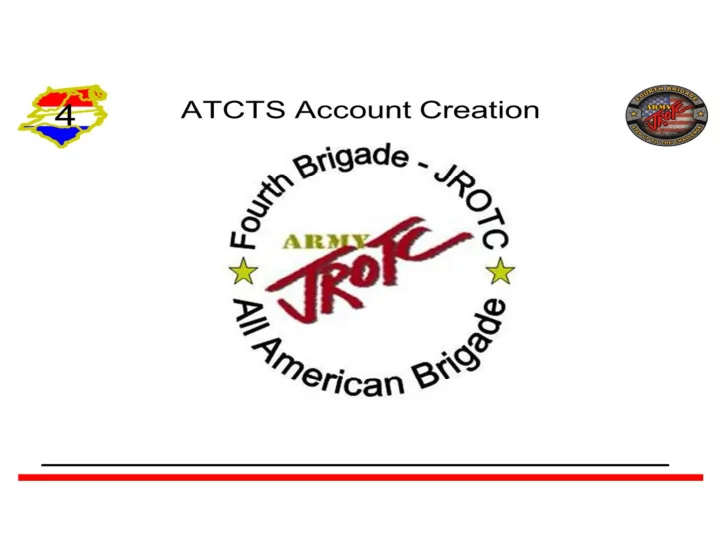
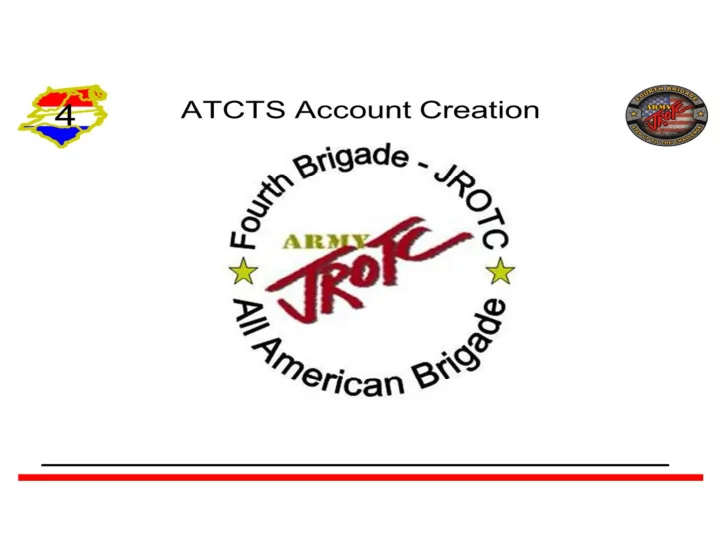
Mr. Robert Dawson and Mr. William Connelly 4 th Brigade JROTC
Go to the AKO Webpage at: https://www.ako1.us.army.mil And click on the “I Accept” Button
Click on the “Create Account” Button
Click on the “Create Account with CAC” Button And follow the instructions afterwards to create and register the CAC
Select the certificate that has your name if using a different computer and log in.
Return to step 1 and now click on Sign in with EAMS-A and log into AKO
At the bottom of the previous page Check the two boxes and click on agree.
Go to the ATCTS Webpage at: https://atc.us.army.mil Please not that it will redirect you to the EAMS Logon Screen. You MUST select the EMAIL Certificate listed in the More Choices link.
After using your email cert to sign on you will need to click the Login link
Check the acknowledgement box and click on the Proceed with Registration Button
From the Personnel Type pull down select State Employee
At the bottom of the page. From the MACOM pull down select TRADOC
Click on the select Subordinate Unit link
In the popup window, at the bottom of the list, Click on expand next to US ARMY CADET COMMAND (USACC)
Click on expand next to US ARMY CADET COMMAND 4 TH BRIGADE (USACC-4BDE) Please note that position on screen for you may be different
Click on expand next to JROTC 4BDE(JROTC4)
Click on the select button next to your school
In the popup window, Click Yes
Click on the Register Button
Select the General User radio button on the list.
Select the General User radio button again in question 2 on the list.
On question 3 click on Add Role.
Click on the Save Button
At this point your ATCTS account creation is complete. Please perform your IA requirements at this point.
Recommend
More recommend