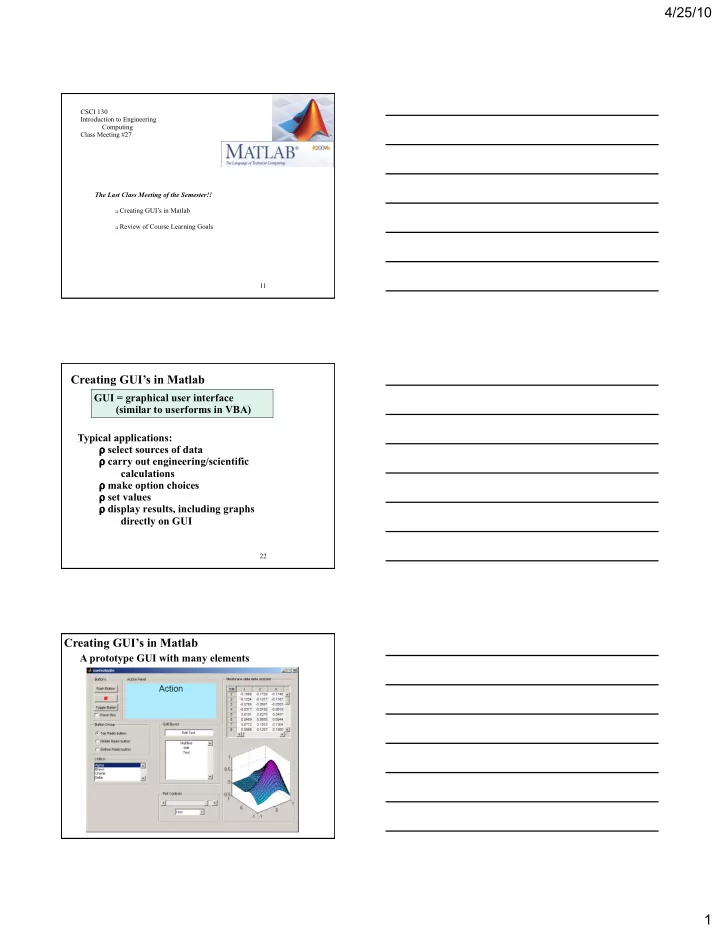
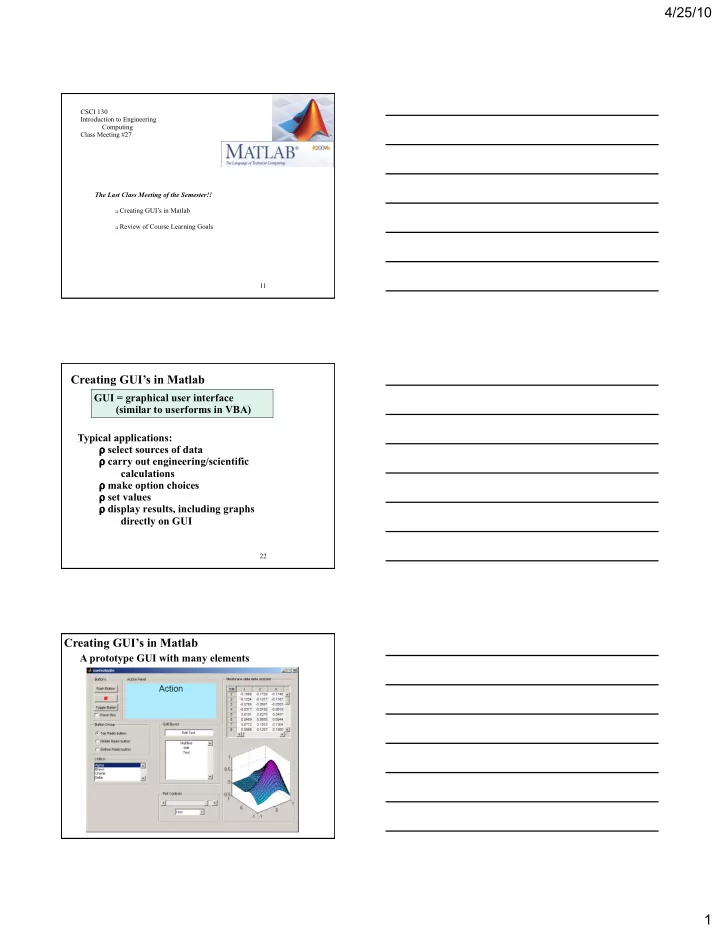
4/25/10 CSCI 130 Introduction to Engineering Computing Class Meeting #27 The Last Class Meeting of the Semester!! Creating GUI’s in Matlab Review of Course Learning Goals 11 Creating GUI’s in Matlab GUI = graphical user interface (similar to userforms in VBA) Typical applications: ρ select sources of data ρ carry out engineering/scientific calculations ρ make option choices ρ set values ρ display results, including graphs directly on GUI 22 Creating GUI’s in Matlab A prototype GUI with many elements 33 1
4/25/10 Creating GUI’s in Matlab Matlab provides a tool to aid in the design of GUI’s GUIDE Launch GUIDE from the Command window Pick a template for your GUI 44 Creating GUI’s in Matlab Initial blank template 55 Creating GUI’s in Matlab Tools you can place on the GUI: You must design and select the tools you require Placing tools on the GUI is easy, just drag and drop with the mouse The more difficult step is associating program code with the tools GUIDE helps with that by creating a skeleton code the first time you save the GUI figure 66 2
4/25/10 Creating GUI’s in Matlab For example, place 3 option buttons (also called radio buttons) in a button group (like a VBA frame) 77 Creating GUI’s in Matlab Add a set of axes for displaying a graph 88 Creating GUI’s in Matlab Add a slider for setting the value of a numerical parameter and a listbox for making a choice from a list 99 3
4/25/10 Creating GUI’s in Matlab Once you have placed your selected tools on the GUI, you adjust their appearance using the Property Inspector (like the Properties window in VBA) activate the Property Inspector from the View menu select an element on the GUI Inspector shows properties 1010 for that element Creating GUI’s in Matlab Change the desired properties of the element Background color Title Button group with properties adjusted 1111 Creating GUI’s in Matlab Complete the detailed work to adjust the properties of all elements on the GUI 1212 4
4/25/10 Creating GUI’s in Matlab Choose Run from the Tools menu in the GUI figure window 1313 Creating GUI’s in Matlab When you first Run the GUI, it appears and an initial set of functions are written in the Matlab editor 1414 Creating GUI’s in Matlab You now have to add the code to make the GUI do what you want Many of the code sections are “callbacks” – these are like event handlers in VBA where the code executes in response to an action or event, such as moving a slider or selecting an item in a listbox. 1515 5
4/25/10 Creating GUI’s in Matlab Skeleton callbacks for the slider and listbox Code goes in here that responds to action 1616 Creating GUI’s in Matlab The main issue then is to learn how to create the code necessary to the operation of the GUI Apart from studying background information from Matlab Help, look at examples that relate to what you are trying to accomplish – here is an example: 1717 Creating GUI’s in Matlab This GUI allows for statistical exploration of sunspot data 1818 6
4/25/10 Creating GUI’s in Matlab This is what it looks like in the GUIDE editor 1919 Creating GUI’s in Matlab Example callback from code for change in data table selection 2020 Find code that is similar to your needs and adapt it. Creating GUI’s in Matlab Sunspot GUI in action 2121 7
4/25/10 Creating GUI’s in Matlab There are many other examples available -- here a just a few in Matlab Help 2222 Review of Course Learning Goals 1. Problem Solving - Learn to apply the "engineering method" to the solution of quantitative problems - Develop the ability to evaluate engineering formulas, carrying units and appropriate precision through calculations 2. Spreadsheet Techniques - Develop efficient spreadsheet skills - Learn to set up and interpret "what-if" and case study scenarios - Learn to organize and layout spreadsheet solutions to engineering problems 2323 Review of Course Learning Goals 3. Programming Fundamentals - Learn how information is represented by different data types - Learn program-flow algorithm structure and modularity - Learn to use features of object-oriented programming 4. Elementary Numerical and Statistical Methods - Develop the ability to solve single nonlinear algebraic equations using elementary numerical methods, such as bisection, false position or Newton’s method - Learn to solve sets of linear and nonlinear algebraic equations - Learn to carry out regression calculations 2424 8
4/25/10 Review of Course Learning Goals 5. Software Tools - Develop skills with and knowledge of the following software tools: Excel 2007 & Visual Basic for Applications (VBA) Matlab R2009b 2525 Course Summary and Review of Objectives course title: Introduction to Engineering Computing purpose: get you started don’t be discouraged open doors that you haven’t gain some experience achieved mastery build reference materials challenge: keeping your knowledge and skills alive look for opportunities to use the computing tools introduced in this course not just when required by instructors don’t sit there using your calculator (for hours) when, with a little effort, you could get the job done on the computer (and, in minutes ) come back for help in future semesters (and later!) my door is always open be prepared when computing tools will be required 2626 A couple key final points: You should judge how much you have learned in this course. That learning is a shared responsibility between you and your instructors. If you learned a lot, as a team, we succeeded. If you learned very little, we failed. Although you can judge how much you learned, it will be difficult for you to know whether what you learned is on target. But you will be able to assess that with time. Good luck on the final exam! [ and, of course, Go Buffs!! ] 2727 9
Recommend
More recommend