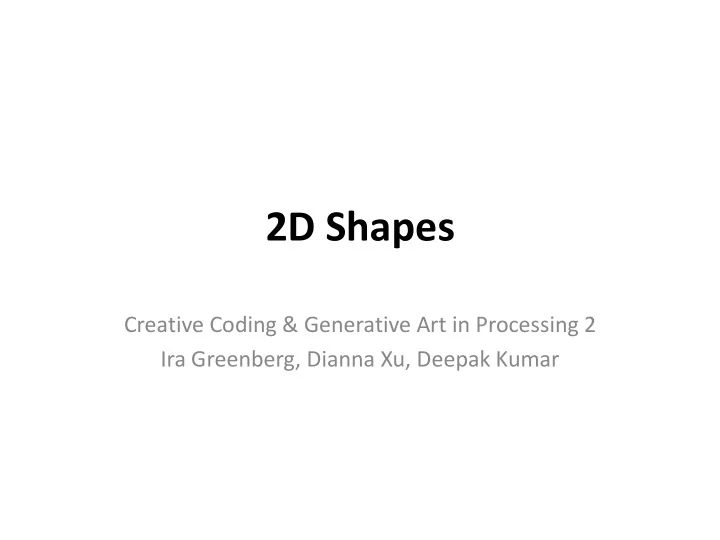
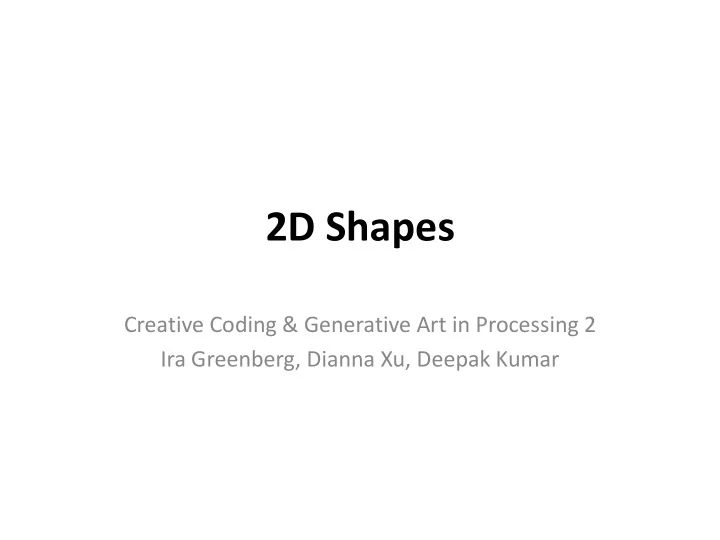
2D Shapes Creative Coding & Generative Art in Processing 2 Ira Greenberg, Dianna Xu, Deepak Kumar
Did you do this? • Read Chapter 2 (pages 33-50) • Read and do the Coordinate Systems & Shapes and Color tutorials on processing.org • Review Processing commands: size(), background(), 2D shapes: point(), line(), triangle(), rectangle(), quad(), ellipse(). • Attributes and modes: stroke(), noStroke(), strokeWeight(), fill(), noFill(), rectMode(), ellipseMode() . • Color values (grayscale and RGB) and trasparency. • Understand the concept of an algorithm, psuedocode, syntax, and sequencing • Have an idea for the design of your Assignment#1? GXK2013 2
Drawing Basics • Canvas – computer screen size( width , height ); • Drawing Tools – shape commands • Colors – grayscale or RGB background(125); GXK2013 3
Drawing Tools - Basic Shapes Point Arc Line Quad Triangle Polygon Rectangle Curve Ellipse GXK2013 4
Drawing Tools - Basic Shapes Point point( x, y ); x, y x1, y1 Line line( x1, y1, x2, y2 ); x2, y2 x1, y1 Triangle triangle( x1, y1, x2, y2, x3, y3 ); x2, y2 x3, y3 x, y Rectangle rect( x, y, width, height ); height width Ellipse ellipse( x, y, width, height ); height x, y width GXK2013 5
Drawing & Shape Attributes • Anti-aliasing – smooth(); – noSmooth(); • Stroke – noStroke(); – strokeWeight(<pixel width>); – stroke(<stroke color>); • Fill – noFill(); – fill(<fill color>); GXK2013 6
Drawing Tools - Basic Shapes Point Arc Line Quad Triangle Polygon Rectangle Curve Ellipse GXK2013 7
Basic Shapes: Arcs • What is an arc? GXK2013 8
Basic Shapes: Arcs arc(x, y, width, height, startAngle, endAngle); 270° 3 π /2 - degrees vs radians 0° 2 π height π 180° 200, 200 TWO_PI noFill(); 90° π /2 width stroke(255, 0, 0); arc(200, 200, 150, 150, 0, PI); GXK2013 9
Basic Shapes: Arcs arc(x, y, width, height, startAngle, endAngle); 270° 3 π /2 - degrees vs radians 0° 2 π height π 180° x=200, y=200 TWO_PI fill(255, 255, 0); 90° π /2 width stroke(255, 0, 0); arc(200, 200, 150, 150, 0, PI); GXK2013 10
Basic Shapes: Arcs GXK2013 11
Basic Shapes: Quadrilaterals quad(x1, y1, x2, y2, x3, y3, x4, y4); fill(240, 127, 71); noStroke(); quad(100, 50, 200, 50, 250, 100, 50, 100); fill(12, 37, 80); quad(100, 50, 150, 100, 100, 150, 50, 100); noStroke(); fill(163, 208, 193); quad(100, 50, 150, 100, 100, 150, 250, 100); GXK2013 12
Basic Shapes: Polygons beginShape(); vertex(x1, y1); … vertex(xN, yN); endShape(CLOSE); fill(240, 127, 71); fill(240, 127, 71); beginShape(); beginShape(); vertex(100, 50); vertex(100, 50); vertex(150, 100); vertex(150, 100); vertex(100, 150); vertex(100, 150); vertex(250, 100); vertex(250, 100); endShape(CLOSE); endShape(); GXK2013 13
Basic Shapes: Curves curve(cpx1, cpy1, x1, y1, x2, y2, cpx2, cpy2); cpx1,cpy1- control point#1 x1, y1 - start of curve x2, y2 - end of curve cpx2,cpy2- control point#2 Draws a Catmull-Rom Spline between x1, y1 and x2, y2 Examples: 50, 50 150, 50 50, 50 150, 50 250, 100 50, 100 80, 150 50, 200 curve(50, 50, 150, 50, 250, 100, 50, 200); curve(50, 50, 80, 150, 50, 100, 150, 50); GXK2013 14
More Complex Curves beginShape(); curveVertex(x1, y1); … curveVertex(xN, yN); curve(50, 50, 150, 50, 250, 100, 50, 200); endShape(CLOSE); beginShape(); curveVertex(50, 50); curveVertex(150, 50); curveVertex(250, 100); curveVertex(50, 200); endShape(); GXK2013 15
Example: A Penguin // penguin beginShape(); curveVertex(112, 80); size(400, 500); curveVertex(105, 400); curveVertex(110, 72); smooth(); curveVertex(105, 400); curveVertex(120, 60); curveVertex(101, 392); curveVertex(140, 60); background(0); curveVertex(108, 387); curveVertex(180, 90); stroke(245, 63, 55); curveVertex(117, 398); strokeWeight(3); curveVertex(119, 342); curveVertex(210, 200); fill(0); curveVertex(106, 210); curveVertex(180, 410); curveVertex(110, 160); curveVertex(144, 200); curveVertex(121, 120); curveVertex(160, 136); curveVertex(122, 99); curveVertex(164, 125); curveVertex(116, 90); curveVertex(163, 117); curveVertex(153, 135); curveVertex(85, 72); curveVertex(153, 120); curveVertex(112, 80); curveVertex(163, 110); curveVertex(120, 83); curveVertex(170, 112); curveVertex(129, 80); curveVertex(173, 122); curveVertex(120, 77); curveVertex(173, 122); endShape(); GXK2013 16
Review: Drawing Basics • Canvas size( width , height ) • Drawing Tools point( x, y ) line( x1, y1, x2, y2 ) triangle( x1, y1, x2, y2, x3, y3 ) quad( x1, y1, x2, y2, x3, y3, x4, y4 ) rect( x, y width, height ) ellipse( x, y, width, height ) arc( x, y, width, height, startAngle, endAngle ) curve( cpx1, cpy1, x1, y1, x2, y2, cpx2, cpy2 ) beginShape() endShape(CLOSE) vertex( x, y ) curveVertex( x, y ) • Colors grayscale [0..255], RGB [0..255],[0..255],[0..255], alpha [0..255] background( color ) • Drawing & Shape Attributes smooth(), noSmooth() stroke( color ), noStroke(), strokeWeight( pixelWidth ) fill( color ), noFill() GXK2013 17
Simple Program Structure // Create and set canvas size(width, height); smooth(); background(color); // Draw something … // Draw something else … // etc. GXK2013 18
Simple Program Structure // Draw a simple house // Create and set canvas size(300, 300); smooth(); background(187, 193, 127); // wall fill(206, 224, 14); rect(50, 150, 200, 100); // Draw Door fill(72, 26, 2); rect(125, 200, 50, 50); // Draw roof fill(224, 14, 14); triangle(50, 150, 150, 50, 250, 150); GXK2013 19
Variables: Naming Values • Values 42, 3.14159, 2013, “Hi, my name is Joe!” , true, false, etc. – Numbers • Integers int meaningOfLife = 42; int year = 2013; • Floating point numbers float pi = 3.14159; – Strings String greeting = “Hi, my name is Joe!”; – Boolean boolean keyPressed = true; GXK2013 20
Variables: Naming Values Variables have a Type • Values 42, 3.14159, 2013, “Hi, my name is Joe!” , true, false, etc. – Numbers • Integers int meaningOfLife = 42; int year = 2013; • Floating point numbers float pi = 3.14159; – Strings String greeting = “Hi, my name is Joe!”; – Boolean boolean keyPressed = true; GXK2013 21
Variables: Naming Values Variables have a Name • Values 42, 3.14159, 2013, “Hi, my name is Joe!” , true, false, etc. – Numbers • Integers int meaningOfLife = 42; int year = 2013; • Floating point numbers float pi = 3.14159; – Strings String greeting = “Hi, my name is Joe!”; – Boolean boolean keyPressed = true; GXK2013 22
Variables: Naming Rules & Conventions • Names begin with a letter, an underscore (_), or a dollar sign ($) Examples: weight , _meaningOfLife , $value • Names may include numbers, but only after the initial character Examples: value1 , score5, 5bestFriends • No spaces are permitted in names Examples: value 1 , dollar sign • Processing Conventions – Names begin with a lowercase letter Example: meaningOfLife , highestScore – Constants are written in all caps Example: DAYS_IN_WEEK , PI GXK2013 23
Variables: Declarations & Initialization • Declaring variables int meaningOfLife; int year; float pi; String greeting; boolean keyPressed; • Initializing values in declarations int meaningOfLife = 42; int year = 2013; float pi = 3.14159; String greeting = “Hi, my name is Joe!”; boolean keyPressed = true; GXK2013 24
The color type • Processing has a type called color color firebrick = color(178, 34, 34); color chartreuse = color(127, 255, 0); color fuchsia = color(255, 0, 255); fill(firebrick); rect(50, 100, 75, 125); GXK2013 25
Expressions: Doing Arithmetic • Assignment statement <variable> = <expression>; Examples: meaningOfLife = 42; area = length * height; perc =statePop/totalPop*100.0; • Operators + (addition) - (subtraction) * (multiplication) / (division) % (modulus) Example: mouth_x = ( (leftIris_x + irisDiam)/2 + eyeWidth )/4; GXK2013 26
Using Variables // Draw a simple house // Create and set canvas size(300, 300); smooth(); background(187, 193, 127); // wall fill(206, 224, 14); rect(50, 150, 200, 100); // Draw Door fill(72, 26, 2); rect(125, 200, 50, 50); // Draw roof fill(224, 14, 14); triangle(50, 150, 150, 50, 250, 150); GXK2013 27
A Better House Sketch // Draw a simple house int houseX = 50; // bottom left corner of house int houseY = 250; int houseHeight = 200; // overall width and height of house int houseWidth = 200; int wallHeight = houseHeight/2; // height of wall is 1/2 of house height int roofHeight = houseHeight/2; int doorHeight = houseHeight/4; int doorWidth = houseWidth/4; // Create and set canvas size(300, 300); smooth(); background(187, 193, 127); // wall fill(206, 224, 14); rect(houseX, houseY - wallHeight, houseWidth, wallHeight); // Draw Door fill(72, 26, 2); rect(houseX + houseWidth/2 - doorWidth/2, houseY-doorHeight, doorWidth, doorHeight); // Draw roof fill(224, 14, 14); triangle(houseX, houseY - wallHeight, houseX+houseWidth/2, houseY-houseHeight, houseX+houseWidth, houseY-wallHeight); GXK2013 28
Recommend
More recommend