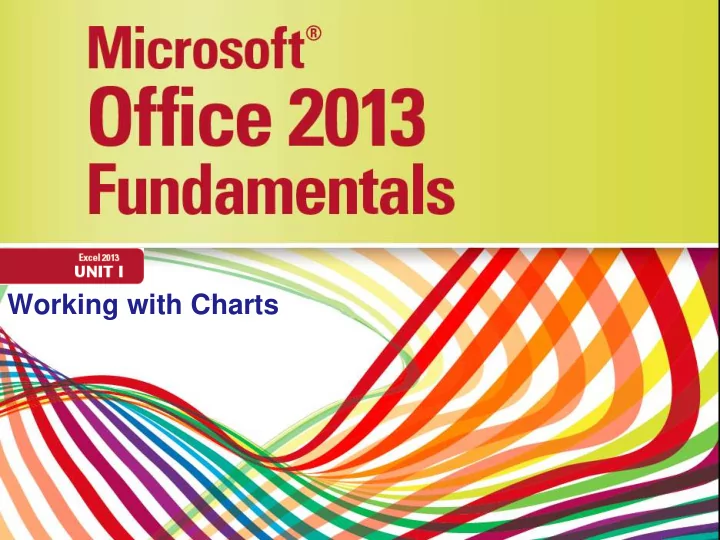
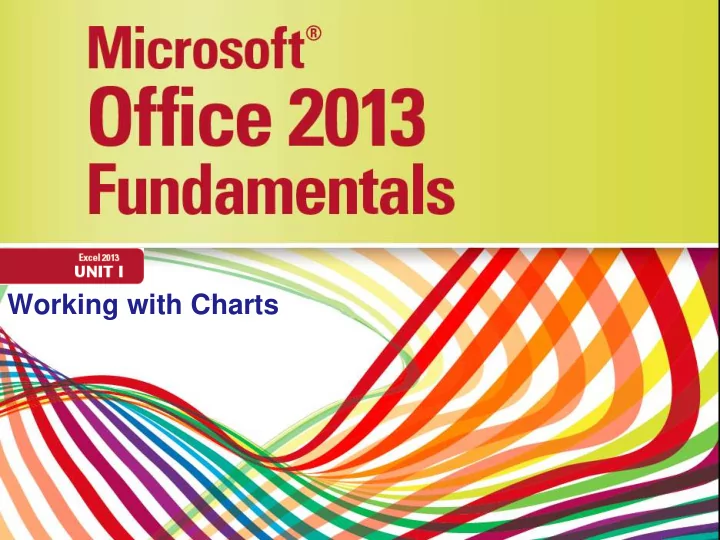
Working with Charts
Objectives • Understand and plan a chart • Create a chart • Move and resize charts and chart objects • Apply chart layouts and styles Microsoft Office 2013-Illustrated Fundamentals 2
Objectives • Customize chart elements • Enhance a chart • Create a pie chart • Create sparklines Microsoft Office 2013-Illustrated Fundamentals 3
Understanding and Planning a Chart • To create a chart you need to review some basic concepts • Understand the different parts of a chart • Horizontal axis (x-axis); horizontal line at the base of the chart displaying categories • Vertical axis (y-axis); vertical line at the left edge of the chart provides values • Axis titles; identify the values on each axis • Data series; sequence of related numbers that shows a trend • Data marker; single chart symbol that represents one value in a data series Microsoft Office 2013-Illustrated Fundamentals 4
Understanding and Planning a Chart • Legend; identifies what each data series represents • Gridlines; vertical and horizontal lines that help identify the value for each data series • Plot area; part of the chart contained within the horizontal and vertical axes • Chart area; entire chart and all the chart elements • Identify the purpose of the data and choose an appropriate chart type • Design the worksheet so that Excel creates the chart you want Microsoft Office 2013-Illustrated Fundamentals 5
Understanding and Planning a Chart Microsoft Office 2013-Illustrated Fundamentals 6
Understanding and Planning a Chart Microsoft Office 2013-Illustrated Fundamentals 7
Creating a Chart • You can create Excel charts from your worksheet data • Select the cells containing data you want to chart • Click the Recommended Charts button on the INSERT tab to choose from a selection of chart types • Changes to the worksheet data are automatically reflected in the chart • You can change the chart type to what will best illustrate the data Microsoft Office 2013-Illustrated Fundamentals 8
Creating a Chart Microsoft Office 2013-Illustrated Fundamentals 9
Creating a Chart Microsoft Office 2013-Illustrated Fundamentals 10
Moving and Resizing a Chart and Chart Elements • Charts can be moved and sized so that they do not obscure your worksheet data • you can also move and resize many of the individual components, sometimes called chart elements or chart objects, such as the background or the legend • Select and drag to move a chart to the desired location • Resize a chart by dragging one of the sizing handles Microsoft Office 2013-Illustrated Fundamentals 11
Moving and Resizing a Chart and Chart Elements Microsoft Office 2013-Illustrated Fundamentals 12
Applying Chart Layouts and Styles • Chart layout: A predefined arrangement of chart elements such as the legend and chart title • Chart style: A predefined set of chart colors and fills • You can instantly change the way chart elements are positioned, displayed or hidden by choosing a different layout from the Quick Layouts gallery • You can change fill colors and textures using the Chart Styles gallery Microsoft Office 2013-Illustrated Fundamentals 13
Applying Chart Layouts and Styles Microsoft Office 2013-Illustrated Fundamentals 14
Applying Chart Layouts and Styles Microsoft Office 2013-Illustrated Fundamentals 15
Customizing Chart Elements • Chart objects have default settings • Customizable chart objects are the chart title, axis titles, legend, data labels, axes, gridlines, plot area, and data table • Data table: A grid containing the chart’s worksheet data • this grid is added below the x-axis in certain kinds of charts Microsoft Office 2013-Illustrated Fundamentals 16
Customizing Chart Elements Microsoft Office 2013-Illustrated Fundamentals 17
Customizing Chart Elements Microsoft Office 2013-Illustrated Fundamentals 18
Enhancing a Chart • Enhancing a chart with styles and effects improves its visual appeal and effectiveness • Any selected chart element can be modified in a variety of ways • apply a shape style • adjust the fill, outline and shape effects • apply WordArt styles • An example of an enhanced chart object Ch Char art t Titl itle Microsoft Office 2013-Illustrated Fundamentals 19
Enhancing a Chart Microsoft Office 2013-Illustrated Fundamentals 20
Creating a Pie Chart • A pie chart is an effective tool for comparing the relative values of pasts to a whole • Add a pie chart to the worksheet or add it as a separate chart sheet • A chart sheet is a sheet in a workbook that contains only a chart Microsoft Office 2013-Illustrated Fundamentals 21
Creating a Pie Chart Microsoft Office 2013-Illustrated Fundamentals 22
Creating Sparklines • Sparklines are tiny charts that fit in one cell and illustrate trends in selected cells • There are three types of sparklines you can add to a worksheet: • Line sparkline is a miniature line chart that is ideal for showing a trend over a period of time • Column sparkline is a tiny column chart that includes a bar for each cell in a selected range • Win/Loss sparkline shows tow types of bars — one for gains and one for losses Microsoft Office 2013-Illustrated Fundamentals 23
Creating Sparklines Microsoft Office 2013-Illustrated Fundamentals 24
Creating Sparklines Microsoft Office 2013-Illustrated Fundamentals 25
Creating Sparklines Microsoft Office 2013-Illustrated Fundamentals 26
Recommend
More recommend