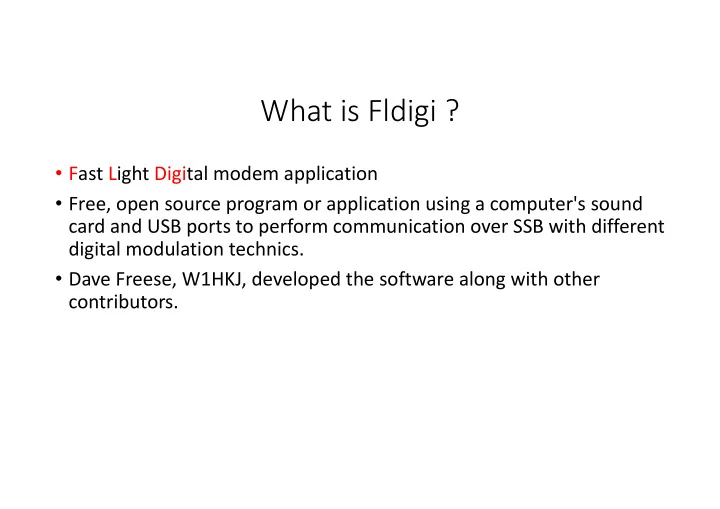
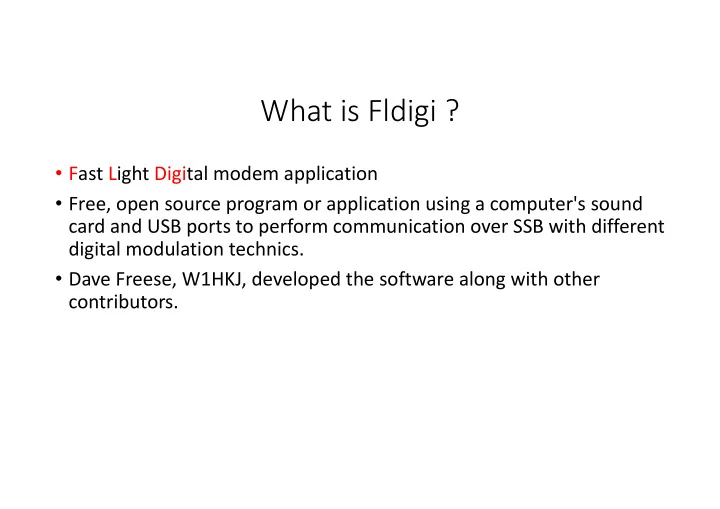
What is Fldigi ? • Fast Light Digital modem application • Free, open source program or application using a computer's sound card and USB ports to perform communication over SSB with different digital modulation technics. • Dave Freese, W1HKJ, developed the software along with other contributors.
How to Setup FLDIGI What hardware will you need for FLDIGI? To use FLDIGI you will need : 1. The FLDIGI software, 2. An xml file for your given radio such as IC-7300.xml, 3. A computer, 4. A sound card device : a computer or Signalink or built-in radio, 5. Cabling to connect the radio to the soundcard device and for 6. using the push-to-talk in the radio. 7. Transceiver for the ham bands
How to Setup FLDIGI First: 1. Download FLDIGI from www.w1hkj.com 1. Optional software flmsg,flwrap,flrig & flamp can be loaded from www.w1hjk.com. 2. You need a sound card interface. A device such as Signalink or your laptop/desktop computer has a sound card including cables for the audio inout and output. 3. You will also need a cable between the computer and the radio to controller the PPT function for transmitting. 4. The Signalink device cables are wired for the PPT and are specific for a given radio. 5. Other devices such as a usb to serial cable canbe used for the PPT function
How to Setup FLDIG I FlDIGI software has five components used for this presentation: FLDIGI - The software control the decoding and encoding of the different types of digital modes that it is capable of using. Also itcan control some of the functions of the radio. It also can load other programs when it starts up. It also contains FLARQ which is an error correcting software used by FLDIGI.
How to Setup FLDIGI • FLMSG - This program allows the user to select pre-made forms used to send messages. Some of these forms are specific for ARES/RACES and emergency situations. • FLWRAP - This software allows FLIDIGI to sent PDF files, spreadsheets, pictues, and other file types however the larger the file size the longer it will take to transmit it.
How to Setup FLDIGI • FLAMP -A program for AMP or Amateur Multicast Protocol. An flamp session willtransmit one or more files with one or more iterations of the transmission. Each file is broken into blocks, each of which has a check sum. The receiving station saves the blocks that pass check sum.
How to Setup FLDIGI FLRIG - The software allows the use to control the Radio settings from the computer screen. It will require a USB (Universal Serial Bus) interface cable to connect to the radio. Usually the data cable goes to the Computer Aided Transceiver (CAT) connector on the radio. This will require loading a computer driver for a USB communication port (comport) device.
FLDIGI Hardware Requirements Next: • You will need a computer, a sound card interface and possibly a CAT interface and interface cables. • The newer radios contain the sound card interface as part of their design. They also have the CAT interface for Rig control which is a com port for a computer. This handles the audi and PPT function. • If the radio does not have a Sound Card built into it, an external sound card device such as a USB Signalink module or USB Sound Card module is necessary.
FLDIGI Cable Requirements • You will need cables that connect the Sound Card and PPT signals to the radio via it's data port and/or CAT port. Also the computer may have to have cabling for the usb com port for PPT function. • You will need to install on the computer the software driver for the USB cable connected to the radio CAT connector if it has one. • The comports in the Windows Operation system is under the Control Panel in the Device Manager under Comports. This will show you which comport to use.
FLDIGI Cable Requirements • To enable the transceiver to transmit the audio information from the computer, the Push-To-Talk has to be controlled. 1. The Signalink module will perform the PPT function. 2. Or a separate USB to serial converter that has an RTS(Ready To Send) signal can be used to control the PPT function.
FLDIGI Cable Fundamentals
FLDIGI Hardware Examples
FLDIGI Hardware Examples KF5INZ Easy Digi VII
FLDIGI Computer Software Setting
FLDIGI Computer Software Setting
FLDIGI Computer Software Setting
FLDIGI Computer Software Setting
FLRIG Computer Software Setting
FLDIGI Operational Modes Enable Signal recognition
FLdigi Macro Setup Right Click on this box You will get this panel Move items from this panel into the Macro Text panel via the green arrow,
FLdigi Macro Setup 2. Move the text item to the Macro text panel. 1. Select a Macro text item 3. Give the Macro 4. Click on apply a name
FLdigi Macro Setup New Macro
FLDIGI Computer Software Setting
FLRIG Computer Software Setting
FLRIG Computer Software Setup
FLRIG Computer Software Setup
FLDIGI Computer Software Setting for FLRIG
FLDIGI Computer Software Setting
FLDIGI Radio Software Setting • Any USB cable being used will require a software driver to be installed typically. Some times the operating system will recognize the USB and automatically install the driver • The CAT USB port baudrate must be set in the radio and the computer to the same value such as 19200 if you are using FLRIG. • Set the radio to use the USB-Data mode it it has that setting.
FLDIGI Radio Software Setting • You need to set audio setting in the radio to prevent over modulating the USB-DATA signal. • Set the transmitter power level to 20 to 25 watts. Do not use full power output the radio. This will 100% duty cycle is some cases which will cause over heating of your transmitter also it causes over modulation of the signal. • Additional radio setting will be required dependant on your given radio. Read the manual section on the CAT interface.
FLmsg Software setting
FLmsg Software setting
FT-857 Radio settings
FT-857 Radio settings
ICOM 7300 Settings
Recommend
More recommend