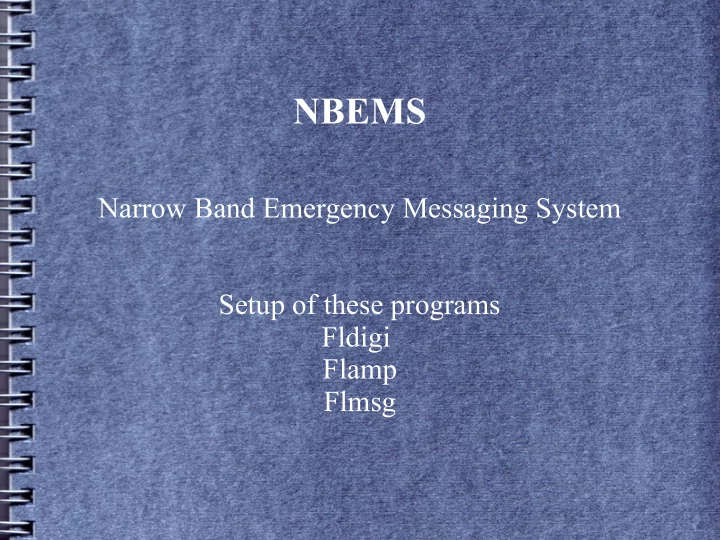
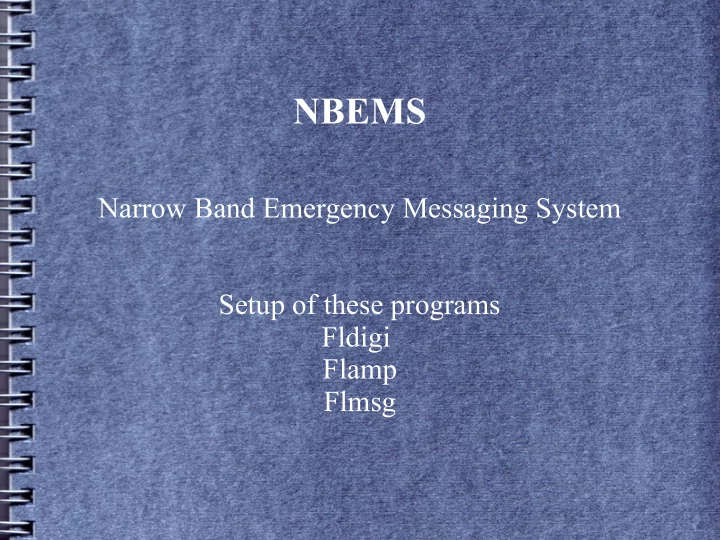
NBEMS Narrow Band Emergency Messaging System Setup of these programs Fldigi Flamp Flmsg
In the beginning... ● A little help can go a long way in setting up a new program. In most cases you can simple duplicate my settings and later after you get more comfortable with FLDIGI you can customize settings to suit your likes. Remember to save both configuration settings and new macros after defining them or you will do it again when starting the program. FLDIGI does not automatically save files but will remind you to save them if you have the proper screen checked to do so.
http://www.w1hkj.com/download.html Download and install the programs circled and the help files.
Configuration menu.
After you have configured fldigi to your specifications, be sure the last thing you do is SAVE CONFIG
Call sign, name, QTH & grid square then save
This will save you if you ask the program to prompt you to save files. Check update if you are online.
If you want to use their QSO logging program.
Again, this will save you having to enter the macros again. Play around with the macro bar settings if you like.
When checked it will show the center of the passband, the sweet spot.
Not sure of the reason but have been told by developer to normally check these.
This is your sound card configuration. If you have no copy or output, check here first. I use the SignaLink USB.
Select all for RxID automatic operation
Select all for TxID
For FLMSG operation match the checked boxes and enter the location of the flmsg file. flmsg.exe must show as indicated or it wont work.
Indicates the sweet spot. Stay between 1200 – 1800 Hz on the passband.
Pass band sweet spot. The edges of the filter slope and if you transmit too far away from the center your signal will be degraded. Tx near the center of the passband.
Add this for reporting weather Full report
Weather report, temp only.
Automatic look up of stations on receive screen
If you use eQSL
And remember to save your configuration
Signal browser works in psk31 Use the Full captions setting for now.
Signal Browser undocked. Note RxID and TxID have been checked. You may not always want TxID on. It can be a nuisance on a crowded band.
FLAMP Config, this allows fldigi and flamp to talk to each other and set the proper mode of operation. This differs from the information sent from paNBMS group. Use this for now.
Enter your data on flmsg. The bottom line shows the time to transmit a file. Both here and with flamp.
Macro defining box. Use the green arrow to select tag item. After finishing select Apply and Close.
An overdriven signal at about 1420 Hz.
Strong signal at 1560 Hz, someone transmitting a carrier but no modulation at 980 Hz.
And remember to save your macros or plan to enter them all again next time you start fldigi.
Macro file – I save a backup (Bak) in case I accidentally overwrite the file.
That's it for now. Send feed back if this helps or if you find errors or need more information. I'll try to help as best I can. 73 for now. Jim Balaun p.o.box 734 Cleveland, GA 30428 k4pz@arrl.net 706-865-0930
Recommend
More recommend