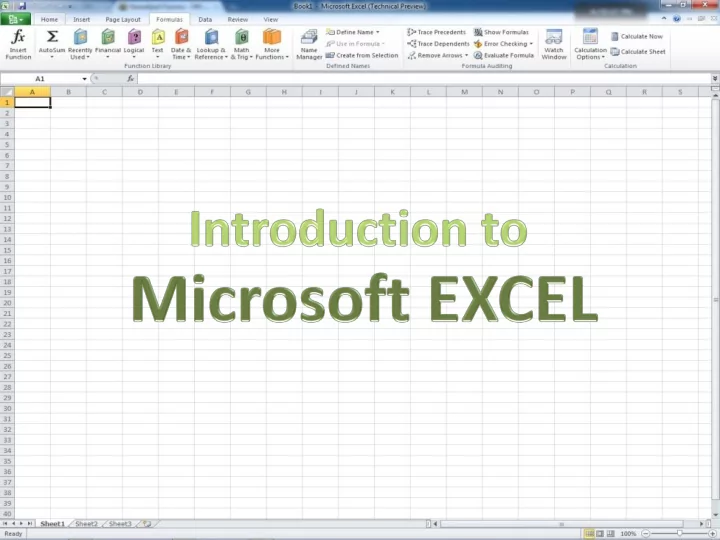
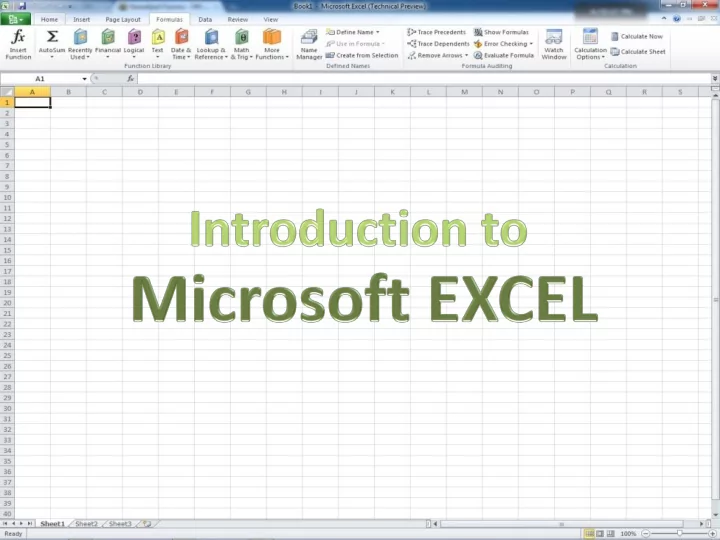
What is Excel?? • An electronic spreadsheet program • What does that mean? – Stores and manipulates numbers – Makes tables with text or numbers – Creates graphs and charts
Why are we learning it?? • Calculations (save time on homework) • Charts and tables • Almost every business and organization uses it to represent data
Preparing for the Journey Before we start, please pull up Excel and create this table:
How does it work? Each cell stores a piece of information (numbers, text, function) and cells are grouped by columns and rows.
So how do we store this information?? double click on the cell you want to use.
So how do we store this information?? A text cursor will appear when cell F3 has stored the number you double click on the cell 42. you want to use.
How can we make cells use the information in other cells? A text cursor will appear when Type “=“ in the new cell, and you double click on the cell click on the cell that you want you want to use. it to depend on.
How can we make cells use the information in other cells? A text cursor will appear when Press ENTER, and now the cell you double click on the cell F4 will always be equal to the you want to use. value in F3 plus 1.
How can we make cells use the information in other cells?
How can we make cells use the information in other cells? Alter F3, F4 will update.
How can we make cells use the information in other cells? A cell can depend on several cells
How can we make cells use the information in other cells? We want excel to do the same for the other items
How can we make cells use the information in other cells? Move the cursor to the bottom right corner of the box around the cell.
How can we make cells use the information in other cells? Drag the cursor down to the last cell that you want to use.
How can we make cells use the information in other cells? Now the rest of the multiplications for each row have been calculated for us!
Functions in Excel • Formulas to perform general operations Input 1 Input 2 • Depend on other cells • Automatically update • Today, we will use SUM() and IF() Output – SUM() adds the values in user-selected cells – IF() displays a value that depends on whether or not a condition is true
SUM() • SUM() has the form =SUM(Cell names) • Add adjacent cells using a colon – Typing =SUM(A1:A3) adds cells A1, A2, and A3. – And typing =SUM(A1:B2) adds A1, A2, B1, and B2. • Separate nonadjacent cells with commas to add them: = SUM(A1,B4,G17)
SUM()
SUM() Hooray!
IF() • IF() has the form =IF(Statement, Output if True, Output if False) • Example 1 : =IF(A1>=6, 1, 5) – If A1 is greater than or equal to 6, then the cell will display 1. – If it is less than 6, the cell will display 5. • Example 2 : =IF(A1=B18, “Same”, “Different”) – What will the cell display if A1 is 100 and B18 is 99.9?
IF() F8
IF() The condition F8 < 400 is satisfied.
IF() The condition F8 < 400 isn’t satisfied anymore.
Graphs 1. Create a table. 2. Highlight your table 3. Go to insert Charts 4. Choose one of the 3-D pies. 5. Repeat 2 & 3 but choose Columns this time. Choose any kind you like.
Alphabetizing 1. Highlight all the information you want to alphabetize. (otherwise you will highlight one column) 2. Go to Data Sort
In “Sort by” choose Column A.
REMEMBER! • Every function must begin with an equal sign. • Press “Enter” to finish inputting the entry – if you click away from the cell, Excel will think you want to enter in the value of another cell • Functions need text between in quotations. – “Like this.”
Machines understand things much differently than people do. You and I would understand that someone who entered this… =SUUM(A1:B3) meant to add the values in that range. But in this situation, Excel gets confused because it has no idea what that entry means.
The computer But that’s why we like them so much. is here to do They are here to do exactly what we say, and they don’t mess up (most of the time) your bidding. YOU’RE THE BOSS
Questions?
Recommend
More recommend