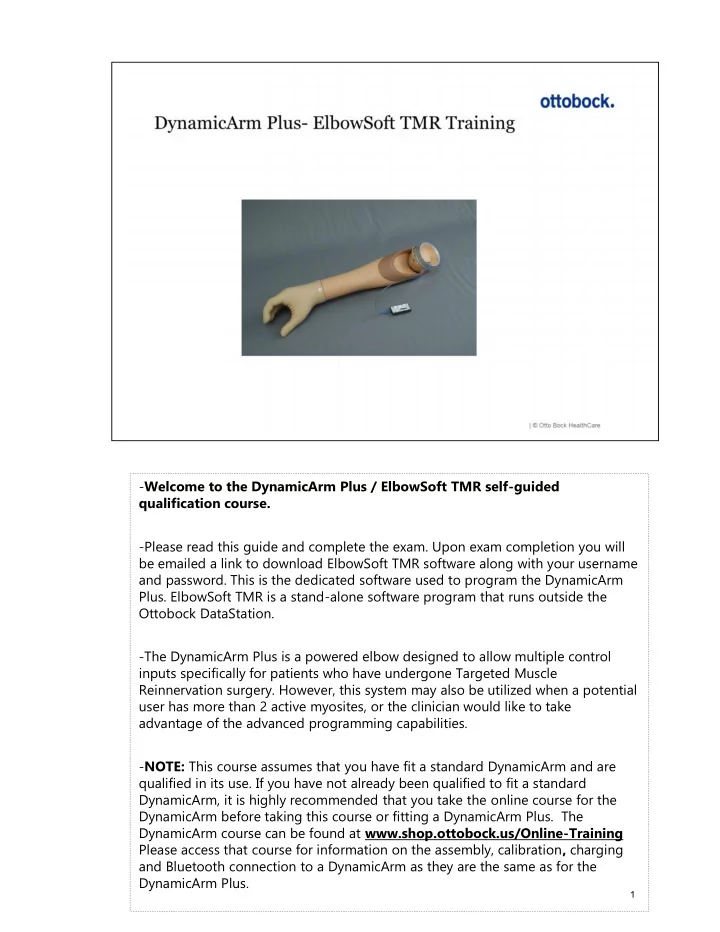
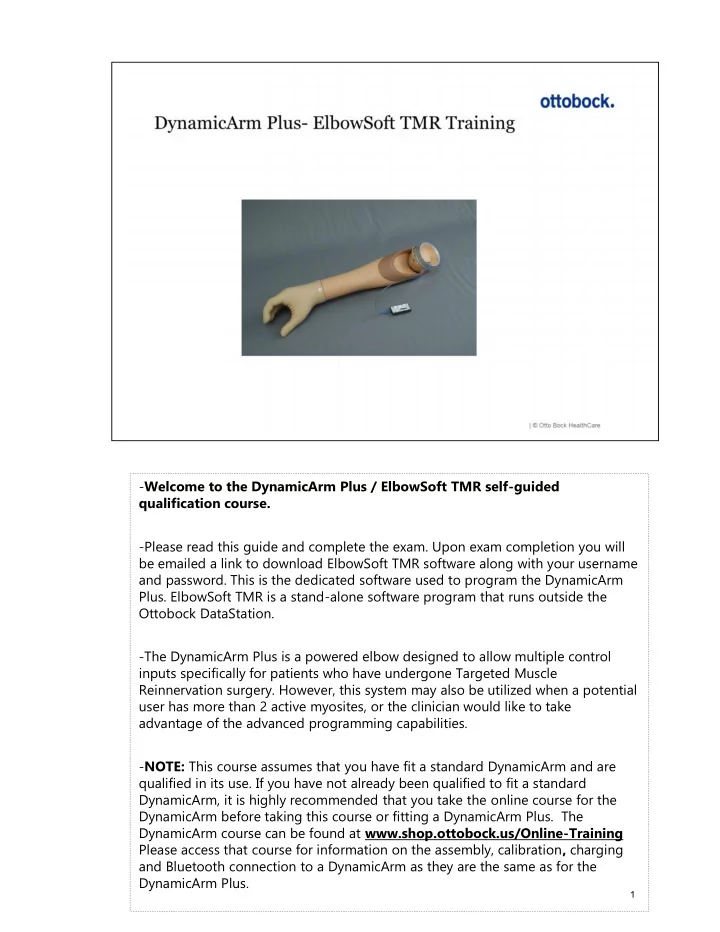
- Welcome to the DynamicArm Plus / ElbowSoft TMR self-guided qualification course. -Please read this guide and complete the exam. Upon exam completion you will be emailed a link to download ElbowSoft TMR software along with your username and password. This is the dedicated software used to program the DynamicArm Plus. ElbowSoft TMR is a stand-alone software program that runs outside the Ottobock DataStation. -The DynamicArm Plus is a powered elbow designed to allow multiple control inputs specifically for patients who have undergone Targeted Muscle Reinnervation surgery. However, this system may also be utilized when a potential user has more than 2 active myosites, or the clinician would like to take advantage of the advanced programming capabilities. - NOTE: This course assumes that you have fit a standard DynamicArm and are qualified in its use. If you have not already been qualified to fit a standard DynamicArm, it is highly recommended that you take the online course for the DynamicArm before taking this course or fitting a DynamicArm Plus. The DynamicArm course can be found at www.shop.ottobock.us/Online-Training Please access that course for information on the assembly, calibration , charging and Bluetooth connection to a DynamicArm as they are the same as for the DynamicArm Plus. 1
Features: This system allows for control of 3 components with 6 degrees of freedom, including elbow flexion/extension, wrist pro/supination, and hand open/close with up to 8 inputs. Each component can be assigned a single myosite or control input. Up to 6 sites can be used for controlling movements, and up to 2 are available for switching between components.. Each component has the option of being controlled by 1 or 2 inputs, as well as various switching mechanisms to activate it. ElbowSoft TMR software has the ability to fine tune component operation to meet the patient‘s ability to create signals. The system can be programmed to allow for simultaneous or sequential movement of all three components, as well as the ability to assign signal dominance to either first signal wins or largest signal wins. By clicking buttons in the software, the connected components can be manually activated, which can be used for trouble-shooting system function or demonstration purposes. Each component can be turned on/off so the patient can concentrate on one component at a time. Signals can also be electronically reallocated if the wiring has been done incorrectly. 2
Hardware: The main hardware difference between DA+ and DA is the use of the 8-input MyoMaster control unit. This is the only device that plugs directly into the DA+. The 8-input MyoMaster is the master controller of the DynamicArm Plus system. All inputs, including electrodes and/or switches, will plug into this device. This device is necessary for controlling a DynamicArm Plus, and may not be used with a standard DynamicArm. 3
Wiring : -Electrodes or other control inputs plug into ports 1-6, while any switches being used will plug into ports A & B. This diagram indicates which ports are used for which functions. - For wiring a wrist or wrist rotator, please refer to standard DA course, as it will be the same. 4
Customizing Screen layout from ElbowSoft TMR software. Section 1: Signal screen shows a live visual of active EMG signals. Each individual input has its own color. Section 2: Input Configuration, is where signal dominance is chosen (First or Largest) as well as component control (Simultaneous or Sequential). Other functions available here are individual signal boost, as well as activation or deactivation of the live signal on the screen. Lastly, for each pair of signals you can activate the switch matrix when fewer than 6 myosignals are available. This allows you to program various methods of switching between components (i.e. Short co-contraction, impulse, etc). Section 3: Switch Matrix. Colors shown will then coincide with the pair of myosignals for which the switch matrix was activated. In this case, red and blue. Section 4: Joint Configuration. Allows you to manually activate components to overide patient signals; reallocate your inputs (for example if they were mis- wired into the MyoMaster); and adjust the operational range of the signals (set ON threshold, and HIGH threshold) Section 5: Indicates current battery status. 5
Section 6: Allows you to save and name the current program, open a saved program, or return to the default program. NOTE: You will need the Ottobock 60X5 Bionic Link PC (Bluetooth dongle) and to install its USB drivers on your computer in order to connect the elbow to the ElbowSoft TMR software. 6
Let‘s take a look at each section of the Customizing Screen in more detail. The myograph in ElbowSoft TMR software is the same as in standard DA and most other Ottobock software. You are able to zoom, scroll, change switching thresholds, and stop/start the scrolling EMG -Default ON threshold is 10. You can lower it to 5 and raise it to 95. -On Threshold applies to ALL components. -CoCo Threshold applies to both long and short co-contraction -Upper adjustable threshold applies to 4-CH and Impulse switching -The threshold for 2-CH control is adjustable and is accessed in the INI file, which will be discussed later in this guide. 7
Configuration of the Input Signals: If you have already adjusted the electrode gain dial up to 6.5 and a signal is still too weak to generate desired function, you may need to boost the signal in the software. - BOOST : offers the possibility to multiply the signal coming off of the electrode by a factor of 0.5 to 4. 1 is the default setting and represents a “factor of 1”. In other words no additional increase in signal beyond the amplification at the electrode itself. A setting of 4 indicates a multiplication factor of 4 to a maximum boost of 400% of the signal coming off of the electrode. Additionally, lowering the slider below 1 results in a reduction of signal strength from the electrode by up to 50%. This can be useful when trying to fine tune 2 competing signals. Each signal has an independent boost. Activate/deactivate signals: If the colored box is checked, the signal is active. If unchecked, the signal is deactivated. Each signal can be activated or deactivated independently. This is like unplugging the input from the system. It will neither activate a component, nor will it show up on the myograph. Even when disconnected from the PC, those unchecked signals will remain OFF and provide no function. This can be useful, for example, during initial training to concentrate on control of the elbow and hand while turning off the wrist rotator without having to physically unplug 8
electrodes. If you look between the colored checked boxes, you will notice corresponding colored buttons with wave symbols. These will activate or deactivate the corresponding signal on the Myograph only , while keeping the signal active in controlling the component. The signals are enabled if the waves are dark, they are disabled if the waves are light. This allows you to concentrate on evaluating one or more signals at a time without being distracted by others. All signals are still active and will produce movement of the components; the selected signals are simply not shown on the MyoGraph. 9
Further Input Configuration options: -When 2 signals are not clearly separated, a signal dominance method needs to be chosen. This defines the “winner” between the pair of competing signals. For each pair of signals you choose whether the winner will be the first signal to cross the ON threshold, or the signal with the largest strength. First signal wins is evaluated at the ON threshold. Whichever signal crosses the ON threshold first is the winner and the other signal is ignored. Largest signal wins is evaluated by the strength of the signal, whichever signal is the largest is the winner. If one signal falls and the other rises, the rising signal becomes the winner and the component will change direction. 10
Simultaneous or Sequential control : -When simultaneous is chosen for any pair of signals, this will allow those functions to occur at the same time as any other functions. For example, if simultaneous is chosen for all 3 components, then the user has the potential to operate a hand, wrist rotator and elbow at the same time. Please note: This type of function will require significant training to achieve, and the user needs to have good separation of all signals to have predictable control of all components. First signal or largest signal may be chosen. -Sequential control only allows operation of that component when other components are not active. When sequential control is chosen, first signal wins is the automatic default; the winning signal operating the corresponding component. In this situation, if you would like the option of largest signals wins (which will be grayed out), the INI file must be accessed, which is explained later in this course. 11
Recommend
More recommend