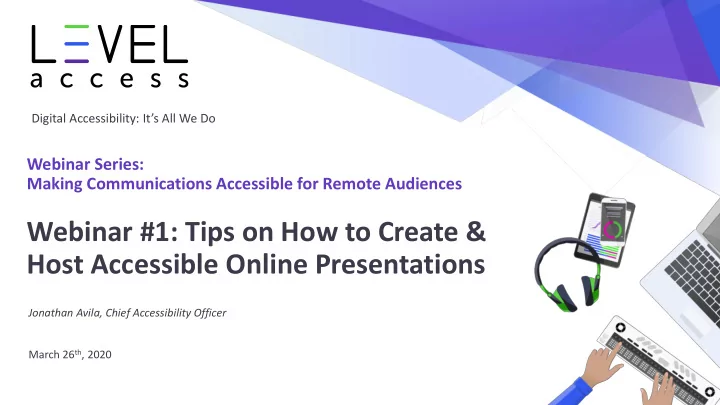
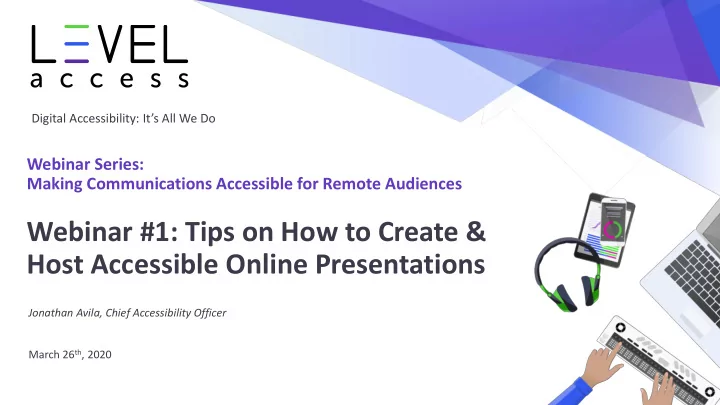
Digital Accessibility: It’s All We Do Webinar Series: Making Communications Accessible for Remote Audiences Webinar #1: Tips on How to Create & Host Accessible Online Presentations Jonathan Avila, Chief Accessibility Officer March 26 th , 2020 1
Housekeeping • Series: Today’s webinar is part one of a three -part webinar series: Making Communications Accessible for Remote Audiences. Next webinars will be on April 2 nd and April 9 th focusing on Email, social, and documents. • Format and Questions : Each webinar will last 30 minutes with 15 minutes for Q&As. Add your questions during the webinar to the Q&A section at the bottom. • Real-time Captioning: Captions are provided in the CC pod (upper right). • Today’s Session is Being Recorded: Link to slides, recording, and transcript will go out via email within a few business days following the webinar. Level Access
Agenda • Importance of Inclusion • Meeting/Event platform features • Proactive planning • Present inclusively • Postproduction Accessiblity Guidance Level Access 3
Your Audience Design Inclusively • 1 in 4 Americans has a disability − Blind, visually impaired, Deaf, hard of hearing, motor, cognitive/intellectual, neurological disabilities − Includes invisible disabilities − Some use assistive technology and communication features • Digital Accessiblity is removing barriers to access by people with disabilities • Inclusive design considers use by people at the edges promoting wider use of technology − Provides benefits regardless of disability Level Access 4
Accessibility is More Important Now than Ever Many are solely relying on digital means for everyday activities including: • Employment • Education (Free and Appropriate Public Education) • Telehealth • Socializing and religion • Community Services • Civic participation and Voting • Finance • Shopping for necessities and ordering food • Recreation/relaxation • Others Level Access 5
Continuity of • Provide access during limited in-person contact Society − Public transportation, paratransit, are either severely limited or shutdown. − People either are voluntarily or by mandate sheltering in place or practicing physical distancing. • Isolation and lack of inclusion has negative effects on well-being − We may be physically distancing ourselves, but we should not be “socially” distancing • Social practices can take on new digital forms − E.g. performing an online play, remote exercise class This Photo by Unknown Author is licensed under CC BY-SA-NC Level Access 6
• Without physical fallbacks, services need to be Digital Inclusion inclusive to people with disabilities is Important • Digital systems have the power to be more accessible than their physical counterparts. − E.g. Transportation is often a challenge for people with disabilities − E.g. Consuming paper materials is challenge for print disabilities • Technology is available to provide online accessible meetings and presentations • The Americans with Disabilities Act (ADA) requires effective communications − Support auxiliary aids and services − And equal enjoyment of goods and services Level Access 7
Example Meetings, Events, and Presentations Synchronous or asynchronous • Employer/Customer meetings • Interviews • Online concerts, (virtual) plays, and events • Religious services • Book clubs • Meetups • Community/Civic Organizations Level Access 8
Tips on How to Create and Host Accessible Presentations Level Access 9
• Make inclusion part of your continuity plan Proactive • Understand your audience Planning − Employees, public, students, etc. − Language needs: English, French, Spanish. ASL? Etc. • Choose an accessible collaboration platform − Examine different platforms based on features you need • Make sure meeting scheduling is accessible • Find a captioning service − Get sign language interpreter if needed - cost associated outside 711 relay • Reserve a quiet place and a good microphone − Run tech check ahead of time Level Access 10
• Notify participants of the event ahead of time Additional - Ensure email and social media posts are accessible (webinar #2) Proactive - Let people know they can request accommodations Planning • Share accessibility features of the platform ahead − Allows people to download and be familiar with keystrokes • Share materials before hand if possible – most online platforms may not present them in accessible format − E.g. links to cloud documents for viewing/editing • Prepare materials in accessible manner • People may be using technology (e.g. screen readers) during presentation to follow along & access platform • Develop a plan to address shortcomings with equitable access − E.g. some features are not accessible and require alternatives Level Access 11
Follow Universal • Create multiple paths of access Design • Provide multiple means of engagement Principles • Reduce barriers Access Level Access 12
Common • Zoom Platforms • Adobe Connect • WebEx • BlueJeans • Join.me • GotoMeeting • Blackboard Collaborate/Ultra • AnyMeeting • Others… Level Access 13
• Skype Additional • Skype for business Collaboration & • Microsoft Teams Streaming • Google Hangouts Platforms • TeamViewer • Discord Streaming • Facebook Live • YouTube Live • Twitch (common with gamers) • Twitter Periscope Ensure platform complies with organization requirements for privacy, HIPPA Level Access 14
Platform Features – Considerations for Accessibility Some basic access questions • Can people call in by phone or use VOIP? • Does it support multiple video streams at once? − Phone connection may be necessary for − Use of sign language and view of speaker relay service used by people who are deaf/hard of hearing along with screen sharing? − Phone access may allow access when UI is • Can you expand/pin video & hide unnecessary video? not fully accessible to people who are • Support for video spotlighting? visually impaired • Is the user interface accessible? • Does the platform support − Is the presenter interface accessible? captions/CART? − Are there keyboard shortcuts? − E.g. third-party captions or remote captions you type − Is there text size/color adjustment? − May be in separate view or in meeting app Level Access 15
Additional Platform Features Consider accessiblity of features you will need • Whiteboarding • Chat, Q&A, or real time text • Polls & surveys • Breakout rooms • File sharing • Screen sharing • Mobile app availability/accessed with mobile web browser − Adobe Connect hosts need to allow HTML Adobe Connect Poll Pod client to support mobile accessibility Level Access 16
Captions/CART - Benefits to all Users • Most platform support live closed captions − Third party provider and/or typed by a user • Some platforms support automatic captions likely won’t be sufficient – but may be helpful to some • Captions and transcripts benefit those when the presenter’s language is not their first language • Recording benefits those who could not attend live • Transcripts can have benefits to search engine optimization & to help people locate content Level Access 17
Captions in Zoom Level Access 18
• Services like Facebook Live and YouTube live Streaming offer options to connect live caption CEA- 608/CEA-708 captions often used by broadcasters to live feeds − Requires API access – work with 3 rd party caption providers − May be able to use OBS (ex OBS Studio) to add live • Captions for content showed on TV must be provided when published over IP • Captions should also be added after the fact to content if they weren’t included AIIC Guidelines for positioning of sign • ASL interpreters can be added to video streams language interpreters in conferences, including web-streaming much like how folks add themselves to a stream using multiple video feeds Level Access 19
• Remind folks to Indicate who is speaking Train Presenters − This will assist with captions, transcripts, etc. • If using video, make sure you are facing the camera for those who read lips and for expression • Provide guidance on how to describe things for people who cannot see them − Doesn’t mean read word for word – but don’t assume everyone can see your slides, hear you or understand − Describe charts, visuals, and other video – provide equivalents not what something looks like • Provide guidance on creating accessible materials like presentations, documents and links to materials that are accessible • Remind folks that participants may need breaks Level Access 20
• Make presentation materials you will share Prepare accessible Materials • Avoid small text and use good contrast • Choose non-distracting backgrounds • Use text, images, and charts • Provide alternatives for images • Reduce clutter and distractions A A A • Note: You may need to share materials ahead of time with participants & captionist – especially when there are acronyms or technical jargon. • Join webinar #3 (April 9 th ) where we discuss how to make documents accessible Level Access 21
Recommend
More recommend