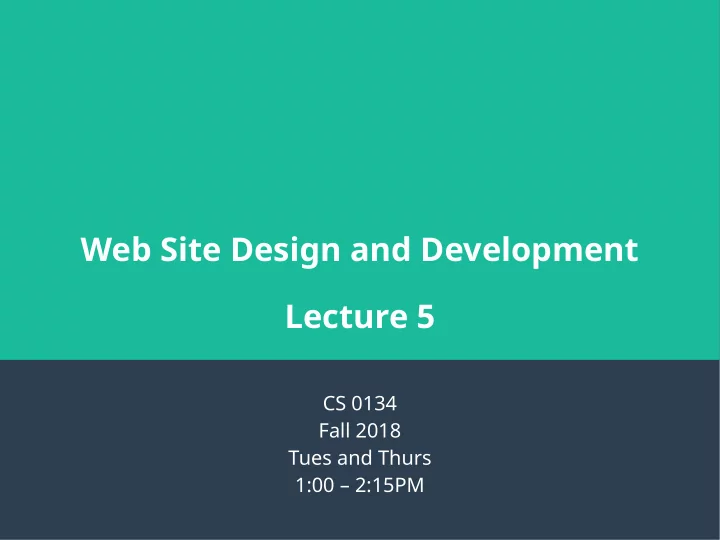
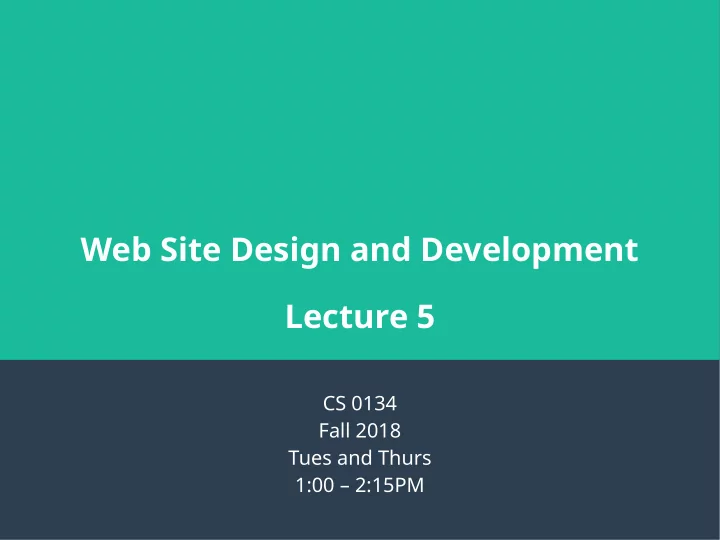
Web Site Design and Development Lecture 5 CS 0134 Fall 2018 Tues and Thurs 1:00 – 2:15PM
CSS ● CSS stands for Cascading Style Sheets. ● These style sheets defjne the look and layout of your HTML elements. ● A CSS fjle is made up of a series of style rules that contain a selector and set of declarations. h1 { color: blue; text-decoration: underline; } p {} 2
CSS selectors ● Type – This is the name of the html element. This is written as is, like the h1 from our previous example. ● ID – This is the id assigned to an element with the id attribute. This is written as ‘#’ followed by the id. ● Class – This is a class value assigned to an element with the class attribute. This is written as ‘.’ followed by the class. ● * - This is the universal selector. This allows you to select all elements. 3
Example CSS selectors <article id=”thesis”> <h1>Study of the affects of pizza on the retention of information during exam preparation</h1> <p class=”drop-cap article-body”> Lorem ipsum… </p> <p class=”conclusion article-body”> Lorem ipsum… </p> </article> * #thesis ● ● article .drop-cap ● ● h1 .article-body ● ● p .conclusion ● ● 4
Example CSS selectors <header> <img src=”img/logo.png” alt=”Company Co Logo” id=”logo” class=”left”> <h2 class=”right”>Company Co</h2> <nav id=”top-links”> <a href=”about.html” class=”active”>About</a> <a href=”contact.html”>Contact</a> </nav> </header> * #logo ● ● header ● #top-links ● img ● .left ● h2 ● .right ● nav ● .active a ● ● 5
Relational selectors ● Relational selectors are selectors that are based on the relationship between two elements. ● You use the terms child, sibling and descendant in the same way that you would use them for a family tree. 6
Types of relational selectors ● Descendant – This selects an element if and only if that element is a descendant of another element. This is written as “ancestor descendant”. ● Adjacent sibling – This selects an element that is adjacent to another element. This is written as “element one+element two”. ● Child – This selects an element that is a child of another element. This is written as “parent>child”. ● General sibling – This selects any element that is a sibling of another element. This is written as “element one~element two”. 7
Example relational CSS selectors <header> <img src=”img/logo.png” alt=”Company Co Logo” id=”logo” class=”left”> <h2 class=”right”>Company Co</h2> <nav id=”top-links”> <a href=”about.html” class=”active”>About</a> <a href=”contact.html”>Contact</a> </nav> </header> Descendant Child ● ● – header img – header>nav – header a – nav>a Adjacent sibling General Sibling ● ● – img+h2 – img~nav – h2+nav – a~a 8
Combinations of selectors ● You can combine type selectors with class and id selectors. – For example, if you want all paragraphs of class article-body, you can combine those selectors as p.article-body. ● You can also code multiple selectors in one style rule by listing each selector separated by a comma. – For example, if you want a style rule that affects all heading elements, you can write h1, h2, h3, h4, h5, h6 { font-weight: normal; } 9
Example combination CSS selectors <header> <img src=”img/logo.png” alt=”Company Co Logo” id=”logo” class=”left”> <h2 class=”right”>Company Co</h2> <nav id=”top-links”> <a href=”about.html” class=”active”>About</a> <a href=”contact.html”>Contact</a> </nav> </header> img#logo ● h2.right ● img, a ● .left, .right ● 10
Attribute selectors ● You can select elements based on the attributes that element has as well as the value of those attributes. – For example ● *[type] or [type] will select all elements with the type attribute ● a[href] will select all <a> elements that have the href attribute ● input[type=”text”] will select all input elements that have the type attribute with the value of text 11
Example attribute CSS selectors <header> <img src=”img/logo.png” alt=”Company Co Logo” id=”logo” class=”left”> <h2 class=”right”>Company Co</h2> <nav id=”top-links”> <a href=”about.html” class=”active”>About</a> <a href=”contact.html”>Contact</a> </nav> </header> *[src] ● [src] ● img[alt] ● a[href=”about.html”] ● 12
Psuedo-classes ● A pseudo-class is is a prefjned “class” that meets a certain condition. – Common pseudo-classes include: ● :link – a link that has not been visted ● :visited – a link that has been visited ● :active – a link that is actively being clicked on ● :hover – an element that the mouse cursor is hovering over ● :focus – an element that has focus ● :fjrst-child – the fjrst child of an element ● :last-child – the last child of an element ● :only-child – matches if an element only has one child 13
Examples of selectors with psuedo- classes ● a:link { text-decoration: none; } ● a:hover, a:focus { text-decoration: overline underline; } ● input:focus { border-color: red; } ● For accessibility, you should always apply the same formatting to :hover and :focus for an element. In this way, no matter how the user accesses that element, they see the same styling. 14
Pseudo-elements ● A pseudo-element lets you select a portion of text. – Two common pseudo-elements are ● ::fjrst-letter – the fjrst letter of an element ● ::fjrst-line – the fjrst line of an element ● Notice that the pseudo-element starts with ‘::’. This started in CSS3. Prior to CSS3, you would just use ‘:’. You will need to use ‘:’ if you need your web page to work in version of Internet Explorer prior to 9. 15
Example of pseudo-element .drop-cap::fjrst-letter { fmoat:left; font-size: 1.5em; } p::fjrst-line { margin-left: 2em; } 16
Questions? 17
CSS Units of measurement ● For many CSS properties, you will need to set a size for the property ● There are two types of measurements – Absolute: the size of 1 unit of this measurement is always the same size – Relative: the size of 1 unit of this measurement is relative to some other size 18
Absolute measurements ● px: this is pixels, this is the size of one dot on a monitor ● pt: this is points, a point is 1/72 of an inch ● Examples – font-size: 16pt; – width: 960px; 19
Relative measurements ● em: this is ems, one em is equal to the font size of the current font ● rem: this is rems, one rem is equal to the font size of the root element ● %: this is percent, this will give you a size that is a percentage of the current value. ● Examples – font-size: 150%; – margin-left: 2em; 20
Colors ● There are 4 ways to specify a color – Color name – RGB (red, green, blue) – Hexadecimal RGB – HSL (hue, saturation, lightness) ● For RGB and HSL, you can also add a fourth value that specifjes the opacity of the color. ● For accessibility, place dark text on a light background as this is easier to see than light text on a dark background. 21
Color name ● There are 16 color names supported by all browsers: black, silver, white, aqua, gray, fuchsia, red, lime, green, maroon, blue, navy, yellow, olive, purple and teal ● To use color name, you simply type the name as the property value, for example, color: red. 22
RGB ● RGB is defjned as the amount of red, green and blue that makes up a color. ● You can defjne that amount either using percentages or a value from 0 to 255. For example, rgb(20%, 60%, 40%) and rgb(51, 153, 102) are the same color with the former using percents and the latter using 0-255. ● You will typically fjnd this color by using a color chart or color picker. 23
Hexadecimal RGB ● Hexadecimal RGB (often referred to as Hex) is like RGB except it is represented as a ‘#’ followed by 3 hexadecimal numbers put together. For example, #000000 for black. ● The hexadecimal numbers represent the amount of red, green and blue that make up the color, in that order. ● These numbers range from 00 for 0% of a color to FF for 100% of a color. ● Like RGB, you will typically fjnd this value by using a color chart or picker ● This is the most common way to specify a color 24
HSL ● HSL is defjned as the hue-degrees, saturation% and lightness% of a color – hue-degrees: this is the color represented in degrees from 0 to 359 – saturation%: this is how saturated a color is from 0% to 100% – Lightness%: this is the lightness of the color from 0% to 100%. 0% is black, 100% is white and 50% is normal ● An example of HSL is hsl(300, 50%, 50%) ● Like RGB and Hex, you will typically fjnd this value by using a color chart or picker 25
Recommend
More recommend