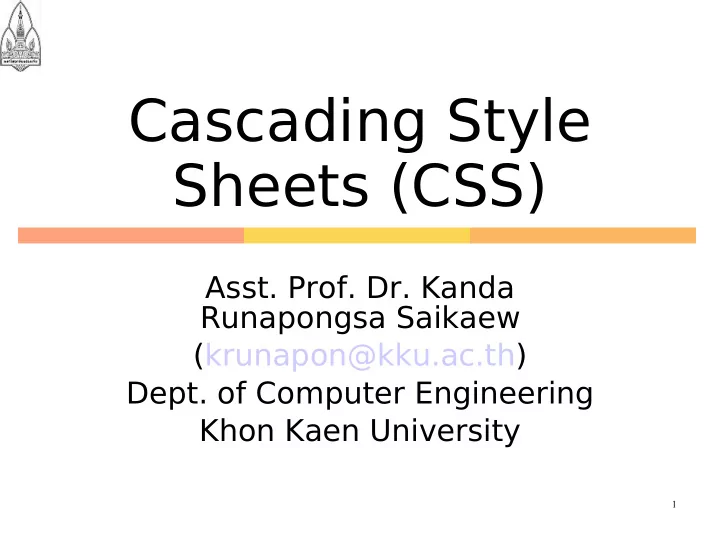
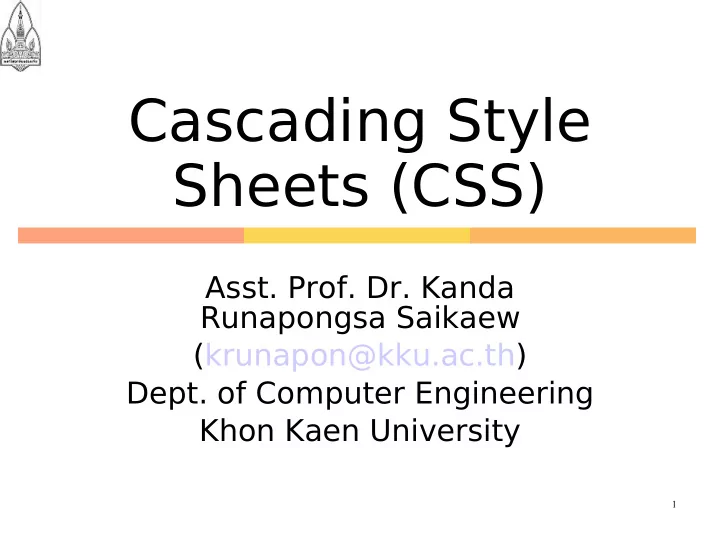
Cascading Style Sheets (CSS) Asst. Prof. Dr. Kanda Runapongsa Saikaew (krunapon@kku.ac.th) Dept. of Computer Engineering Khon Kaen University 1
Agenda What is CSS? CSS Syntax CSS Basic 2 2
What is CSS? CSS stands for C ascading S tyle S heets Styles define how to display HTML elements Styles are normally stored in Style Sheets Multiple style definitions will cascade into one 3 3
Why Style Sheets? Style sheets define HOW HTML elements are to be displayed Styles are normally saved in external .css files External style sheets enable you to change the appearance and layout of all the pages in your Web By editing only one single CSS document 4 4
Multiple styles will cascade into one Style sheets allow style information to be specified in many ways. Styles can be specified: Inside an HTML element Inside the head section of an HTML page In an external CSS file Cascading order - What style will be used when there is more than one style specified for an HTML element? 5
Priority in Applying Styles 1. Inline style (inside an HTML element) 2. Internal style sheet (in the head section) 3. External style sheet * If the link to the external style sheet is placed after the internal style sheet, the external style sheet will override the internal style sheet! 4. Browser default 6
CSS Syntax The CSS syntax is made up of three parts A selector: the HTML element/tag you wish to define A property: the attribute you wish to change A value: the value of the property Format selector {property: value } 7 7
CSS Syntax Samples (1/2) The property and value are separated by a colon, and surrounded by curly braces: body {color: black} If the value is multiple words, put quotes around the value p {font-family: “sans serif”} 8 8
CSS Syntax Samples (2/2) If wish to specify more than one property, you must separate each property with a semicolon p {text-align:center; color:red} To make the style definitions more readable, describe one property on each line p { text-align:center; color:red } 9 9
Grouping You can group separators by separating each selector with a comma Example All header elements will be displayed in green text color h1, h2, h3, h4, h5, h6 { color:green } 10 10
The class Selector (1/3) With the class selector you can define different styles for the same type of HTML element Example Two types of paragraphs: one right-aligned paragraph and one center-aligned paragraph p.right {text-align: right} p.center {text-align: center} 11 11
The class Selector (2/3) You have to use the class attribute in your HTML document: <p class="right"> This paragraph will be right-aligned. </p> <p class="center"> This paragraph will be center-aligned. </p> To apply more than one class per given element, the syntax is: <p class="center bold"> This is a paragraph. </p> 12 12
The class Selector (3/3) You can also omit the tag name in the selector to define a style that will be used by all HTML elements that have a certain class. In the example below, all HTML elements with class="center" will be center-aligned: .center {text-align: center} <h1 class=“center”>Center-aligned heading</h1> <p class=“center”>Center-aligned paragraph</p> 13 13
Add Styles to Elements with Particular Attributes You can also apply styles to HTML elements with particular attributes. The style rule below will match all input elements that has a type attribute with a value of "text": Example input[type="text"] {background- color: blue} 14 14
The id Selector (1/2) You can also define styles for HTML elements with the id selector. The id selector is defined as a # The style rule below will match the element that has an id attribute with a value of "green": #green {color: green} 15 15
The id Selector (2/2) The style rule below will match the p element that has an id with a value of "para1": p#green { text-align: center} Note: Do NOT start an ID name with a number! It will not work in Mozilla/Firefox. 16 16
CSS Comments A comment will be ignored by browsers. A CSS comment begins with "/*", and ends with "*/“ Example /* This is a comment */ p { text-align: center; /* This is another comment */ color: black; font-family: arial } 17 17
External Style Sheet (1/2) An external style sheet is ideal when the style is applied to many pages With an external style sheet, you can change the look of an entire Web site by changing one file. Each page must link to the style sheet using the <link> tag. The <link> tag goes inside the head section 18 18
External Style Sheet (2/2) In an HTML page <head> <link rel="stylesheet" type="text/css" href="mystyle.css" /> </head> In file mystyle.css hr {color: sienna} p {margin-left: 20px} body {background-image: url("images/back40.gif")} 19 19
CSS Example1 20 20
CSS Example2 21 21
Internal Style Sheet An internal style sheet should be used when a single document has a unique style. You define internal styles in the head section by using the <style> tag In an HTML page <head><style type="text/css"> hr {color: sienna} p {margin-left: 20px} body {background-image: url("images/back40.gif")} </style> </head> 22 22
Inline Styles An inline style loses many of the advantages of style sheets by mixing content with presentation. Use this method sparingly, such as when a style is to be applied to a single occurrence of an element Example <p style="color: sienna; margin-left: 20px"> This is a paragraph </p> 23 23
CSS Background The CSS background properties define the background effects of an element Some styles for background Set the background color for an element Set an image as the background 24
CSS Example3: Background Color HTML Code HTML Presentation <html><head> <style type="text/css"> body {background- color: yellow} h1 {background-color: #00ff00} h2 {background-color: transparent} p {background-color: rgb(250,0,255)} </style> </head> <body> <h1>This is header 1</h1> <h2>This is header 2</h2> <p>This is a 25 25 paragraph</p> </body></html>
CSS Example4: Image as the Background HTML Presentation HTML Code <html><head> <style type="text/css"> body { background-image: url('images/wall-paper.3.gif') }</style> </head><body> <h1>10 Programming Languages You Should Learn</ h1> </body> </html> 26 26
CSS Text The CSS text properties define the appearance of text Some properties that we can set Color Alignment Lowercase or uppercase 27
CSS Example 5: Text Color HTML Code HTML Presentation <html> <head> <style type="text/css"> h1 {color: #00ff00} h2 {color: #dda0dd} p {color: rgb(0,0,255)} </style> </head> <body> <h1>PHP</h1> <h2>C#</h2> <p>Java</p> </body> </html> 28 28
CSS Font Family CSS font properties define the font family, boldness, size, and the style of a text In CSS, there is two types of font family names: Generic family - a group of font families with a similar look (like "Serif" or"Monospace") Font family - a specific font family (like "Times New Roman" or "Arial") 29
CSS Example 6: Font Family HTML Presentation HTML Code <html> <head> <style type="text/css"> h3 {font-family: times} p {font-family: courier} p.sansserif {font-family: sans- serif} </style> </head> <body> <h3>This is header 3</h3> <p>This is a paragraph</p> <p class="sansserif">This is a paragraph</p> </body> </html> 30 30
CSS Font Style The font-style property is mostly used to specify italic text This property has three values: normal - The text is shown normally italic - The text is shown in italics oblique - The text is "leaning" (oblique is very similar to italic, but less supported) 31
CSS Example 7: Font Style HTML Code HTML Presentation <html> <head> <style type="text/css"> p.normal {font-style:normal} p.italic {font-style:italic} p.oblique {font-style:oblique} </style></head> <body> <p class="normal">This is a paragraph, normal.</p> <p class="italic">This is a paragraph, italic.</p> <p class="oblique">This is a paragraph, oblique.</p> </body></html> 32 32
Recommend
More recommend