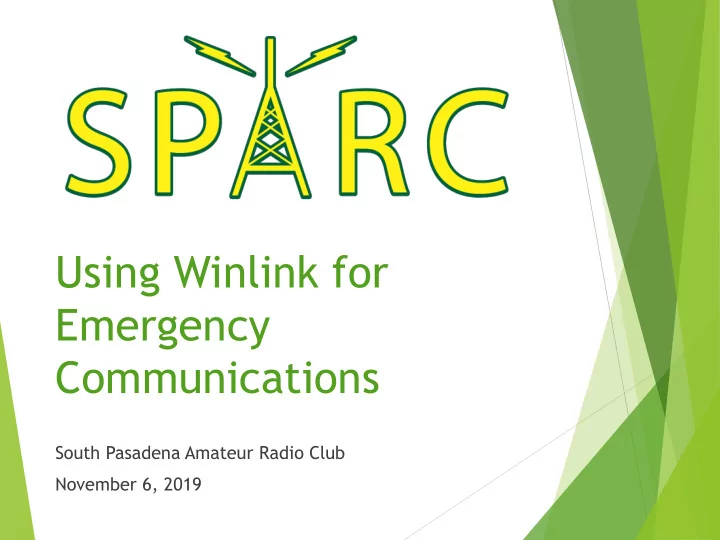
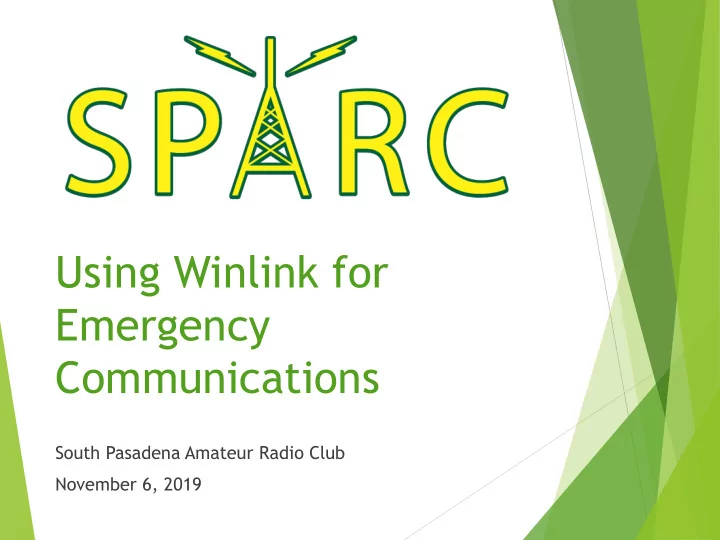
Using Winlink for Emergency Communications South Pasadena Amateur Radio Club November 6, 2019
SPARC’s Goals Operators have necessary equipment, knowledge and experience to send digital traffic when needed in emergency situations Focus on Winlink Work one-on-one with operators who want to set up digital stations Provide regular exercises so all operators can develop and practice their skills
Winlink Computer application for sending email via radio A valid amateur radio license is required to obtain a Winlink email account Built-in forms ICS, ARRL Custom Attachments Text files (e.g., Excel CSV files) Binary files (e.g., images)
Winlink Setup Settings | Winlink Express Setup… Select “Settings | Winlink Express Setup…”
Winlink Setup Settings | Winlink Express Setup…
New Message Message | New Message… Select “Message | New Message…” Or Select this Icon
New Message Message | New Message…
Using Built-in Forms Enter a new message | Select Template Choose “Select Template”
Using Built-in Forms Enter a new message | Select Template
Using Built-in Forms Some useful forms: GENERAL Forms Damage Assessment Race Tracker (AC 100) Welfare Message HICS Forms HICS 213 (General Message) HICS 254 (Patient Tracking) ICS USA Forms ICS 205 (Communications Plan) ICS 213 (General Message) ICS 214 (Activity Log)
Using Built-in Forms Some useful forms: ARC Forms (American Red Cross) ARRL Forms RADIOGRAM RRI Forms Radiogram WEATHER Forms Severe WX Report Custom Forms Check-in / Check-out South Pasadena Disaster Information Report
Using Built-in Forms Enter a new message | Select Template
Using Built-in Forms The selected Form will open in your web browser
Using Built-in Forms Complete the Form then click “Submit”
Using Built-in Forms Click “Ok” then close the web browser
Using Built-in Forms The message will contain the Form data
Adding Attachments Enter a new message | Attachments Select “Attachments”
Adding Attachments Attachments | Add Select “Add”
Adding Attachments Attachments | Edit/Resize-Image Select “Edit/Resize - Image” to reduce image Size to 60 kb or less
Gateway or Peer-to-Peer Enter a new message | Send as… Select “Peer -to- Peer Message” for Peer-to-Peer sessions
Gateway or Peer-to-Peer Messages can be exchanged either through a gateway or via a direct peer-to-peer connection A gateway is a station connected to one or more Common Mail Servers (CMS) in the “cloud” The CMS servers allow messages to be exchanged via the internet to or from any email address If the CMS servers cannot be reached, the gateway station can hold messages until they are picked up by the intended recipient Peer-to-peer exchange allows radio-to-radio communication with no internet connection
Post to Outbox Enter a new message | Post to Outbox Select “Post -to- Outbox” when you are done editing the message
Post to Outbox Before the message is delivered it can be viewed and edited in the “Outbox”
Special Messages GPS position report Read data from a GPS receiver, or Enter Latitude and Longitude directly GRIB file request “ GRidded Binary” or “General Regularly -distributed Information in Binary” A data format commonly used in meteorology to store historical and forecast weather data Separate application needed to read received data
Special Messages Settings | GPS / Position Reports…
Special Messages Settings | GRIB file request…
Sending & Receiving Messages Open Session: Telnet Winlink Select “Telnet Winlink ” from the drop-down box
Sending & Receiving Messages Open Session: Telnet Winlink Select “Start” to begin the session “Settings” must be configured for some session types
ICS-309 Message Log Message | Generate ICS-309 Communication Log
Address Lists Settings | Group Addresses… Select “Settings | Group Addresses…”
Address Lists Settings | Group Addresses… Select “Add Group” or “Edit Group”
Address Lists Group Addresses | Edit Group Address Entry Name the Group, add Addresses, and Save
Software (as of 11/6/2019) Winlink – version 1.5.25.0 https://downloads.winlink.org/User Programs/ Soundmodem – version 1.05 http://uz7.ho.ua/packetradio.htm VARA FM – version 1.2.9 https://rosmodem.wordpress.com/ VARA HF – version 3.0.4 https://rosmodem.wordpress.com/
Recommend
More recommend