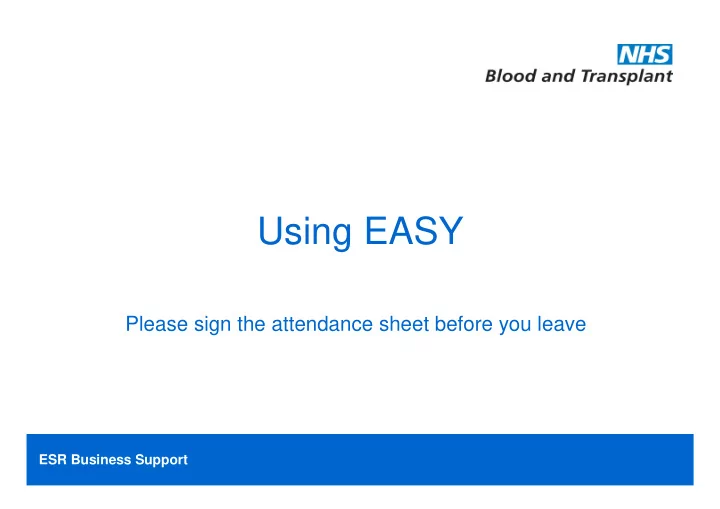
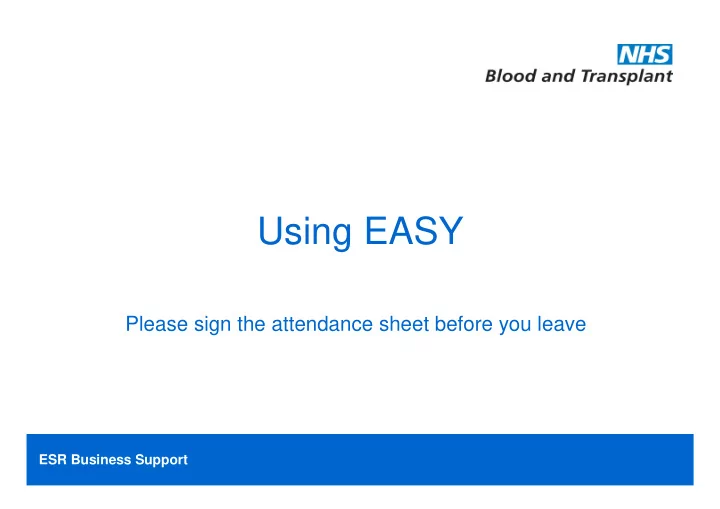
Using EASY Please sign the attendance sheet before you leave ESR Business Support
On-call claims using EASY • These presentations • Payment entitlements – EASY access and processes – Claim entry – Payments on payslips • Opportunity to ask any questions • Guidance documents • On-line demonstrations ESR Business Support
Benefits of using EASY • Central record of claims made • Improves payment turnaround • Eliminates claims being lost or delayed • Eliminates errors in keying by SBS payroll • Visibility of claim submission, approval and extraction for payment • Warning given if a sickness absence is ongoing • Access to payslips before payday • Access from home • Access to historic payslips from April 2011 ESR Business Support
Payment entitlements • On-call (availability payment) – Standard £1.60 / inc. RRP £3.00; as defined in agreement – Paid for the completed hours on call you cover • Call-out – Time and a half for work done – Bank Holidays are paid at double time • Those whose call-out work is specifically defined are paid time and a half for all work done • Includes telephone support/advice given as agreed with manager • Includes actual travel time • Claim any home to base travel expenses on expenses ESR Business Support
Payment dependant on claim • On EASY – Payments are claimed for each complete calendar month – Claims should be entered as they are worked – And must be submitted on the last day worked that month – Claims must be authorised by authorising managers – Departments must be fully authorised by the published deadline • Payment will be made on the next payday ESR Business Support
What happens next? • EASY holds authorisers as in ESR & expenses • EASY is also mapped to your on-call and call-out rates • Claimants must self register • User name is your 8 digit assignment number • You will need a password (min 8 alpha/numeric) • You will also need a security word to submit or authorise claims (between 6 & 20 alpha numeric) • Authorisers will be pre-registered – Confirmation and the initial set-up password will be sent out shortly – Passwords are re-set and security words set up at first login ESR Business Support
ESR Business Support
Self register • Pass through application link being set up • Managers will be advised when this is completed • Follow EASY’s on screen instructions • There are guidance notes and an on-line demonstration of this process • During this process you will set up your – password and – security word ESR Business Support
Making a claim – On call • Most claimants will claim in the “On Call” section • If you are entitled to the rate inc RRP you will claim in the “Stand By” section • Enter number of complete hours ESR Business Support
Entering on-call The “ On Call ” and “ Stand By ” The “ On Call ” and “ Stand By ” sections are here on the left hand sections are here on the left hand side of the screen side of the screen ESR Business Support
Entering on-call Enter the number of hours on call into Enter the number of hours on call into the column the column • Weekday • Weekday • Weekend • Weekend • Public Holiday • Public Holiday ESR Business Support
Making a claim – Call out • Work done on site, including travel time, will be claimed in “Work Done” section • Telephone work will be claimed in “Other” section ESR Business Support
Entering call-out The “ Work Done “ and “ Other ” The “ Work Done “ and “ Other ” sections are here on the right sections are here on the right hand side of the screen hand side of the screen ESR Business Support
Entering call out • Remember – Claims must be for time actually called out – Make entries in the appropriate section • Enter in hours and decimals – e.g. 6.50 Or • Enter in hours and minutes – e.g. 6h30 EASY will convert the hours/minutes to decimals as ESR pays in decimals ESR Business Support
Completing your claim • Make and save entries to EASY as you work them • This enables payment in the event of an emergency situation • Submit your claim after you have made the final entry for that calendar month • Your manager will authorise your claim • ESR Business Support extract claims for payment • SBS Payroll Department import the data and process in ESR ESR Business Support
Submitting your claim • The save and submit buttons are on the top right of the claim entry screen • Submit and follow the on screen instructions • You will have to confirm the hours and times entered were worked and are entitled to the payments claimed • Enter the characters of your security word when prompted ESR Business Support
Deadlines • The deadlines are published in ESR Business Support CONNECT on-line • If your claim is not submitted you could delay the whole department’s payments • Authorisers must complete the process by each month’s deadline • ESR-BS have to meet the SBS Payroll deadline and need time to allow data to be transferred ESR Business Support
Payslip descriptions • Standard On Call will show as 918 NHSBT On Call • On Call inc RRP will show as 918 NHSBT On Call inc RRP ESR Business Support
Payslip descriptions • Work done: standard hourly rate payments will show as Call Out • Work done: fixed rate payments will show as 918 NHSBT Fixed Call Out ESR Business Support
Adjustments • If for some reason you don’t claim an on call period or some work done – Details must be entered in the comments area – Marked clearly as “PAY AJUSTMENT” – You must include • The date • Start and finish time • Category i.e. – on call & number claimed – work done weekday/weekend or work done bank holiday & time claimed • Comments are reviewed the following month and will be paid in addition to your next month’s claim ESR Business Support
Where to go for information Group Services/HR/Pay Reward and Grading – On call area – Dedicated On call queries e-mail Group Services/Finance/PaySupport – Claims area, which contains • On line demonstrations • Guidance notes • These presentation slides ESR Business Support
What to do now 1. Go to: Group Services/Finance/Pay Support -Claims, – go through the on line demonstrations • Getting there • Registration • On Call ESR Business Support
What to do now 2. Self register • use the guidance notes if you need them • Refer to these presentation slides 3. Complete and submit your claim at the end of July ESR Business Support
Any questions? ESR Business Support
Thank you Please make sure that you have signed in on the attendance sheet ESR Business Support
Recommend
More recommend