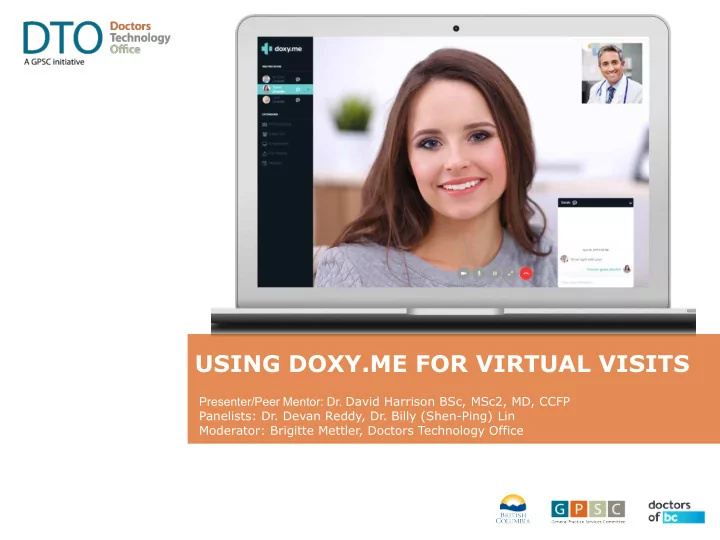
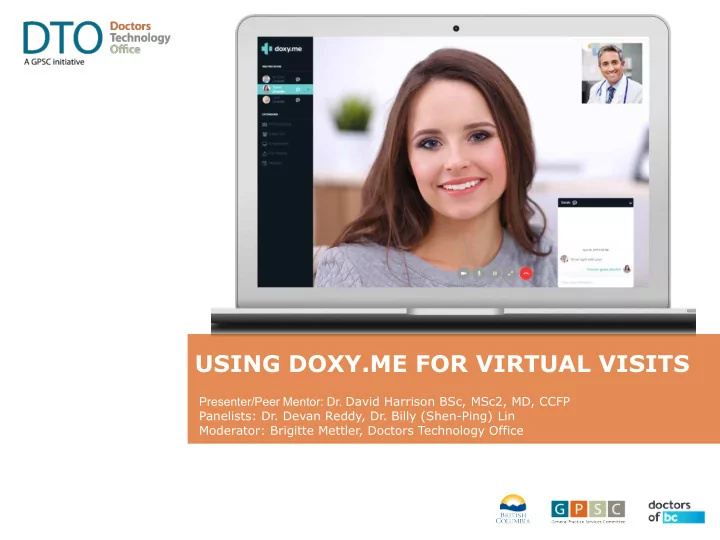
USING DOXY.ME FOR VIRTUAL VISITS Presenter/Peer Mentor: Dr. David Harrison BSc, MSc2, MD, CCFP Panelists: Dr. Devan Reddy, Dr. Billy (Shen-Ping) Lin Moderator: Brigitte Mettler, Doctors Technology Office
HOUSEKEEPING: Control Panel: By default the control panel is set to auto-hide. By moving your curser to the bottom of the screen the control panel will appear. The control panel includes the mute, chat, raise hand and Q&A functions. Mute: By default, you will be put on Mute when you join the Webinar. Hand raising: The hand raising feature is found on the middle of the Zoom control panel. By default, your hand will not be raised. When your hand is down, the button look like this: Click on the button to raise your hand if you have a question or a comment. When your hand is raised the button looks like this: Click on the button to lower your hand if your question or comment has been addressed.
DISCLOSURES Victoria community GP 6 years MedAccess EMR Academic and education background Past alternate chair of South Island Division of Family Practice Past First in Ten Year SGP RA member DTO & PSP peer mentor Co-founder of MedConnect Technologies Inc.
GOALS OF THE PRESENTATION How to integrate a new software service into your practice: Broad overview of the processes of integration Highlight key steps in the integration process Guidance through pearls based on clinical experience What this presentation will NOT provide you: Demonstration of product features Online instructional videos will be published on DTO learning channel “Never stop learning, because life doesn’t stop teaching.”
OUTLINE 1. Is Doxy.me or Telemedicine a good fit for my practice? 2. Pearls on integrating Doxy.me into your practice. 3. Pearls on having a successful Doxy.me appointment. 4. Virtual care and office workflows
IS THERE A NEED FOR TELEMEDICINE? Accessibility Young families Employed Isolated - mental health, mobility, geography, weather and pandemics Ageism Patients are more capable and more supported than you assume Advice Is there a sufficient volume of knowledge based service your practice provides to be financially sustainable?
WHAT IS DOXY.ME AND WHAT PLAN IS A GOOD FIT? Doxy.me is a telemedicine platform Offers video, phone, and messaging It is HIPAA compliant and web browser based It is NOT an EMR There are 3 plans: Compare Free Cost-free entry into telemedicine; Waiting room, patient queue, text chat, meeting history, notifications Professional Free plus offers group calling, photo capture, screen/file sharing and passcode No contract, month to month Clinic Professional plus group waiting room and shared calls Suited for group clinic and team based care
WHAT IS NEEDED TO SUPPORT DOXY.ME VISIT? PC, Tablet, and Mobile Computer camera Can screen and file share WITHOUT camera Microphone Can messaging WITHOUT microphone High speed internet Limiting factor Location Quiet and secure Home vs office depends on office workflow (e.g. VoIP , eFaxing etc)
THE BOTTOMLINE... Any physician that has access to a smartphone has the ability start telemedicine video visits using Doxy.me today.
PEARLS - HOW TO INTEGRATE DOXY.ME INTO CLINICAL PRACTICE Engage your staff - early Buy-in, collaboration and understanding of value Gain insight of how your practice ACTUALLY works Practice, practice, practice Start with supportive friends, family, colleagues, staff and patients Practice with staff - very important Different devices, operating systems (e.g. Windows/ Mac, Android/ iPhones) Troubleshooting tips Most common issue: Browser settings and camera/microphone permissions When in doubt refresh your browser
PEARLS - ENGAGING AND INFORMING PATIENTS Collaborate with your staff How is information shared with patients? How can communication be enhanced? Posters On the front door; In common areas, exam rooms/bathrooms Phones Staff; answer machine messages Email Individual email footers; no-reply email servers e.g. MailChimp Online booki ng Clinic profile; patient appointment reminders Website Patient education; direct Doxy.me access to virtual waiting room Social media DoBC - Public Campaign Feb 7th
PEARLS - HOW TO HAVE SUCCESSFUL DOXY.ME APPOINTMENT The patient perspective: Have the virtual waiting room web address in ALL appointment reminders Make access as frictionless as possible Have the patient start their first virtual appointment 30 min early Gives ample time for troubleshooting Remind patients to wait in the virtual waiting room and be patient
PEARLS - HOW TO HAVE SUCCESSFUL DOXY.ME APPOINTMENT The physician and staff perspective: Your “set-up” Mobile phone vs computer only vs combination Refresh browser often “Staff huddles” Staff sign into physician Doxy.me virtual waiting room Physician puts staff members “on hold” to message and talk to staff Keep your waiting room locked to prevent patients from entering (Pro and Clinic versions) “Turn off” passcode at start of day “Turn on” passcode at the end of day
PEARLS - THINGS TO CONSIDER DURING VIRTUAL VISITS Send message to patients in the virtual waiting room “I’ll be right with you.” Late patients Send patient an invite by text and email If no response, staff to contact to rebook or troubleshoot etc. See or invite the next patient on your day sheet Creative assessments Video/ pictures by email, remote monitoring devices, Roth test Gather additional information Pharmacy, lab/ imaging locations File transfer can be used like e-Faxing to deliver documents to patients Lab and x-ray requisitions only
TELEMEDICINE AND CLINIC WORKFLOW Telemedicine does not mean working remote Working remote requires: EMR with remote access Mobile phones or VoIP apps eFaxing (e.i. prescriptions) Scanning Online booking (e.g. patient follow up) If you cannot work remotely, do telemedicine in your office Your usual clinic workflows are supported. Prevent burden of work placed on physicians and staff with more faxing/ phoning of prescriptions and requisitions. Consider implementing more remote solutions to your practice in the future.
DOCTORS TECHNOLOGY OFFICE SUPPORT DTO Peer Mentor Program – Contact DTO Providing virtual care advice based on personal experience Context specific – Local, similar practice type, same EMR, similar business model Offering personal consultations and group learning sessions DTO Website Virtual Care Quick Start Guide Virtual Care Toolkit DTO Learning YouTube channel – coming soon Webinar recordings and instructional videos on specific tools
THANK YOU! Speaker/Peer Mentor: Dr. David Harrison Panelists/Peer Mentors: Dr. Devan Reddy, Dr. Billy (Shen-Ping) Lin Moderator/Lead: Brigitte Mettler, Doctors Technology Office Doctors Technology Office (DTO) is here to support you, please reach out with additional virtual care questions to: 604 638-5841 DTOinfo@doctorsofbc.ca www.doctorsofbc.ca/doctors-technology-office
Recommend
More recommend