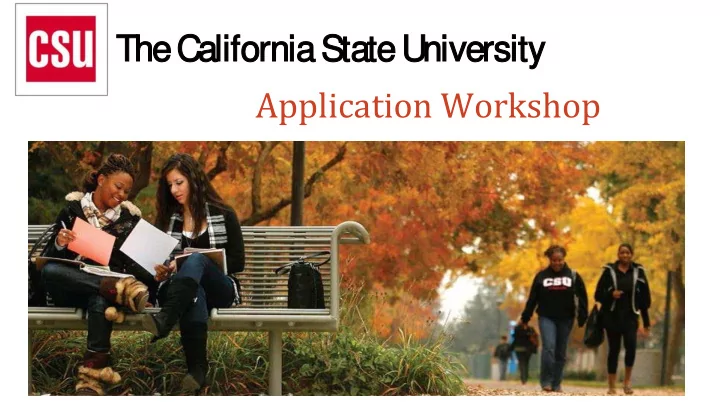
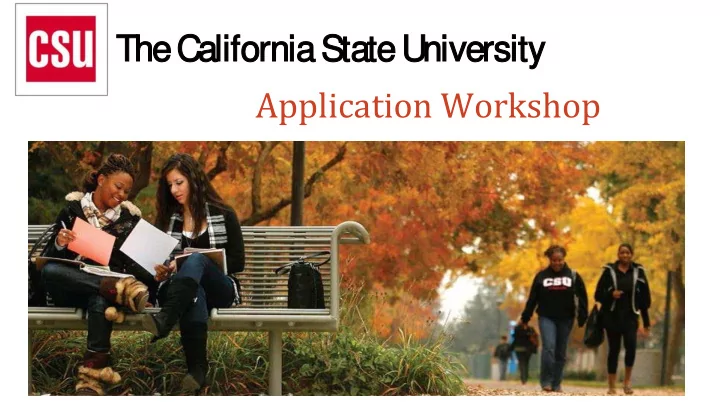
The e Cal alifornia S a Stat ate U e Univer ersity Application Workshop
UNDOCUALLY AT LOS ANGELES PIERCE COLLEGE www.piercecollege.edu/students/undocumented/index.asp
Requirement for Fall 2018 Transfer Minimum Eligibility: ❏ 60 transferable units ❏ Transferable GPA of 2.0 ❏ 30 units of general education with a “C” or better ❏ Golden 4: English Composition, Oral Communication, Critical Thinking, Mathematics/Quantitative Reasoning ❏ Everything needs to be completed in the Spring term prior to transfer ❏ Apply between October 1st to November 30th
Application Preparation Before you begin, have the following items on hand: ❏ Unofficial transcripts You’ll be asked to enter ALL courses- including non- transferable courses, withdrawals, academic renewals, repeated courses, currently in progress, and any planned courses ❏ Social Security number , if you have one ❏ Citizenship Status ❏ Credit Card Application fees are due at time of submission unless you qualify for a fee waiver ❏ Annual Income Your parents if you are a dependent, your income if you are independent ❏ CCCID and Campus ID Required for ADT applicants from a community college. ❏ Your parent’s employment background and two letters of recommendations Applies ONLY if you are applying to EOP.
Creating an Account Go to calstate.edu/apply and select Apply Now to start the application process.
Creating an Account It is important to enter information accurately. Updates can be made until the application is submitted You will receive communication via email
Completing Your Profile Fill out all Profile information and Save Changes. Important: What you select determines the eligible programs to which you can apply and generates questions within the application specific to your application.
Completing Your Profile Additional questions appear based on the transfer description selected. Not transferring with an ADT applicants ADT applicants select college and ADT Program identify how many credits they are transferring with
Add Programs/Majors Use filters to find programs for which you want to apply Available programs will only display open programs. Not all programs are open for applications every cycle Add program by (fall, winter, spring). selecting the plus icon. Multiple programs can be selected, but must be at different campuses
2 1 3 4 Quadrant The first three quadrants are required for all programs. The fourth quadrant, Program Materials, will appear completed if no questions within the quadrants are required. Note: If you would like to change your profile settings after starting your application, you can view and update My Profile and Extended Profile before submitting completed application
Application Quadrants ❏ Enter ALL college coursework by term ❏ All transferable CCC courses will be verified by Assist.org ❏ Applicants will be notified in January to log back into application to: ❏ Update Fall Grades ❏ Update Spring courses ❏ EOP deadline is ❏ If you are applying January 15 , but to EOP, you will recommendations be requested to are due by January add additional 30. information
Transcript Entry ❏ Failure to report all ❏ The CSU uses coursework self-reported completed may coursework to adversely affect your calculate GPA, admission eligibility and to determine and could result in admission denial decision. eligibility.
Transcript Entry ❏ Identify whether or not you completed an associate degree or other degree prior to transfer. ❏ Identify the first and last terms attended. ❏ If you are still attending at the time of application check the box indicating you are still attending. ❏ Once all the information is completed you will be able to select Save This College. ❏ Continue to add a new college if you have more than one. ALL colleges you have attended must be entered.
Transcript Entry Step 1 : Add ALL colleges and for each entry the degree awarded or in Step 2: Type the full progress, type of term institution name.The system, and date of system will display results attendance. that match the information.
Transcript Entry ❏ Enter ALL coursework based on transcript information. ❏ Transcript entry for foreign institutions is not required
Transcript Entry ❏ Enter course information for the term line by line, following the sequence of the transcript. ❏ Course Code: Enter subject and number code for the code listed on transcript. As you type in the course, those listed in the ASSIST course tables appear in the drop down list. ❏ If the course does not appear on the list or no list exists, manually enter the course code.
Transcript Entry ❏ Subject: Select the subject area. In most cases it is the same as the course subject code. Make sure to select a subject for each course. ❏ Credits: Assign credit for each course, entering values for both boxes. In the first box enter whole credit values. ❏ Grade: Enter grades exactly as listed on your transcripts. All attempts should be included. ❏ Transferable: Check all courses that are transferable. The box may default as transferable from ASSIST * Select “Save All” once the courses for the term has been entered. tables.
Transcript Entry ❏ Enter all coursework EXACTLY as shown on your transcript ❏ Enter repeated courses noted on the transcript with an “RP” ❏ Enter academic renewal courses with a grade of “AR” ❏ Enter withdrawal courses with a grade of a “W”
Transcript Entry Repeated courses are entered with an RP grade for the first course. Then list the new grade for the repeated course. Repeated courses need to be noted on your transcript- as a repeat- whether it was at the same school or not.
Test Credit & CSU GE ❏ Credits awarded for AP & IB Exams are entered as coursework. ❏ Only enter exams awarded credit at your transfer institution that meets the GE requirements. Field entry instructions: ❏ Add test credit on the first term of attendance. Course Code: Enter test +Abbreviated subject Course Title: Enter full subject description starting with the test type AP or IB Subject: Select test credit - “ Test Credit-No Subject” Credits: Enter credits awarded by the transfer institution Grade: Enter grade of P Transferable: CHECK the transferable box
Review & Finalize Transcripts ❏ Once entry is completed for all required colleges, select “Review & Finalize My Transcripts”
Review & Finalize Transcripts Your primary college is where you will earn your Associate degree, or where the majority of credits have been completed.
Review & Finalize Transcripts ❏ Identify courses repeated from each college you attended. Mark all attempts to take a course as Repeated including the final attempt. Note: Repeated courses should be marked ONLY if the repeat is noted on the transcript.
Review & Finalize Transcripts
Golden Entry ❏ Select the course that corresponds with each golden four requirement. ❏ If the course selection does not appear, it means you must go back to your transcript entry & enter the course. In progress/planned courses are also eligible for selection. ❏ DO NOT SELECT I AM NOT ADDING GENERAL EDUCATION COURSES. DO NOT LEAVE ONE OR MORE SUBJECTS AREAS INCOMPLETE.
Program Materials/Supporting Information ❏ Supporting Information: Add your achievements such as honor courses, scholarships, awards, publications etc… ❏ Program Materials: May have impaction related questions, supplemental application if requested by the CSU etc… ❏ This area may appear green if if no questions within the quadrants are required.
Application Submission
Application Submission
Application Submission It is important that your financial information is entered accurately before submitting your application. Once the application is submitted changes cannot be made. Non-qualifying students will pay $55 per campus.
Application Submission
Application Submission
❏ Use the Save and Continue Reminders: button & never use the back arrow. ❏ The CSUs will communicate with you via email. Make sure to check your email regularly. ❏ Pay attention to important transcript deadlines. All CSUs process their applications differently. ❏ Check your CSU portal & be aware of your intent to register deadline. ❏ Some campuses/majors have supplemental applications typically due in Dec/Jan ❏ Meet with CSU Representatives
Transfer Center drop in hours! M: 8am-7pm T: 8 am- 7pm W: 9am- 7pm Th: 8am-6pm F: 8am- 4pm
Questions?
Recommend
More recommend