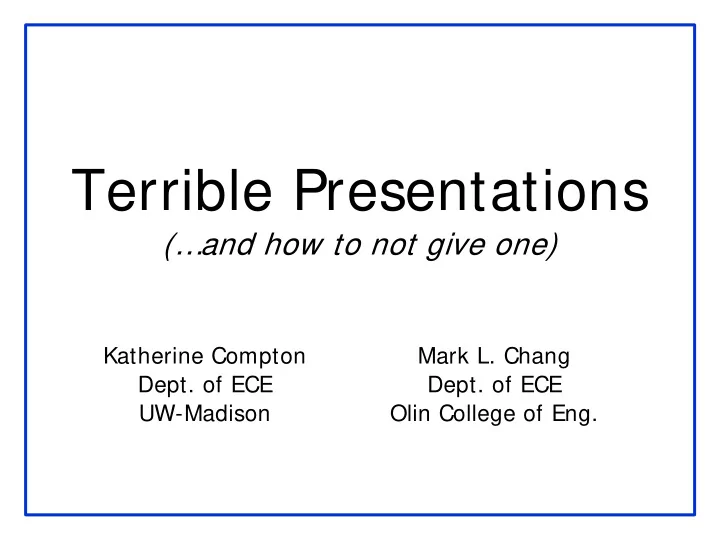
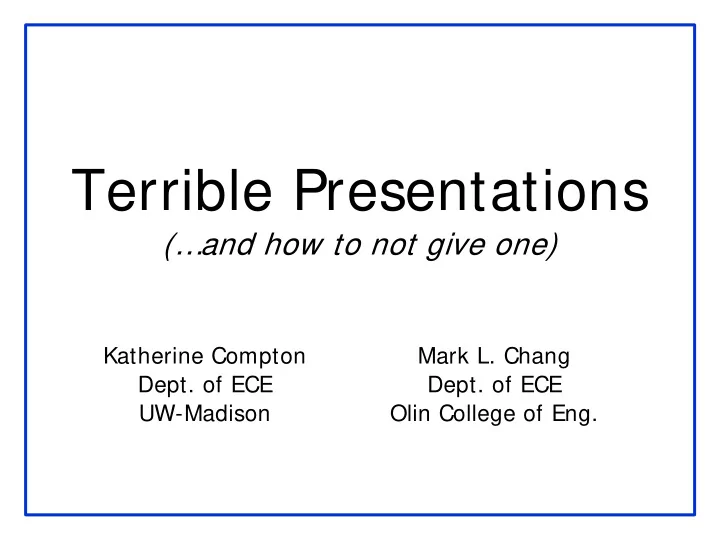
Terrible Presentations (…and how to not give one) Katherine Compton Mark L. Chang Dept. of ECE Dept. of ECE UW-Madison Olin College of Eng.
Why A Good Presentation? • You want people to: – Understand your work – Be INTERESTED in your work – Think you’re great! • What happens if you give a bad one? – Few pay attention – They may fall asleep – Might think your work is not important 2
Tips For Presenting • How to give GOOD presentations: – Part I: Presence • Attitude • Voice • Mannerisms – Part II: Slide style • Understandable • Interesting • Will show examples of what NOT to do 3
Part I • Keep audience interested • Keep them with you • Things that can affect this – Topic, topic depth – Attitude/Presence – Mannerisms 4
Know Your Topic • Be prepared to get questions! • “What if I don’t know the answer?” – Know WHEN to say “I don’t know” – Know HOW to say “I don’t know” – Don’t just stand there uncomfortably! • Be able to recover from interruptions • Know what to skip if you’re running late – Don’t just talk faster! 5
Know Your Audience • Do they have a background like yours? • How much hand-holding? • Can you jump right in to specifics? • How much motivation for your work? • How detailed should you get? 6
Know Your Location • Need to bring a laptop? • Need to bring a CD, or email a PPT in advance? • Need to print transparencies? How far is audience from screen? • Can you point with your hand, or do you need a laser pointer? 7
Attitude. (Yours) • Are you INTERESTED in your topic? – If no, get a different one! – If yes, ACT LIKE IT • If YOU aren’t excited… – Can’t expect OTHER people to be! • Don’t talk down to audience – You know more than them about THIS… – They know more than you about other stuff 8
Dead Man Talking • Are you hiding behind the podium? • Are your hands/face motionless? • Are you staring… – at your advisor/boss? – at your laptop? – at the screen? – at the ceiling? • Is your back to the audience? • IF SO… you’re probably BORING! 9
I Drank A Case Of Mountain Dew! • Sometimes nerves make for fast talking • Calm down. E-nun-see-ate. • It’s not a race – People need time to absorb information • Take a bottle of water if necessary – Bottles if you can work a cap (spillage) – Glass if you’re using a laser pointer 10
Is This Thing On < tap tap> ? • Feedback kills people! • Most PA systems are tuned so that the microphone can be middle of your chest – Not 2mm from your mouth • Modulate your voice evenly • Careful – turning head affects volume! • If not using a mic – project your voice! 11
Where are your hands? • You have a set of “moves” that repeat during your talk • Make sure they aren’t silly looking – Don’t point with your middle finger • Can videotape yourself speaking • Do a practice for friends – Make sure they’re not too nice – You want real feedback! 12
Look Ma, I have a L-A-S-E-R! • If necessary, get a laser pointer – Will depend on your talk • Get it a few weeks before your talk – Play with it. Circle things. Make shapes. – Be comfortable – Get Borg impersonations out of the way • Get a second one for backup, or make sure session chair/host has one 13
Common Laser Pointer Moves • The circle • The underline • The back-handed flick • The epileptic-seizure inducer • DO NOT POINT AT EVERYTHING – Not everything is equally important – Your voice can provide emphasis too 14
Right Here. See? • Don’t point at your laptop screen – They can’t see it 15
Ummmm… The… Uh… Yeah. • Practice makes perfect – Caveat: OVER practicing can be bad… • Do not read your slides like a script • Most people lose 20 IQ points in front of an audience 16
Part II: Slide Design • Goals: – Convey the necessary information – Be readable/understandable – Be interesting (enough) • Avoid: – Over stimulation – Booooring 17
Logos • We know you had support • Don’t need to list all of them every slide • If on first slide, don’t obscure title/authors • Maybe save it for last slide 18
Outline • Title Slide • Introduction • Outline • My Work • Results • Conclusions 19
Outline Slides • Previous slide didn’t “help” audience • If use outline slide, make it USEFUL – Everyone (hopefully) introduces their topic – Everyone explains their work, gives results – What is specific to YOUR talk? • Talk length correlates to outline need – Talk is 45 minutes, maybe! – Talk is 5 minutes… probably not. 20
README.TXT • Do not attempt to put all the text, code, or explanation of what you are talking about directly onto the slide, especially if it consists of full, long sentences. Or paragraphs. There’s no place for paragraphs on slides. If you have complete sentences, you can probably take something out. • If you do that, you will have too much stuff to read on the slide, which isn’t always a good thing. • Like the previous slide, people do not really read all the stuff on the slides. – That’s why it’s called a “presentation” and not “a reading” of your work • Practice makes perfect, which is what gets you away from having to have all of you “notes” in textual form on the screen in front of you. • Utilize the Notes function of PowerPoint, have them printed out for your reference. – The audience doesn’t need to hear the exact same thing that you are reading to them. – The bullet points are simply talking points and should attempt to summarize the big ideas that you are trying to convey • If you’ve reached anything less than 18 point font, for God’s sake, please: – Remove some of the text – Split up the text and put it on separate slides – Perhaps you are trying to do much in this one slide? • Reading a slide is annoying. • You should not simply be a text-to-speech converter. 21
Font Size • You are close to your monitor • Your audience is far from the screen Comic Lucida Sans Tahoma TNR Courier 32 pt 32 pt 32 pt 32 pt 32 pt 28 pt 28 pt 28 pt 28 pt 28 pt 24 pt 24 pt 24 pt 24 pt 24 pt 20 pt 20 pt 20 pt 20 pt 20 pt 18 pt 18 pt 18 pt 18 pt 18 pt 16 pt 16 pt 16 pt 16 pt 16 pt 14 pt 14 pt 14 pt 14 pt 14 pt 12 pt 12 pt 12 pt 12 pt 12 pt 10 pt 10 pt 10 pt 10 pt 10 pt 22
Squint City • If you find yourself saying “you probably can’t read/see this, but…” – Then you probably have a BAD SLIDE! – There are exceptions, but very few • Test on real screen in conference room – Not just your computer screen 15” away. 23
This is a really long title for this single slide, I should have just summarized • Hard to read • Many people don’t read the title anyway • Should have been “Long Slide Titles” 24
Know Slide Boundaries • People can’t read text that runs off the side o 25
Bullets Aren’t Everything • How many – Levels of • Hierarchy do – You think » You need * To express - Your point? 26
Speelchick • How samrt will poeple thikn yuo are? • Watch for: – there/their/they’re – too/to/two – its/it’s 27
Picture This • There are exceptions, but in general – Don’t have only text on most of your slides – Try to draw diagrams wherever applicable • (Well-drawn) pictures easier to understand System Architecture System Architecture There’s a CPU, a RAM and an FPGA and they’re all connected CPU data cache 32 memory - The FPGA connects to the main CPU’s data cache 32 - The bus is 32 bits wide - Blah blah blah blah FPGA You have to visualize it yourself 28
Example Diagrams wwwwwwwwwww wwwwwwwwwww wwwwwwwww wwwwwwwwwwwwwww wwwwwwwwww wwwwwwwwwwwwww w wwwwwwwwwwwwwww wwwwwwwwww wwwwwwwwwwwww wwwwwwwwwwwwww wwwwwwwwww wwwwww wwwwwwwwwwwww w w FPGA Source code • Compute-intensive sections on hardware • Hardware reconfigured for each 29
Example Diagrams wwwwwwwwwww wwwwwwwwwww wwwwwwwww wwwwwwwwwwwwwww wwwwwwwwww wwwwwwwwwwwwww w wwwwwwwwwwwwwww wwwwwwwwww wwwwwwwwwwwww wwwwwwwwwwwwww wwwwwwwwww wwwwww wwwwwwwwwwwww w w FPGA Source code • Compute-intensive sections on hardware • Hardware reconfigured for each 30
You are not Pixar Studios • Previous slide(s) used “animation”… Animation Use it sparingly Can (it can be annoying) Be Very Distracting • Use only where it is USEFUL • Know if presentation system will handle – Different versions of PowerPoint, Macs, etc. • Or use multiple slides to safely animate – Flip-book style 31
Line ‘Em Up • This is a bad drawing • Put in some effort FPGA CPU 32
33
The Art of Suspense 34
The Art of Suspense • Don’t 35
The Art of Suspense • Don’t • Be 36
The Art of Suspense • Don’t • Be • A 37
The Art of Suspense • Don’t • Be • A • Tease 38
Anticipatory Lecturing • Don’t Be A Tease • Let the audience think at their own pace • It only provides benefit if there’s a “surprise” result 39
Recommend
More recommend