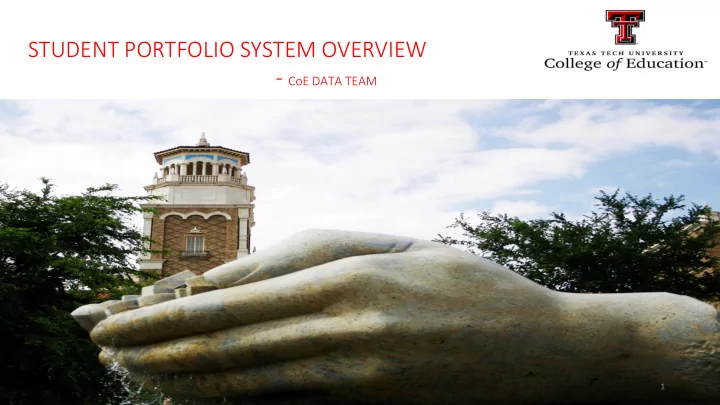
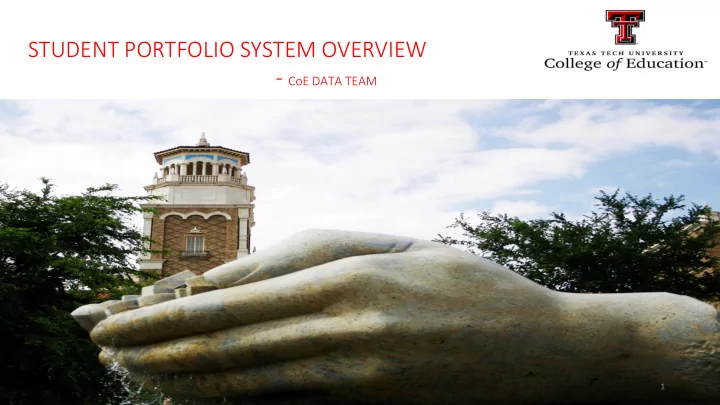
STUDENT PORTFOLIO SYSTEM OVERVIEW - CoE D ATA TEAM 1
To access the ‘Student Portfolio System ' , go to the Data Team Home Page. Here is the link: (http://educprime.educ.ttu.edu/forms/EDUCDataTeam/Homepage.aspx ) Instructions: Click on the link shown above. Then you’ll be redirected to the page as shown in the picture. Select the ‘Graduate Data System’ In that section, click on ‘Student Portfolio’ (shown in the picture). 2
Instructions: You’ll be redirected to eraider login page for authentication. Please use your eraider login credentials to sign in. 3
Instructions: You’ll be redirected to another page. Please click on ‘YEARLY SCHOLARLY ACTIVITY/POST GRADUATION EMPLOYMENT’ (as highlighted in green color in the picture shown). 4
Instructions: You’ll be redirected to a web page that that asks you fill the General Information as shown in the picture. Please fill all the details and click ‘ next’ . Note: For the ‘ Agree with Specialization ’ , if you choose ‘ Yes ’ then the Assigned Advisor will not get any email. But, if you choose ‘ No ’, the Assigned Advisor will get email with details of that particular student. 5
Instructions: You’ll be redirected to a web page that allows you to add Publications, Presentations and Post Graduation Employment information. To add information to the desired section, click on their respective ‘+’ sign (that’s highlighted in blue color in the picture shown.) 6
Instructions: When you click on ‘+’ shown for ‘publications’, it gives you an option to add a new publication. Just click on the ‘ Add new ’ button that’s shown on the screen. You can add details of more than one publication or Presentation or Post Graduation Employment information just by clicking on ‘Add New’ button for any of them. After you provide all the necessary information you need to click on ‘Save’ button to save them. You can also click on ‘cancel’ to cancel adding the information. 7
Instructions: After saving the information, you can click on the pencil icon (Number 2 as shown in the picture) to edit the details of a publication or Presentation or Post Graduation Employment information that’s added. To delete a publication or Presentation or Post Graduation Employment information that’s added, just click on ‘X’ icon (Number 2 as shown in the picture) to remove the details of the a publication that’s added previously. 8
Instructions: Similar to Publications, you can add the information related to ‘ Presentations’ under the corresponding block as shown in the picture. 9
Instructions: Similar to Publications and Presentations, you can add the information related to ‘ Post Graduation Employment’ under the corresponding block as shown in the picture. 10
Instructions: Click on ‘Reset’ button (highlighted in green color in the picture1 shown) to reset the details. It will redirect you to a web page (as shown in picture 2) to enter new details. Picture 2 Picture 1 11
Note: When you click on ‘Home’ button that’s shown in the picture 1, you’ll be redirected to a web page shown in the picture 2. Please note that, ‘ACCESS STUDENT P1 – P3 DATA’ link will be coming soon. Picture 1 Picture 2 12
Note: In case of any issues with this system, please contact the below staff of COE Data Team: Sr. Director of Software Engineering at COE - Mr. Alan Sukin (Email: alan.sukin@ttu.edu ) or Lead Developer at COE – Mr. Fazil Mohammed (Email: fazil.mohammed@ttu.edu ) 13
Recommend
More recommend