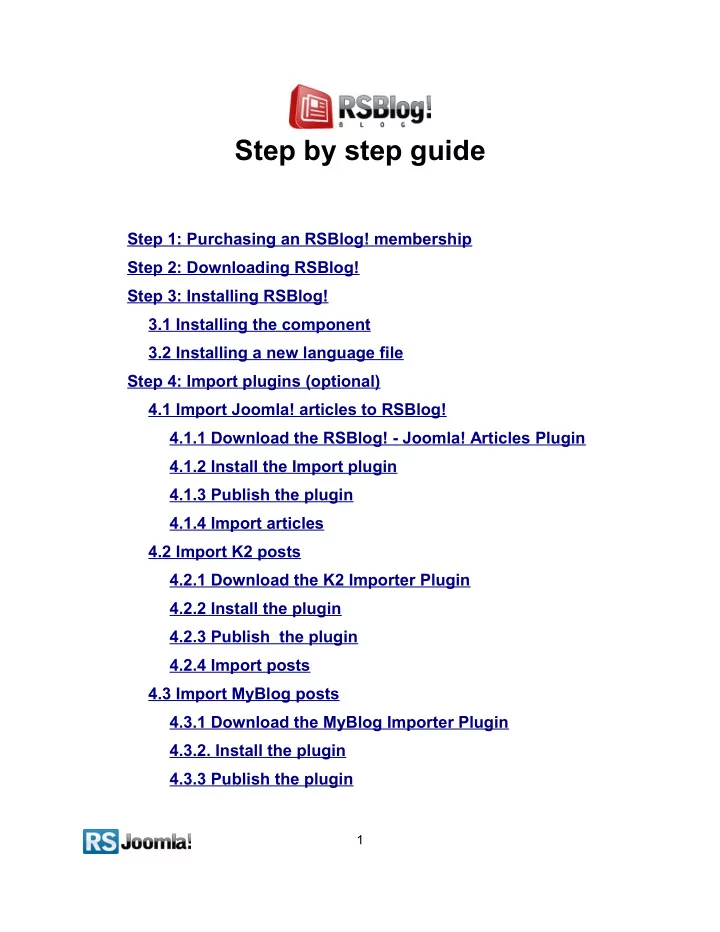
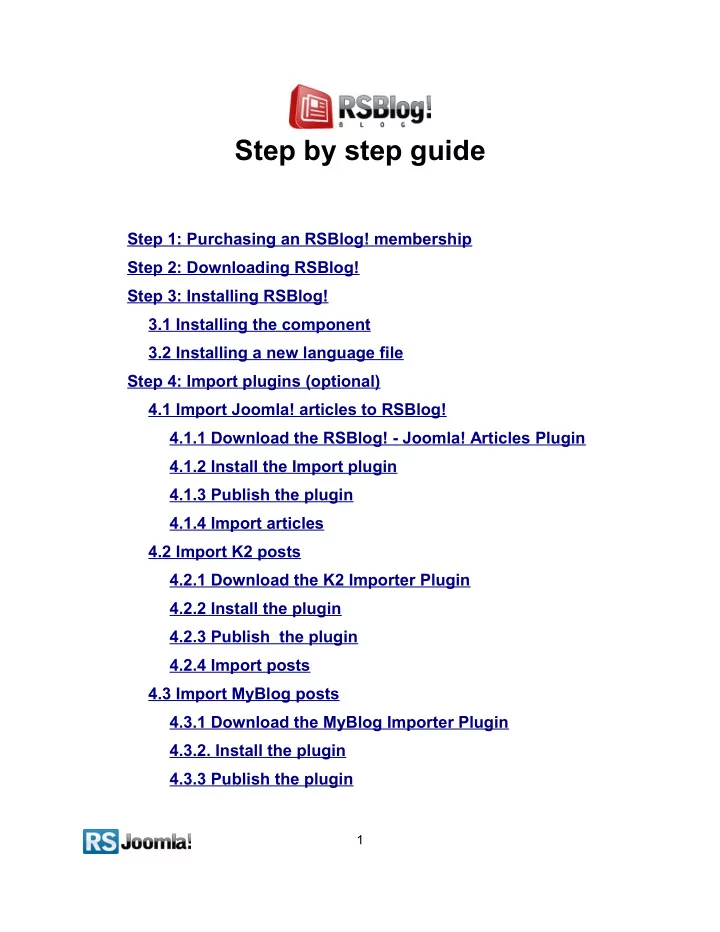
Step by step guide Step 1: Purchasing an RSBlog! membership Step 2: Downloading RSBlog! Step 3: Installing RSBlog! 3.1 Installing the component 3.2 Installing a new language file Step 4: Import plugins (optional) 4.1 Import Joomla! articles to RSBlog! 4.1.1 Download the RSBlog! - Joomla! Articles Plugin 4.1.2 Install the Import plugin 4.1.3 Publish the plugin 4.1.4 Import articles 4.2 Import K2 posts 4.2.1 Download the K2 Importer Plugin 4.2.2 Install the plugin 4.2.3 Publish the plugin 4.2.4 Import posts 4.3 Import MyBlog posts 4.3.1 Download the MyBlog Importer Plugin 4.3.2. Install the plugin 4.3.3 Publish the plugin 1
4.3.4 Import posts 4.4 Import WordPress posts to RSBlog! 4.4.1 Download the importer plugin 4.4.2 Install the plugin 4.4.3 Publish the plugin 4.4.4 Import posts to RSBlog! Step 5: Configure RSBlog! 5.1 General RSBlog! settings 5.2 Frontend settings 5.2.1 Page settings 5.2.2 Sharing options 5.3 Enable Twitter 5.4 Enable Facebook 5.5 Captcha settings 5.6 Remote publishing option 5.7 Blog cleanup options Step 6: Add user permissions Step 7: Categories 7.1 Create new categories 7.2 Publish RSBlog! categories in frontend 7.2.1 Download the RSBlog! Category Module 7.2.2. Install the module 7.2.3 Publish the module 7.2.4 Configuration Step 8: Tags 8.1 Add new tags 2
8.2 Manage tags 8.2.1 In backend 8.2.2 In frontend 8.2.2.1 RSBlog! Tag Cloud Module 8.2.2.2 Publish the tag cloud using the RSBlog! menu item Step 9: Posts 9.1 Add quick posts 9.2 Create new blog posts 9.3 Sticky posts 9.4 Archive/unarchive posts Step 10: Manage blog subscriptions 10.1 In frontend 10.2. In backend Step 11: RSBlog! menu items 11.1 Blog view 11.2 Submit new article 11.3 Tag cloud 11.4 Single article view Step 12: RSBlog! add-ons 12.1 RSBlog! Modules 12.1.1 RSBlog! archive 12.1.1.1 Download 12.1.1.2 Installation 12.1.1.3 Publish in a module position 12.1.1.4 Configure the Archive Module 3
12.1.2 RSBlog! calendar 12.1.2.1 Download 12.1.2.2 Installation 12.1.2.3 Publish in a module position 12.1.2.4 Configure the Calendar Module 12.1.3 RSBlog! categories 12.1.4 RSBlog! Recent Posts 12.1.4.1 Download 12.1.4.2 Installation 12.1.4.3 Publish in a module position 12.1.4.4 Configure the Module 12.1.5 RSBlog! Tag Cloud 12.1.6 RSBlog! Popular Posts 12.2 RSBlog! Plugins 12.2.1 JomSocial! Integration 12.2.1.1 Download 12.2.1.2 Installation 12.2.1.3 Publish the plugin 12.2.1.4 Configure the plugin 12.2.2 RSBlog! Joomla! Articles Import 12.2.3 RSBlog! - K2 Import 12.2.4 RSBlog! - MyBlog Import 12.2.5 RSBlog! - WordPress Import Step 13: Updates 4
Step 1: Purchasing an RSBlog! membership Upon transaction, users have 2 ways of accessing the www.rsjoomla.com account and download RSBlog! (an RSJoomla! account is automatically created for unregistered users, once the purchase has been approved): 1. Log in with the user and password automatically created and sent through email during the transaction process, using the Customer Login form. 2. Log in with the order number received on the user email. 5
Step 2: Downloading RSBlog! In order to download RSBlog! you will need to: ○ log in to www.rsjoomla.com with the user details or the order number received by email; ○ access the “Downloads” link from the main menu. ○ all the user’s memberships are listed in the My downloads section Step 3: Installing RSBlog! Path: Joomla! backend panel >> Extensions >> Extension Manager 3.1 Installing the component In the back-end panel, head to Extensions >> Extension Manager , browse the com_rsblog.zip package file and click “Upload & Install” button. 6
3.2 Installing a new language file You can install additional language files for RSBlog! exactly the same way that you installed the component, trough the default Joomla! installer (see the above screenshot). Please note that, in order to be able to use these language files you have to previously install the according Joomla! language pack for frontend and backend. Install the Joomla language pack (if you don’t have them already installed): a. Head to http://community.joomla.org/translations.html and choose the desired language pack; b. Download the Joomla! language pack for frontend and backend; c. Install the Joomla! language pack (regular installation trough the Joomla! installer): in the backend panel head to Extensions > Extension Manager > Browse the Joomla! language files > Upload & Install e.g. If you want to use the RSBlog! Dutch translation, first of all install the Dutch Joomla! language packs for frontend and backend: nl-NL_joomla_lang_site.1.5.20.zip nl-NL_joomla_lang_admin.1.5.20.zip Install the RSBlog! languages pack: (through the Joomla! installer) a. Download the RSBlog! language files from www.rsjoomla.com - Customer Downloads b. In the backend panel, head to Extensions >> Install/Uninstall >> Browse the RSBlog! language files >> Upload & Install 7
Step 4: Import plugins (optional) Path: Joomla! backend panel >> Components >> RSBlog! >> Import RSBlog! has several plugins for importing Joomla! content and 3rd party posts, as K2, MyBlog and WordPress. Before starting importing articles, you need first to install the plugins and publish them in the “Plugin Manager” area. 4.1 Import Joomla! articles to RSBlog! Path: Joomla! backend panel >> Components >> RSBlog! >> Import >> Content 4.1.1 Download the RSBlog! - Joomla! Articles Plugin The plugin can be downloaded from www.rsjoomla.com site, by all users with an active RSBlog! membership. Access your www.rsjoomla.com account and head to Downloads >>My Downloads >> View all plugins and modules . 4.1.2 Install the Import plugin In the backend panel, head to Extensions >> Extension Manager , browse the content.zip package and upload the file by clicking the “Upload & Install” button. 4.1.3 Publish the plugin Head to the “Plugin Manager” area and enable the RSBlog! - Joomla! articles import . The plugin doesn’t require any further configuration. 8
4.1.4 Import articles All installed and published RSBlog! Import Plugins are listed in the RSBlog! tab - “Import.” To import the Joomla! articles, head to Extensions >> Plug-in Manager >> Components >> RSBlog! >> Import and click on the “Content ” link . Here, you’ll need to select the Joomla! sections and categories from which you want to import articles and hit the “Import” button. 9
4.2 Import K2 posts Path: Joomla! backend panel >> Components >> RSBlog! >> Import >> K2 4.2.1 Download the K2 Importer Plugin The plugin can be downloaded from www.rsjoomla.com site, by all users with an active RSBlog! membership. Access your www.rsjoomla.com account and head to Downloads >> My Downloads >> View all plugins and modules . 4.2.2 Install the plugin The Import plugin installs trough the default Joomla! installer. In the backend panel, head to Extensions >> Extension Manager , browse the package and upload the k2.zip file by clicking the “Upload & Install” button. 10
4.2.3 Publish the plugin Head to the “Plugin Manager” area and enable the RSBlog! - K2 import. The plugin doesn’t require any further configuration. 4.2.4 Import posts All installed and published RSBlog! Import Plugins are listed in the RSBlog! tab - Import. To import the K2 items, head to Joomla! backend panel >> Components >> RSBlog! >> Import >> K2 and click on the “K2” link . Hit the “Import” button to import all K2 posts to RSBlog! 11
` 4.3 Import MyBlog posts Path: Joomla! backend panel >> Components >> RSBlog! >> Import >> MyBlog 4.3.1 Download the MyBlog Importer Plugin The plugin can be downloaded from www.rsjoomla.com site, by all users with an active RSBlog! membership. Access your www.rsjoomla.com account and head to Downloads >> My Downloads >> View all plugins and modules . 4.3.2. Install the plugin The Import plugin installs trough the default Joomla! installer. In the backend panel, head to Extensions >> Extension Manager , browse the package and upload the myblog.zip file by clicking the “Upload & Install” button. 4.3.3 Publish the plugin Head to the “Plugin Manager” area and enable the RSBlog! - MyBlog Import. The plugin doesn’t require any further configuration. 12
4.3.4 Import posts All installed and published RSBlog! Import Plugins are listed in the RSBlog! tab - Import. To import the MyBlog posts, head to Joomla! backend panel >> Components >> RSBlog! >> Import and click on the “MyBlog” link . Hit the “Import” button to import all MyBlog posts to RSBlog! 4.4 Import WordPress posts to RSBlog! Path: Joomla! backend panel >> Components >> RSBlog! >> Import >> Wordpress RSBlog! has a specific plugin that allows you to import your existing WordPress blog posts. 4.4.1 Download the importer plugin The plugin can be downloaded from www.rsjoomla.com site, by all users with an active RSBlog! membership. Access your www.rsjoomla.com account and head to Downloads >> My Downloads >> View all plugins and modules . 4.4.2 Install the plugin To be able to install the plugin, in the backend panel, head to Extensions >> Extension Manager , browse the package and upload the wordpress.zip file by clicking the “Upload & Install” button. 13
Recommend
More recommend