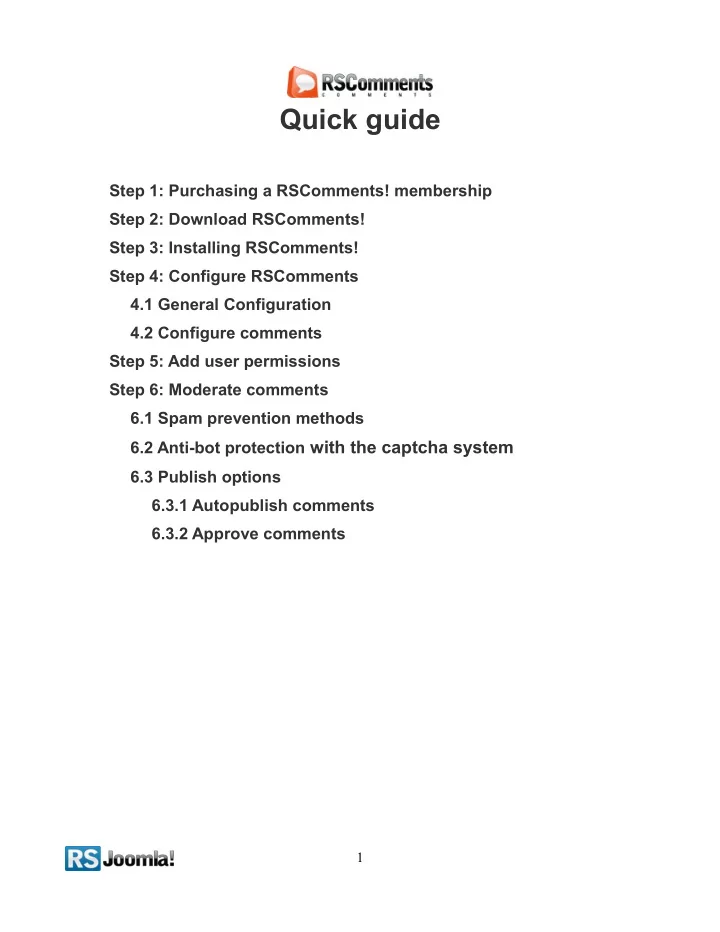
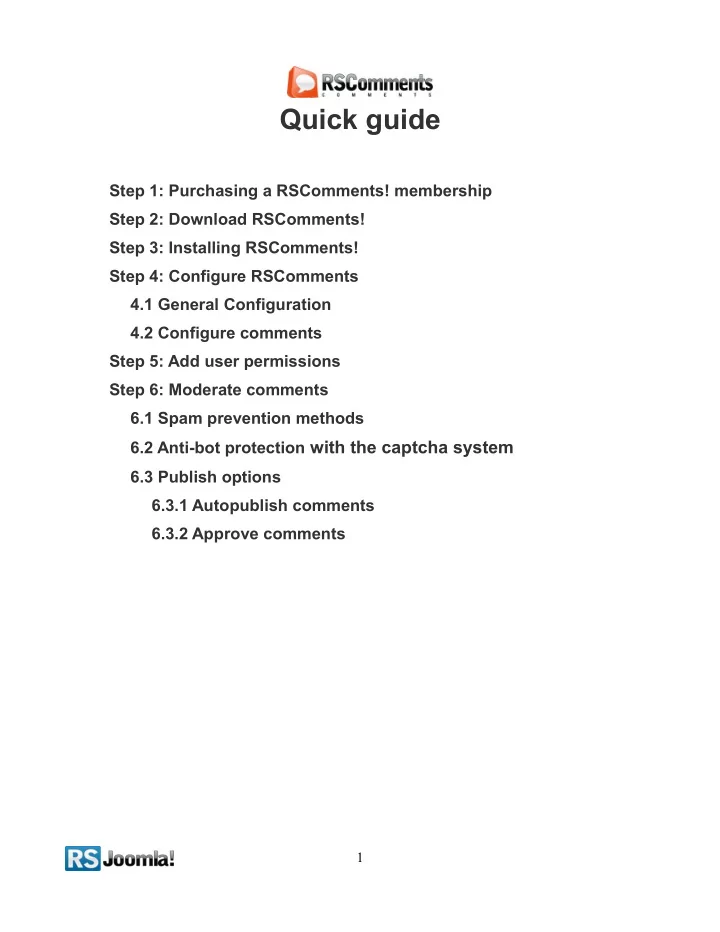
Quick guide Step 1: Purchasing a RSComments! membership Step 2: Download RSComments! Step 3: Installing RSComments! Step 4: Configure RSComments 4.1 General Configuration 4.2 Configure comments Step 5: Add user permissions Step 6: Moderate comments 6.1 Spam prevention methods 6.2 Anti-bot protection with the captcha system 6.3 Publish options 6.3.1 Autopublish comments 6.3.2 Approve comments 1
Step 1: Purchasing a RSComments! membership After purchasing a RSComments! membership, an email is sent to user with its details. The user can login using its RSJoomla! account automatically created after transaction or using the order number received on the user email. Step 2: Download RSComments! 1. First login to your RSJoomla! account 2. all the user’s memberships are listed in the My downloads section, click on Downloads >> My Downloads >> Download Component for the RSComments! license Step 3: Installing RSComments! RSComments! installs like any other extension, using the default Joomla! installer 1. in the Joomla! backend panel, head to Extensions >> Extension Manager 2. Browse the file and hit “Upload & Install” 2
Step 4: Configure RSComments: Path: Joomla! backend panel >> RSComments! >> Configuration 4.1 General Configuration Step 1: Add your license code in order to receive updates (this is the generated code when you add a domain in your RSJoomla! Account). 3
4.2 Configure comments RSComments! is functional right after installation, thus the comment form can be used immediately. The default permissions in frontend are: 1. Comments are displayed after administrator approval (to autopublish comments see step 6.3.1 Auto-publish comments) 2. The built-in captcha is enabled (to modify the captcha settings, see step 6.2 Add anti-bot protection with the captcha system) 3. Users can use smilies (you can disable the option in RSComments! >> Configuration >> Comments >> Enable smiles ) Notice: The spam protection isn't active by default. To modify the default spam settings, see step 6.1 Spam prevention methods. To enhance the comment form, you can enable more functionalities in the backend panel: 1. enable BBCode in Components >> RSComments! >> Group Permissions >> General or BBCode tab. This allows your users to include in comments bold, underlined, italic text, lists, images, youtube and Google videos, code. 2. enable votes in Components >> RSComments! >> Configuration >> Comments 3. display the username, name or the Community Builder name in Components >> RSComments! >> Configuration >> Comments >> “Comment form layout” section >> Author name 4. enable avatar in Components >> RSComments! >> Configuration >> Comments >> “List of comments” section >> Enable avatar; 6 options to choose from: Gravatar, Jomsocial, Community Builder, Kunena, Fireboard or EasyBlog. 4
Step 5: Add user permissions Path: Joomla! backend panel >> Components >> RSComments >> Groups Before allowing your users to comment on your website, you need to assign their permissions in the “Groups” tab. These permissions include: 1. auto-publish comments option 2. allow comments moderation 3. delete other comments 4. voting option 5. censor bad words Notice: ● We recommend to review the assigned permissions and configure them according to your needs. 5
Step 6: Moderate comments 6.1 Spam prevention methods Spam can be blocked: 1. trough the Akismet service – you'll need an API key 2. adding a list with censored words 3. block user 4. adding a list with forbidden names – e.g. users won't be able to choose as the displayed name administrator or moderator The above methods can be activated in the "Configuration" tab, Components >> RSComments! >> Configuration >> Filters 6.2 Add anti-bot protection with the captcha system Path: Joomla! Backend panel >> Components >> RSComments! >> Configuration >> Captcha RSComments! has included 2 anti-bot services that you can use for your comments: 1. the built-in captcha 2. the reCAPTCHA. System: you need to register on the http :// www . google . com / recaptcha / whyrecaptcha website to receive your reCAPTCHA keys. 6
6.3 Publish options 6.3.1 Auto-publish comments Path: Joomla! Backend panel >> Components >> RSComments! >> Group Permissions This option is available via the “Groups” tab and allows you to automatically publish comments without further moderation. The administrator can enable/disable this option based on the user category. e.g. You can disable autopublish comments for guests and enable it for registered users. 6.3.2 Approve comments Path: Joomla! Backend panel >> Components >> RSComments! >> Comments If auto-publishing options are disabled, comments must be first approved by administrators before publishing in frontend. Administrators can approve/delete comments in the “Comments” tab. Tips: • To disable/enable the commenting feature on certain items, just use the following syntax: { rscomments on} or {rscomments off} • You can add the above mentioned placeholders almost anywhere on your Joomla! installation, even in other components. • RSComments! allows you to import existing comments from third party extensions (JComments, JomComments, !JoomlaComment and JXComments - for each of these a separate plugin needs to be installed. These plugins are available in the View my downloads section). If not included in this list used the advanced import function: Components >> RSComments >> Import. • RSComments! integrates perfectly with RSFeedback! . Read more about RSFeedback! 7
The purpose of this guide This guide is designed to help you quickly configure comments using the RSComments! component, by following some basic steps. We've also created a detailed RSComments! Guide, that explains all required steps to configure the component. Additionally, we've launched the RSJoomla! TV Channel to support our components with a series of video tutorials and presentations. The RSComments! Documentation can be found here. For any other questions, please submit a ticket to the RSJoomla! support department. 8
Recommend
More recommend