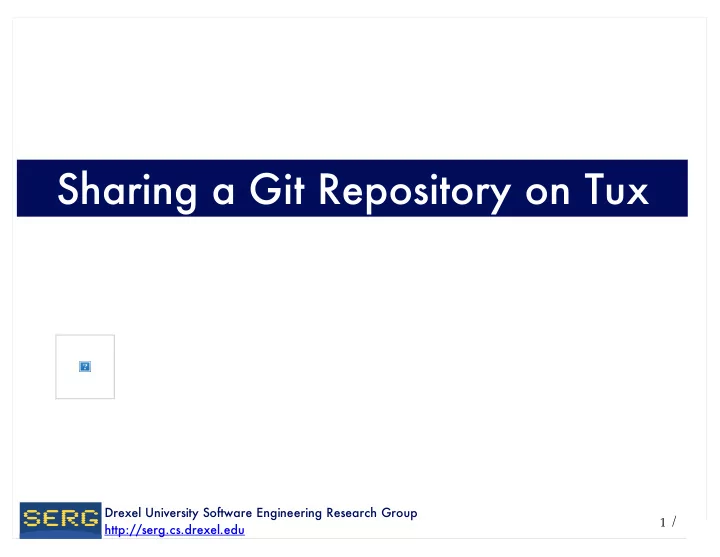
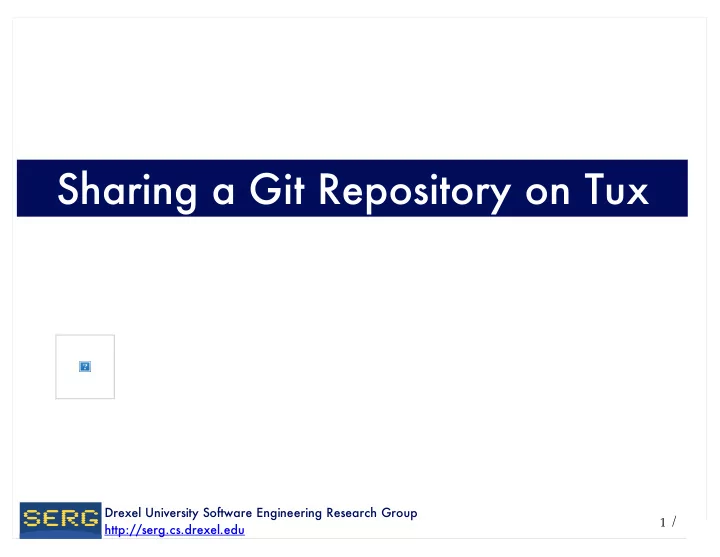
Sharing a Git Repository on Tux Drexel University Software Engineering Research Group / 1 http://serg.cs.drexel.edu
Group Repository • Overview • Slides 3 - 5 • Group Leader Setup • Slides 6 - 13 • Group Member Setup • Slides 14 - 18 • Using Group Repository • Pushing: Slide 19 • Pulling: Slide 20 Drexel University Software Engineering Research Group / 2 http://serg.cs.drexel.edu
Overview • You will have one group repository that everyone in the group uses. • Each group member will also have a repository that syncs with the group repository Drexel University Software Engineering Research Group / 3 http://serg.cs.drexel.edu
Overview • The group leader will host the group repository in their CS account • The group leader will also keep their own repository in their CS account Drexel University Software Engineering Research Group / 4 http://serg.cs.drexel.edu
Overview Team Leader Account Leader Team Repository Repository (bare) Team Team Team member member member Repository Repository Repository Drexel University Software Engineering Research Group / 5 http://serg.cs.drexel.edu
Setup: Group Leader • Set up of repository (team leader) • Create group repository • Create your own repository • Set permissions for group members • Import your repository to a project Drexel University Software Engineering Research Group / 6 http://serg.cs.drexel.edu
Setup: Create Group Repo • From the Command line • Create Directory: /home/uid/git/se101/game • cd into /home/uid/git/se101/game • git init --bare game.git • mkdir game • cd game • git clone ../game.git Drexel University Software Engineering Research Group / 7 http://serg.cs.drexel.edu
Setup: Permissions for Group • From the command line: • In directory /home/git/ • For each group member • setfacl -Rm u:uid:rwx se101/ • This gives each group member permission to use the group leaders se101 directory Drexel University Software Engineering Research Group / 8 http://serg.cs.drexel.edu
Setup: Import Repo as Project • Start up eclipse • File > Import • Git > Projects from Git • Next > Add • In directory should be : • /home/uid/git/se101 Drexel University Software Engineering Research Group / 9 http://serg.cs.drexel.edu
Setup: Import Repo as Project • Check ‘Look for nested repositories’ • Search Drexel University Software Engineering Research Group / 10 http://serg.cs.drexel.edu
Setup: Import Repo as Project • OK Drexel University Software Engineering Research Group / 11 http://serg.cs.drexel.edu
Setup: Import Repo as Project • Project wizard • Choose java project • Name your project ‘game’ • Finish Drexel University Software Engineering Research Group / 12 http://serg.cs.drexel.edu
Setup: Add Project to Repository • Right click on project > Team > Share project • Git > Next • Select your repository from drop down list Drexel University Software Engineering Research Group / 13 http://serg.cs.drexel.edu
Group Member Setup • Import repository to a project • File > Import • Git > Projects from Git • Next • Clone Drexel University Software Engineering Research Group / 14 http://serg.cs.drexel.edu
Group Member Setup • Fill in Host and Repository path, URI will fill in automatically • Repository path • Team leaders uid • Authentication • Use your uid and password Drexel University Software Engineering Research Group / 15 http://serg.cs.drexel.edu
Group Member Setup • Next • Cloned repository should go to • /home/uid/git/se101 • Finish • Brings you back to ‘Select a Git Repository’ Drexel University Software Engineering Research Group / 16 http://serg.cs.drexel.edu
Group Member Setup • Select the game repository you just created • Next • Select ‘Use the New Projects Wizard’ • Finish • Choose ‘Java Project’ • Name project ‘Game’ • Finish Drexel University Software Engineering Research Group / 17 http://serg.cs.drexel.edu
Group Member Setup • Right click on project > Team > Share project • Git > Next • Select your repository from drop down list Drexel University Software Engineering Research Group / 18 http://serg.cs.drexel.edu
Using the Group Repository • Pushing to team repository • Edit your Game project as you normally would • Commit as you would normally • Team > Push to Upsteam • Pop-up window with details > OK Drexel University Software Engineering Research Group / 19 http://serg.cs.drexel.edu
Using the Group Repository • Pulling from team repository • Team > Pull from Upstream • Pop-up window with details > OK • Team > Merge Drexel University Software Engineering Research Group / 20 http://serg.cs.drexel.edu
Recommend
More recommend