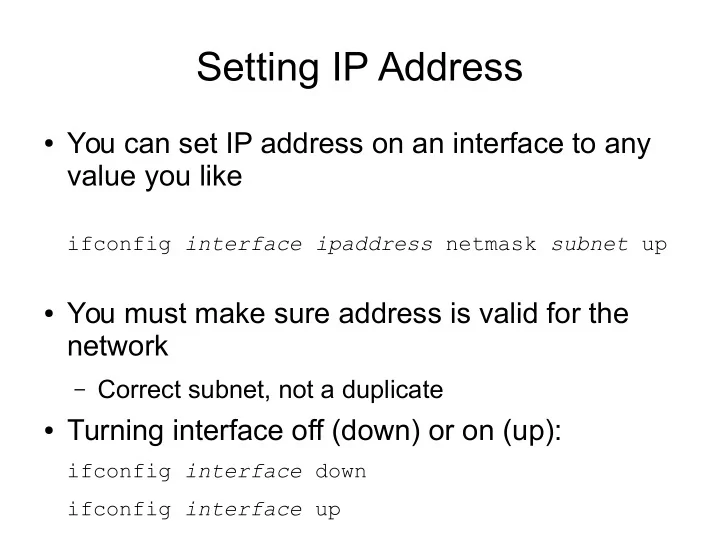
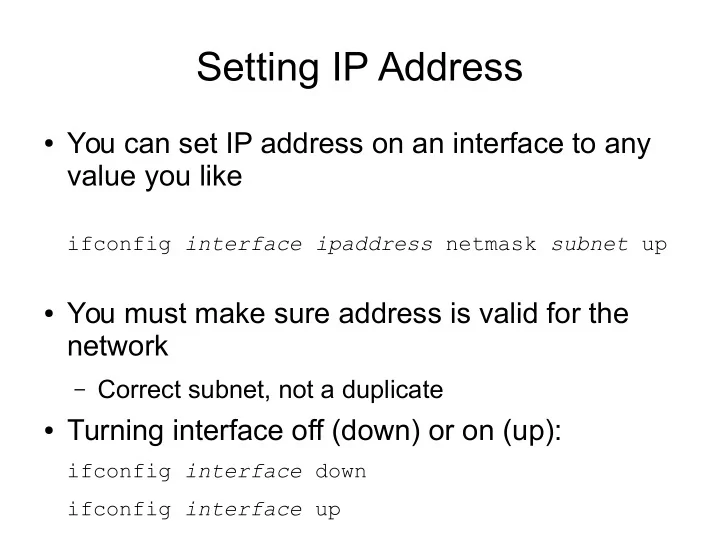
Setting IP Address ● You can set IP address on an interface to any value you like ifconfig interface ipaddress netmask subnet up ● You must make sure address is valid for the network – Correct subnet, not a duplicate ● Turning interface off (down) or on (up): ifconfig interface down ifconfig interface up
Checking Ethernet Devices ● You can view information about your Ethernet device: ethtool eth0 ● Especially look for “Link detected” and “Speed” ● Lab computers have 3 devices: – Motherboard: eth0 – PCI1 (top): eth1 – PCI2 (bottom): eth2 ● Unplug all unused cables and turn the interface down
Ethernet Cables ● 4 twisted pairs of copper wire – Different twist lengths reduces interference – Full duplex: different pairs for each direction – Colour coding: Green, Blue, Orange, Brown – RJ 45 connectors ● Straight through – Ordering of pairs same at both connectors – Used for: station to switch ● Cross over – Ordering of pairs reversed at connectors – Used for: station to station (station = host or router)
Task 1: Build Two LANs ● In group of 4 computers, build two LANs: – LAN1: switched LAN, with 3 computers – LAN2: point-to-point LAN with 2 computers ● Setup each LAN: – Select and install cables and devices – Set IP addresses ● Test each LAN: – ping, web browsing ● Record the LAN design: – Draw picture of the LANs, labelling IP addresses & cable types – Write down the commands used
Task 1: IP Addressing Requirements ● All subnet masks: 255.255.255.0 or /24 ● Computers 2 – 5: 1.1.1.0 – 1.1.9.0 ● Computers 6 – 10: 2.2.1.0 – 2.2.9.0 ● Computers 11 – 14: 3.3.1.0 – 3.3.9.0 ● Computers 15 – 19: 4.4.1.0 – 4.4.9.0 ● Computers 20 – 23: 5.5.1.0 – 5.5.9.0 ● Computers 25 – 28: 6.6.1.0 – 6.6.9.0 ● Computers 29 – 32: 7.7.1.0 – 7.7.9.0 ● Computers 34 – 37: 8.8.1.0 – 8.8.9.0
Internetworking ● An internet is formed by connecting multiple subnetworks (LANs, WANs) together ● Devices connecting subnets are called routers (or gateways) ● Internet Protocol (IP) used to allow delivery of data across an internet ● Routers forward IP datagrams from one subnet to another ● Hosts never forward IP datagrams
IP Hosts vs IP Routers Hosts Routers Forward IP datagrams? No Yes Source of IP Yes Yes (for managing datagrams? network) Destination of IP Yes Yes (for managing datagrams? network) Number of interfaces 1 or more Usually 2 or more available Number of interfaces Usually 1 Usually 2 or more used at a time Often routers are dedicated hardware devices, built for fast forwarding of datagrams
IP Forwarding ● Forwarding is the process of sending a received IP datagram to the next device in the path ● Most operating systems support forwarding of IP datagrams ● Linux: forwarding is disabled by default (host) sysctl net.ipv4.ip_forward – 0 = forwarding disabled (host) – 1 = forwarding enabled (router) ● Turn your Linux computer from host to router: sudo sysctl net.ipv4.ip_forward=1
IP Routing ● Routing is the process of finding/setting the path through an internet ● Routing tables store next the path information Destination Network Next Router (and Mask) 1.1.1.0 (255.255.255.0) 3.3.3.1 Special value: there is no 2.2.2.0 (255.255.255.0) 0.0.0.0 next router; the destination is on the current network; 3.3.3.0 (255.255.255.0) 0.0.0.0 send direct 0.0.0.0 (0.0.0.0) 2.2.2.1 Special value: any destination network, i.e. default route
Routing Table in Linux ● View the routing table: route -n ● Add a row to routing table: route add -net d.d.d.d netmask m.m.m.m gw r.r.r.r dev interface ● Delete a row from routing table: – Same as above but replace “add” with “del”
Task 2: Build an internet (1 router) ● Connect your two LANs from task 1 together to form an internet (with 3 hosts and 1 router) ● Make the common computer into a router – Enable forwarding ● View the routing tables on all computers (hosts and router) ● Add routes (if necessary) ● Test the internet with ping and web browsing ● Record the internet design
Task 3: Build an internet (2 routers) ● Build, test and document an internet that has 3 LANs (the middle LAN uses a switch), 2 hosts and 2 routers
Task 4: Build a bigger internet ● Connect your router to another groups router to create an internet with 7 subnets ● Test and document
Recommend
More recommend