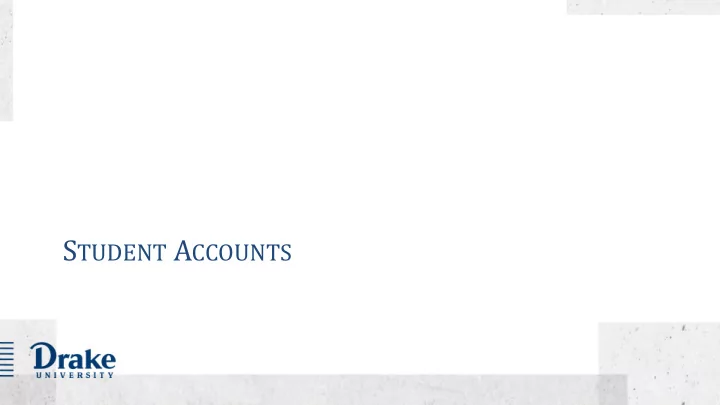
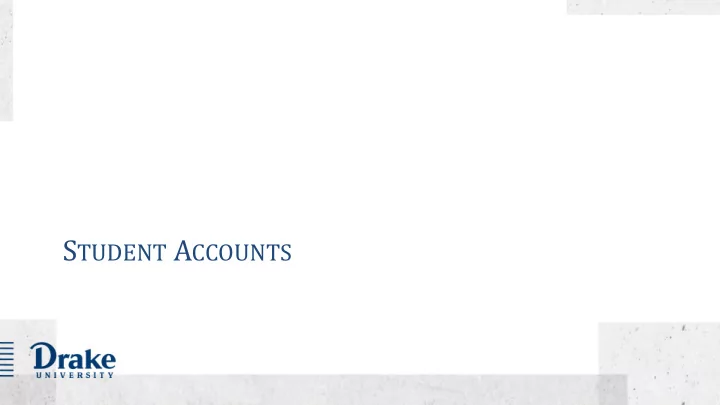
S TUDENT A CCOUNTS
Session Goals o Learn about the student account at Drake, authorized users, the access available to an authorized user and how a student sets up individuals for this role o Understand when bills are available and the methods of payment; explain how to use authorized financial aid to decide on payment plan amounts o Be aware of the guidelines for account payment and when registration holds may be placed
Our Offices Monday - Friday, 8:00 a.m. - 4:30 p.m. www.drake.edu/accounts Student Account Services Cashier’s Office Location : 102 Old Main, First Floor Location : 115 Old Main, First Floor Contact Us: 515-271-2151, option 4 or Contact Us: 515-271-3805 stuacct@drake.edu We are here to help you: By stopping by the Cashier’s Office you – understand charges on your student are able to make payments on your account university bill. – understand available options regarding how to pay your bill – understand how to receive refund when payments are greater than your bill
Ways to Pay Students and Authorized Users can make e-check, debit card, and credit card payments online. ONLINE *2.75% service fee for credit card payments Mail check payments with student name and ID# to: MAIL Drake University Cashier’s Office Room 115 Old Main 2507 University Avenue Des Moines, IA 50311 IN-PERSON We accept cash, check, and debit card payments in person at the Cashier’s office. COLLEGE Work directly with your College Savings Plan to coordinate payment. SAVINGS PLAN INTERNATIONAL Please contact Student Accounts for assistance. WIRE TRANSFER
Payment Options (option 1) • Payment in Full – Payment in full is due on or before the first day of classes each semester – $60 per semester late fee if full bill is not paid
Payment Options (option 2) • Four Installment Semester Payment Plan – Pay for each semester over four months • Fall Plan - due Sep 1 st , Oct 1 st , Nov 1 st and Dec 1 st . • Spring Plan - due Feb 1 st , Mar 1 st , Apr 1 st , and May 1 st . – Cost is $30 per semester to sign up. – $25 late fee (per installment) for missed installments – Must sign up by the 10 th business day of each semester – Sign up by going to the Student Account section on the student page in myDrake and selecting “Make a Payment”, or in the Commonly Used Apps on the Parent page by selecting “View Student Account”. – Select the autopay option so the payment is automatically taken from the bank account of your choice each month
Fall Semester Billing Process Early August August 14 th August 24 th September 1 st September 2 nd September 9 th - … Late fees and Monthly registration email Final day to holds added Fall semester Available reminders sign up for to unpaid bill financial aid Fall semester sent to the monthly accounts and notification will apply to bill due students and payment accounts not emailed your bill authorized plan current on user(s) with the payment unpaid bills plan
Spring Semester Billing Process January 15 th Early January January 25 th February 1 st February 2 nd February 9 th - … Late fees and Monthly registration email Final day to holds added Spring Available reminders Spring sign up for to unpaid semester bill financial aid sent to semester bill the monthly accounts and notification will apply to students and due payment accounts not emailed your bill authorized plan current on user(s) with the payment unpaid bills plan
Adding an Authorized User (part 1) • Due to FERPA (Family Educational Rights and Privacy Act) regulations , financial information cannot be shared without the student’s permission . • By adding an authorized user to your account Student Accounts is able to share information if they call with questions • Authorized users can also view and make payments on your bill and view important tax documents. • You can add as many authorized users as you would like • To begin the student needs to login to their myDrake account
Adding an Authorized User (part 2) 3 1 2
Adding an Authorized User (part 3) Enter the email of the authorized user you would 4 like to add and select access you are granting Click “continue”, read over the statement, select 5 “agree” if you agree Two (2) emails are sent to the authorized user, 6 one with a username, and one with a temporary password
Authorized Users Account Access http://www.drake.edu/parents Please Note: Parent myDrake log-in (for academics) is SEPERATE from Authorized User log-in (for billing)! The first time you log-in you will need to set up your profile and change your password If you ever forget your password there is an option to Log-in Here reset it after you click “Make a Payment”
Authorized User View After Initial Login
Setting up Direct Deposit for Refunds • Login to myDrake • This allows us to refund any money back to the student if a late financial • Go to “Student Account” aid comes in or an adjustment is • Click “Make a Payment” made to the bill after the account is • Click “Electronic Refunds” paid. • Only the student has access to set • Select “Set up a Refund Account” this up • Click “Continue” and follow the • We will never take money from this confirmation instructions account, it is just for refund purposes • You can go back and update the but you can also select to make account at anytime payment from it if you choose.
Student Account Checklist…It’s as easy as 1,2,3! 1. Set up authorized users if you would like others to have access to billing and tax information 2. Set up direct deposit 3. Decide how you will pay any remaining balance, if you plan to use a payment plan sign up between August 1 st and September 1 st
Please contact us with any questions! Student Accounts Phone: 515-271-2151, option 4 E-mail : stuacct@drake.edu
Recommend
More recommend