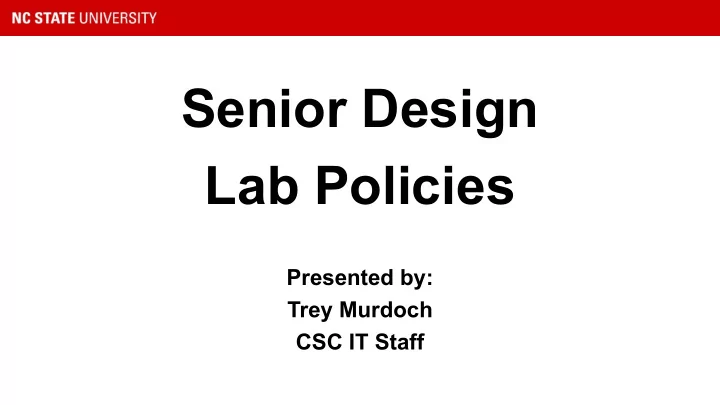
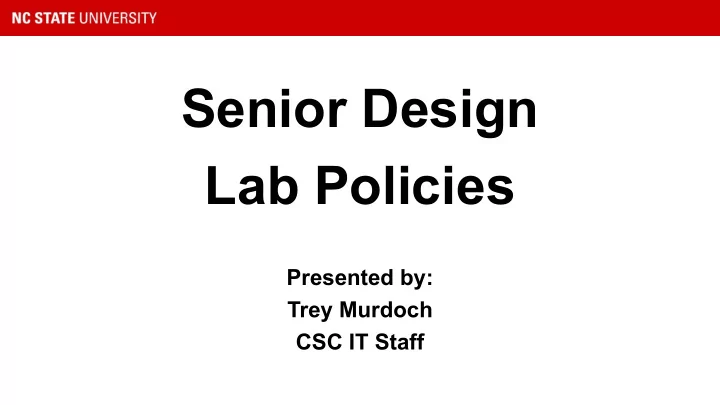
Senior Design Lab Policies Presented by: Trey Murdoch CSC IT Staff
Agenda ● IT Staff Introductions ● Brief Student Introduction ● Best way to get IT help ● Overview of student computing and equipment resources ● Trey’s Top Secret Tips to help get an A in Senior Design ● Student Questions
CSC IT Staff ● Trey Murdoch - VMWare, Networking, Servers ● Tyler Puckett - Windows, Mac and iOS ● Chris Gurley - Linux and Android ● Tyler Mayberry - Web Developer, Branding Specialist ● Marhn Fullmer - Networking Lab Manager ● Carlos Benavente - IT Manager ● 200 to 250 lab computers ● 85 faculty ● 15 staff ● Almost 2400 students ● Labs that service another 1200
Getting to Know You ● Laptop OS Poll
Virtual Machines - It’s How We Roll ● Pure virtual environment: ○ dictated by space and resources ● VMWare vSphere ● vCenter management ● Remote Access from on and off campus ● Available upon request ○ Like VCL
What’s on the OS Menu? ● OS Loads we provide ○ Server 2016 ○ Windows 10 with Office 2016 ○ RedHat, Centos, or Ubuntu ○ Help available with other Linux distros [ Arch, etc.] ○ DO NOT reload your machine without IT advice ● Resources available ○ CPU, RAM, HDD, Extra Network, etc.
Networking ● All virtual machines have external IP address and protected by a hardware firewall ● Also have a DNS Name, ie: sd-vm01.csc.ncsu.edu
VMs - Connect from Campus ● connect directly to assigned VM: ie, sd-vm00.csc.ncsu.edu ● works on campus wireless ● SSH for Linux loads ○ UnityID/PW ○ Sudo access ○ You DO NOT NEED root password ● RDP by default on port 4040 ○ wolftech\UnityID ○ Full Admin access
VMs - Connect from Campus
VMs - Connect from Home ● VPN is required when not using campus wireless ○ Gives you an on-campus IP address Split-tunnel ○ ○ installation info available at vpn.ncsu.edu ○ detailed info here: http://www.wolftech.ncsu.edu/support/support/NCSU_VPN ■ works on Mac and Windows ○ ○ works on CentOS and Ubuntu as well ● Also available to sponsors
VMs - vCenter Console ● vCenter (console access) ○ https://vcenter.csc.ncsu.edu -- notice the .CSC ○ Use the HTML5 client ○ UnityID and password ○ web client: turn machine on/off, adjust settings, console access ○ Must be on-campus or connected via VPN
Networking ● What if I want to host something on my VM ie: WWW, Database, etc. ● Exclusive behind the scenes look at the Senior Design networking systems ● Highly Sensitive. DO NOT SHARE
Outgoing
Incoming ALL traffic from campus wireless All other traffic is blocked and VPN is allowed RDP traffic allowed SSH traffic allowed
Campus Wireless and VPN WWW
VM Connection Issues ● Are you on campus wireless or VPN? ● Try VPN, even on campus
Cloud Services
Cloud Services Someone Else’s Computer ● Pre-Approved Examples ○ Google Drive (using NCSU account) ○ Github.ncsu.edu ● Don’t store anything on external services without consulting your sponsor ○ AWS ○ Azure ○ Dropbox ○ github.com
AWS ● AWS Educate ● https://www.awseducate.com ● Sign up as a student ● $100 worth of free credit ● Additional credits can be purchase with STRONG justification ● Just an FYI EC2=VMs
Available Software - Free ● Software installed by students ○ Freeware ○ Dreamspark/VMAP ○ The “Best Effort” Rule ○ No P2P file sharing ● Software installed by CSC IT Staff (resource request) ○ Office 2016 ○ Adobe Acrobat ○ software.ncsu.edu
Available Software - Purchase ● Software Purchases ○ Cost ○ Purpose ○ Web Link ○ Why do you need it? ● University purchased software may NOT be installed on student owned laptops
Resource Requests ● From the Senior Design Website ○ https://sdc.csc.ncsu.edu/resource-request ○ Creates a ServiceNow (incident tracking system) ticket ○ ServiceNow adds all these people to your incident: ■ Teammates ■ Tech advisor ■ Ms. Heil ■ TAs ○ Alerts all CSC IT Staff
Resource Requests 2 ● You’ll receive an automatic e-mail with your incident number from csc_help@ncsu.edu in 5 minutes. ● You’ll also get an e-mail from an IT Staff member in 1 to 2 business days, also from csc_help@ncsu.edu ● Use the REPLY function to communicate with the IT Staff member ● All members of a ServiceNow incident receive copies of all communications ● If something happens, feel free to make a new resource request
Resource Requests - Do NOTs ● E-mail csc_help@ncsu.edu directly for new incidents ○ Use resource request form ● E-mail csc it staff directly ● Create a new e-mail and CC csc_help@ncsu.edu
Resource Requests - The Waiting Game ● Be sure to respond to IT e-mails ● If you’re waiting on us: ○ Make sure you received an incident number ○ Check your e-mail and spam, we might be waiting on you ○ If no reply in two business days, reply to previous message again, ask for an update.
Recommend
More recommend