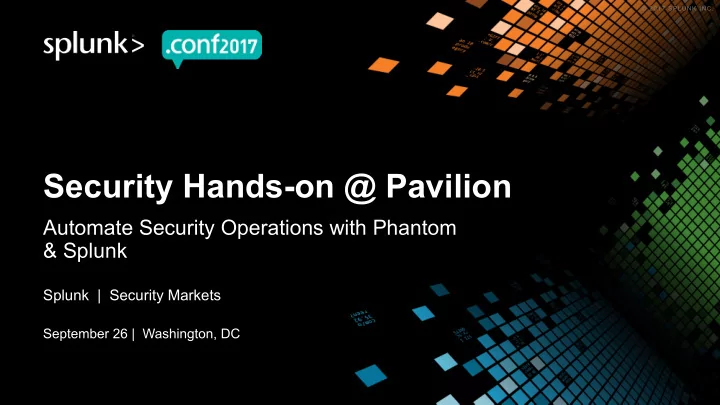
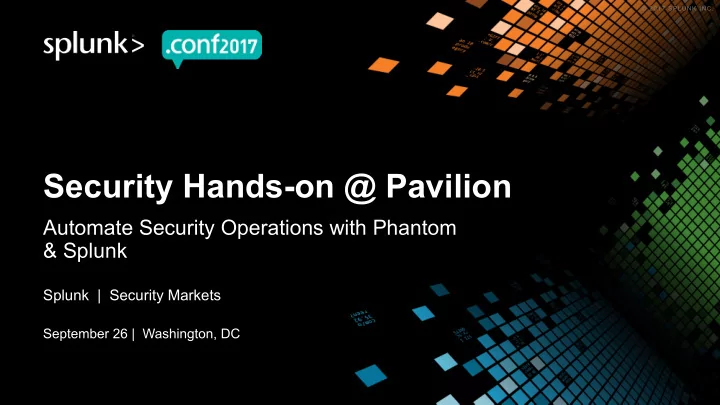
Security Hands-on @ Pavilion Automate Security Operations with Phantom & Splunk Splunk | Security Markets September 26 | Washington, DC
The Leader in Security Automation & Orchestration Phantom Community Growing Larger Each Day • Phantom Community Edition (free) • Share Community Playbooks • Contribute Apps • Documentation, Training, KB Articles • Q&A phantom.us/join blog.phantom.us phantom-community
Objective OBJECTIVE • Learn to triage a security event using a Phantom Automation Playbook triggered by an event in Splunk. USE-CASE • Phantom ingests a security event from Splunk. • Event requires triage; Phantom Automation Playbook is launched. • Results are reviewed in Phantom Mission Control; additional on demand actions launched. • Data is posted back to Splunk for archival purposes. BENEFITS • Splunk integrated with Phantom automates event triage and streamlines security functions like investigation, hunting, enrichment, containment & recovery. This is Splunk Adaptive Response in action. 3
SET-UP INSTRUCTION Access information : • https ://54.215.195.107/ Login : • ID : (shared during session) • Pass : (shared during session) Other Instruction : • Ensure Chrome browser is in use
Ingest Event from Splunk 5
Phantom Automation Playbook
Phantom Mission Control 7
STEP BY STEP GUIDE Ingest event data from Splunk 1. • Open Splunk Incident Review • Choose the “Send to Phantom” action for an event • Select the Phantom Investigate Playbook; click “Run” Review Phantom Automation Playbook 2. • Open Phantom UI • Chose “Playbooks” from menu and the “Investigate” Playbook from listing • Review Playbook to ensure process is correct for future automations Navigate to Phantom Mission Control 3. • Select the file or IP address to execute additional actions • Choose additional actions to run on ”Launch Action” pane (e.g. block hash, block IP) 8
Recommend
More recommend