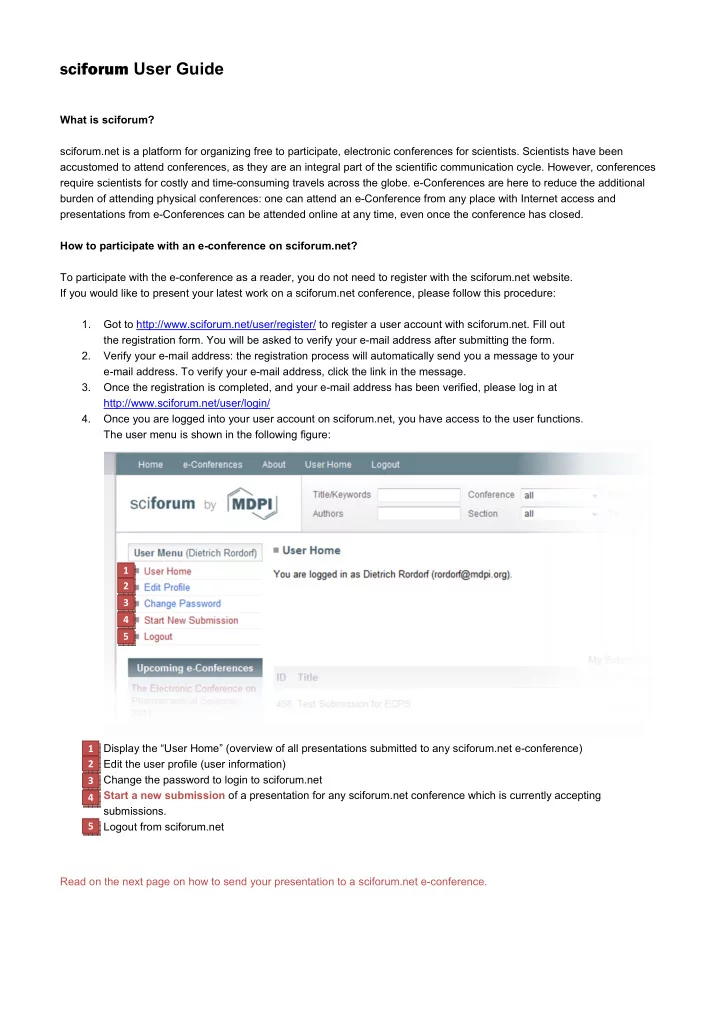
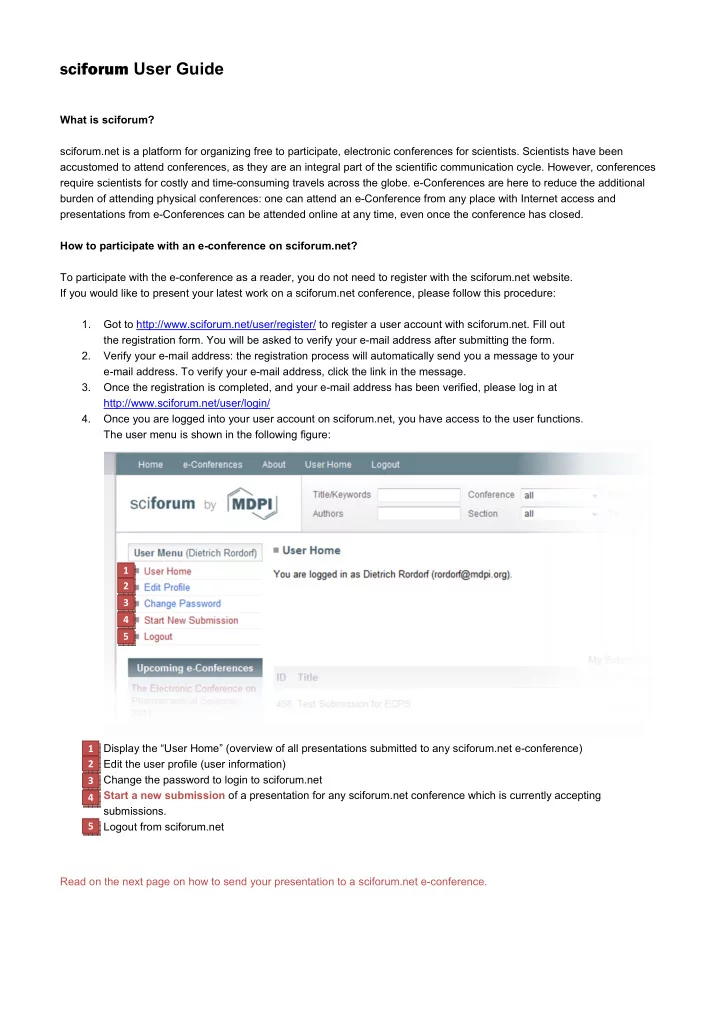
sci forum User Guide What is sciforum? sciforum.net is a platform for organizing free to participate, electronic conferences for scientists. Scientists have been accustomed to attend conferences, as they are an integral part of the scientific communication cycle. However, conferences require scientists for costly and time-consuming travels across the globe. e-Conferences are here to reduce the additional burden of attending physical conferences: one can attend an e-Conference from any place with Internet access and presentations from e-Conferences can be attended online at any time, even once the conference has closed. How to participate with an e-conference on sciforum.net? To participate with the e-conference as a reader, you do not need to register with the sciforum.net website. If you would like to present your latest work on a sciforum.net conference, please follow this procedure: 1. Got to http://www.sciforum.net/user/register/ to register a user account with sciforum.net. Fill out the registration form. You will be asked to verify your e-mail address after submitting the form. 2. Verify your e-mail address: the registration process will automatically send you a message to your e-mail address. To verify your e-mail address, click the link in the message. 3. Once the registration is completed, and your e-mail address has been verified, please log in at http://www.sciforum.net/user/login/ 4. Once you are logged into your user account on sciforum.net, you have access to the user functions. The user menu is shown in the following figure: 1 2 3 4 5 Display the “User Home” (overview of all presentations submitted to any sciforum.net e-conference) 1 Edit the user profile (user information) 2 Change the password to login to sciforum.net 3 Start a new submission of a presentation for any sciforum.net conference which is currently accepting 4 submissions. 5 Logout from sciforum.net Read on the next page on how to send your presentation to a sciforum.net e-conference.
Starting a New Submission (Send Your Presentation to an e-Conference) When you are logged in to your sciforum.net user profile, click on “Start New Submission” in the user menu. In the first step of the submission procedure, you will be asked to choose the e-conference you want to present on, the topical section within that conference. Further, you will be prompted for the basic data about your presentation: Title of the presentation, short abstract (100-250 words), keywords (3-10 keywords), authors and authors’ affiliations. Further down on the same page, you will find the form to fill in authors’ information. Click on “Add Author” to add more than one author (if you have co-authors for your presentation). Type in the affiliations (addresses) of the authors. The “Number” refers to the “Affiliation Number” typed in with the corresponding author’s name. If you presentation has only one affiliation, just use number “1”. Submit the form to proceed with the submission of your presentation. Your abstract for the presentation was submitted! Once your abstract has been approved by a committee member of the e- conference, you will be later asked to submit the full presentation .
Updating Your Submission Once your abstract has been approved by the e-conference committee, log in to your www.sciforum.net user profile. In your user home you will now find an upload manuscript button (see the red circle). You can now upload your manuscript and optionally you may upload presentation slides (a PDF version of Microsoft PowerPoint slides or Apple Keynote slides). Only PDF versions are allowed for uploading. After submitting this form, your done for now. The committee of the e-conference will now organize peer-review of your manuscript. In case revisions are needed, you will be asked by e-mail to upload a revised version. To upload a revised version, follow this same procedure to upload the manuscript. If your paper is accepted, you will be notified by e-mail, and your presentation appear on the e-conference website at www.sciforum.net.
Recommend
More recommend