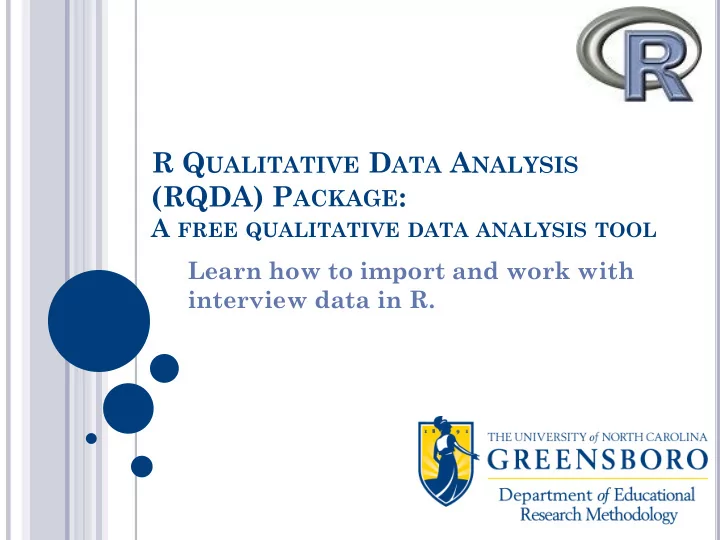
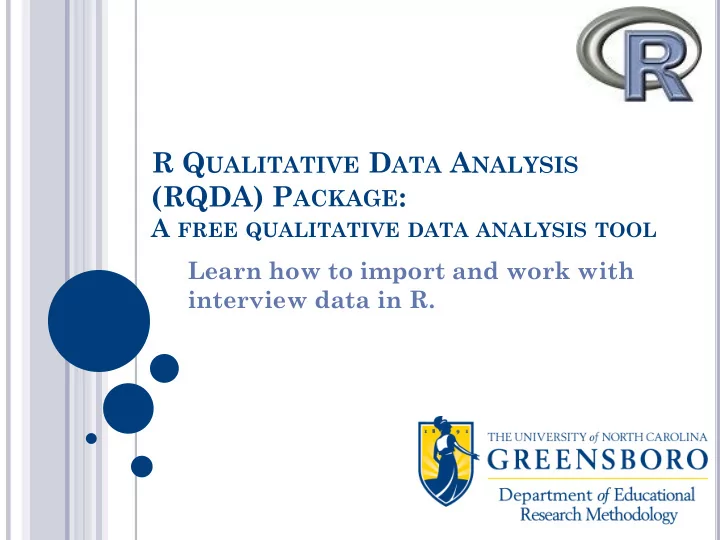
R Q UALITATIVE D ATA A NALYSIS (RQDA) P ACKAGE : A FREE QUALITATIVE DATA ANALYSIS TOOL Learn how to import and work with interview data in R.
P REPARED B Y : Lindsey D. Varner, l_dunn@uncg.edu Aundrea Carter, adcarte2@uncg.edu Robert Furter, rtfurter@uncg.edu Holly Downs, hadowns@uncg.edu Reference: Huang, R. (2011). RQDA: R-based Qualitative Data Analysis. R package version 0.2-1. URL http://rqda.r-forge.r-project.org/.
Q UALITATIVE A NALYSIS /I NFORMATION
M AKING S ENSE OF D ATA Helps take the place of what we used to do manually Highlighters Even if you have simple categories, it can get messy Positive Opinion Negative Opinion Subcategories show up
I NTRODUCTION Free Package in the R platform Works with Windows, Mac, and Linux GUI Application (Graphical User Interface) A graphical user interface is a visual way for you to manipulate the syntax by a mouse or keyboard. Window Icons Dropdown Menu Syntax
I NTRODUCTION Each package is maintained and supported by the author, but not warrantied “CRAN checks” report any potential notes, warnings, and errors associated with a package Rule of Thumb: Play with the R program before you work on anything professional and know your data
• Download R for Linux • Download R for MacOS X • Download R for Windows
RQDA P ACKAGE : C ONSOLE W INDOW Intro to R Syntax, Tips, and Errors
T IPS : I NSTALLING RQDA Make sure to add the “dependencies=TRUE” argument when you install packages. This allows the download of all other packages that the package of interest depends on to function. install.packages (“RQDA”, dependencies = TRUE)
RQDA P ACKAGE : D EPENDENCIES R (≥ 2.8.0) DBI RSQLite gWidgets (≥ 0.0 -31) gWidgetsRGtk2 (≥ 0.0 -36)
T IPS : S ET W ORKING D IRECTORY Make sure to change your File Directory before running any packages. This will tell R where your files are and where to save files to. Manually: Go to File – Change Directory- Select Appropriate Folder Syntax: setwd("C:/Users/Lindsey/Documents/AEA2012")
L OADING THE RQDA P ACKAGE
RQDA P ACKAGE : E RRORS
T IPS : U PDATING P ACKAGES Regularly update packages. Two ways Pull down menu Packages -> Update packages -> Choose Package Syntax update.packages(RQDA)
L ET ’ S G O T O T HE RQDA GUI! ( OR CONTINUE IN THE SLIDES )
RQDA GUI P OWER P OINT T IPS Note: The following RQDA GUI PowerPoint slides do not provide exact instructions about how to utilize the GUI. Each slide contains a relevant screenshot that is meant to help you visualize and annotate the features of the program. Screenshot Key: Stars highlight features or notes in the image that may go unnoticed Borders, arrows, symbols in blue indicate tips
New Project Project Open Project Files Close Project Codes Project Memo Code Categories Backup Project Cases Clean Attributes Project Close All File Codings Categories Path of Settings Project RQDA Website
Enter the name of coder before beginning any project and press OK in order to later distinguish between different coders.
Temporary Delete
Note: You can export coding as an .html file by right clicking on the code and scrolling to that option.
Codes sorted into Code Categories using the “Add To” button to organize the project.
Highlight a case, select a file and press the link button to assign a case to a file. Then you can assign attributes to cases.
Think of attributes as variables. The Attributes describe your case (unit of analysis).
Right click on case and select add/modify attribute to attach a variable. Remember: Click beneath the attribute row so that it highlights blue and press save and close to assign a variable value to a case.
A CTIVITY 1 Open the project provided in the AEA Public eLibrary Code text in one of the interview files provided Attach an attribute to a case Feel free to play with any of the other GUI features and ask questions!
CODING B Y S EARCH () This function searches the specified file for a given string and applies a designated coding. Before: Run codingBySearch (“ goals",fid=getFileIds(),cid=9, seperator="[.!?]") After:
Attributes this CODING B Y S EARCH () code to the sentence containing the designated Gets the string file IDs from the String to project search the file for codingBySearch (“ goals",fid=getFileIds(),cid=9, seperator="[.!?]") Tells the function to stop the coding when it encounters a “.”, “!”, or “?” (basically at the end of the sentence)
CROSS C ODES () This function returns a matrix summarizing the relation between codes. You can specify the type of relation as inclusion, overlap, proximity, or exact. Run crossCodes() to bring up this window and select the relevant codes
CROSS C ODES () Example output of crossCodes (relation=“inclusion”) Remember to put the relation type in quotations .
EXPORT C ODED F ILE () This function exports a coded file in the format of an HTML file with codings and labels. Takes the form of… Specify the file Closes the from which to Name of file so we can create the HTML exported file open it exportCodedFile(file, fid, closeAfter = TRUE) Example: exportCodedFile("exported_file.html", fid=4, closeAfter = TRUE)
EXPORT C ODED F ILE () The result is an HTML file of the coded file… Bold code names preceded by ‘<<‘ mark the beginning of a coded section and italicized code names succeeded by ‘>>’ mark the end of the section.
FILES B Y C ODES () This function returns which files contain which codes. Simply running filesByCodes() will output a table to the R window with each file as a row and each coding as a column, with a 1 in the cell if the file contained the code and a 0 otherwise. filesByCodes() produces the output:
FILES B Y C ODES ()
FILES B Y C ODES () We can assign the output to an object, the create a .csv file from the object. .csv files can be easily viewed in excel. This changes our code to: Assigns the created table to the object “ files_by_codes ” files_by_codes<-filesByCodes() write.csv(files_by_codes,"Files by Codes.csv") Writes a .csv file of the table
F ILES B Y C ODES () The result is much easier to read:
D ELETION FAMILY OF F UNCTIONS When you delete something using the RQDA GUI it is really only temporarily deleted. Functions that can perform operations on the deleted items include: list.deleted() Lists the temporarily deleted data. pdelete() Permanently deletes data. CleanProject() Cleans the RQDA project (easily done in the GUI). undelete() Removes the temporary deletion mark on data. This can be a file, code, etc.
A CTIVITY 2 Go to the syntax in the R program and try to run some of the code Now try to change one of the objects in a code to produce different results Feel free to play with any of the functions in the syntax and ask questions!
O THER PACKAGES AND FUNCTIONS
O THER U SEFUL F UNCTIONS Plots and Graphics Plot Codes Graph Gallery Qualitative Comparative Analysis Discourse analysis Latent Semantic Analysis lsa Text mining tm
P LOT C ODE C ATEGORIES For multiple code categories, you can plot them to see the organization of codes. Useful especially for determining any overlap. Highlight the code categories that you want to plot (you can select all). Right click on the categories and select the “Plot Category” option.
G O TO C ODE C ATEGORIES IN RQDA GUI Let’s try this now.
O UR C ODES AND C ATEGORIES
C OMPLICATED E XAMPLE RQDA TUTO (2012)
R OTATION : C ODE C ATEGORIES IN O RANGE C ODES IN B LUE
G RAPH G ALLERY The Graph Gallery provides examples of graphs and provides the code for reproducing the graphs. http://gallery.r-enthusiasts.com/ Example, Word Cloud
P LOTS AND G RAPHS You can do plots, graphical applications, graphic systems, and interactive graphs For more, visit Graphical Displays and Plots Lists important packages for data visualizations http://cran.r-project.org/web/views/Graphics.html
Q UALITATIVE C OMPARATIVE A NALYSIS (QCA) Developed by Charles Ragin (1987) Formal methods for analyzing characteristics of qualitative data. Study causality in binary and ordinal variables with small sample sizes. Potential for use with RQDA Works with the cases where you assign attributes Exported attributes are used as data set in QCA Analyses maximize the number of comparisons that are made across the cases
P URPOSE OF QCA (R IHOUX , 2006) Summarize data Describe cases Visual displays Check coherence within the data Look for contradictions Learn more about individual cases Test existing theories and/or assumptions Corroborate or refute Test new ideas and/or assumptions Data exploration Analytic Induction
Recommend
More recommend