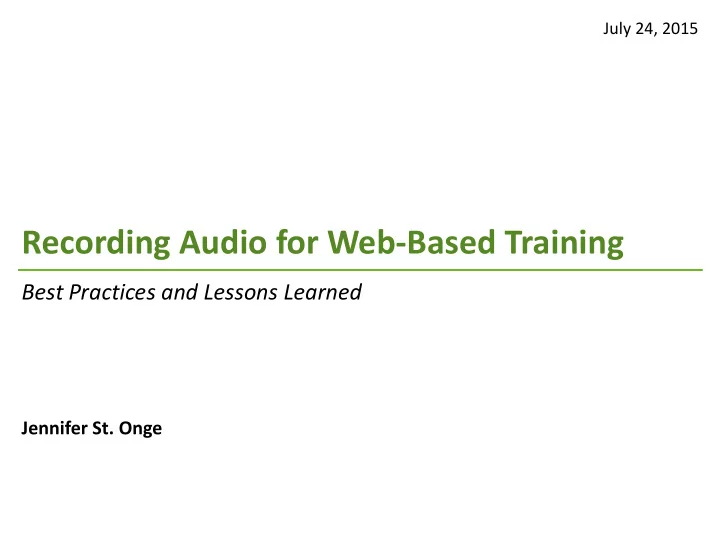
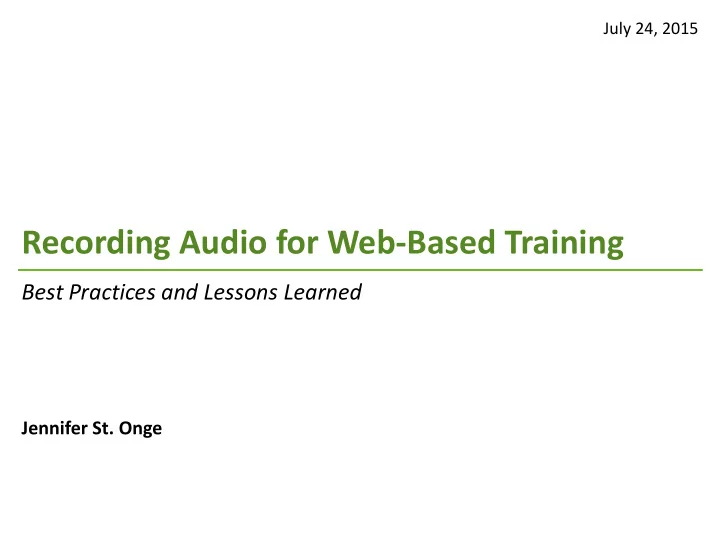
July 24, 2015 Recording Audio for Web-Based Training Best Practices and Lessons Learned Jennifer St. Onge
Test Your Ears! Which word(s) were changed in the track? Corrected Original “The relationship between renewables and conventional resources needed to ensure grid reliability presents a conundrum: more wind and solar power creates a need for fast-starting, flexible resources that can take up the slack when the wind stops or the clouds roll in.” 2
Quality Why is Audio ^ Important? Narrator Learner Vocals Easier editing options Less distractions Music and • Help with transitions Increased focus and Sounds* • Hide imperfections attention * Not the focus of this session. 3
Today’s Topics • Before You Record • During Recording • After You Record 4
Rule #1: Consistency is Key • Location This rule applies to • Equipment everything – before, • Settings during, and after • Vocal range recording! 5
• Before You Record – Script – Location – Equipment • During Recording • After You Record 6
Script • Why Use a Script? Location • Equipment • • Practice • Achieve more consistent retakes • Point out emphasis • Lessen pronunciation issues • Identify unclear portions of the training • Makes a great handout! As you practice reading the script, think about ways you add clarity. EXAMPLE: Click here to see a script change that adds clarity and makes it easier to animate. 7
Script • Location, Location, Location! Location • Equipment • Qualities of a good recording location Quiet Consistent Comfortable Soft (non-reflective) 8
You • Jewelry • Allergies/medication • Shuffling script • Chair moving • Grumbling belly Inside Beware Outside • Computer drives or fans • Lawnmowers • Keyboard typing of Sneaky • Birds • Refrigerators or motors Sounds! • Children playing • HVAC equipment • Airplanes • Loud lights (florescent) • Cars • Other people chatting • Telephones • Restrooms • Pets, claws, and collars • Television Script • Location • * If you shut off something, remember to turn it back on! Equipment •
Script • Location • Equipment • 10
Where do you record your audio (home? work?), and Questions what are some advantages or challenges you have experienced? 11
Script • Equipment Location • Equipment • Plantronics n/a 655 DSP Yeti by Blue n/a • Must haves Adobe Captivate Audition • Really should-haves Adobe Audition for 2016 recordings • Little fixes that make Audio box Build larger box? big improvements Homemade Get $10 filter Paper holder n/a iPhone n/a Table is on page 8 of your handout 12
Script • Equipment Must Haves Location • Equipment • Recording Device Playback Storage Device & Device Audio Software 13
Script • Choosing a Recording Device Location • Equipment • Helpful Options: • Unidirectional/cardioid • USB (not line-in) • Volume and gain settings • Mute button Jen uses the Yeti USB Microphone by Blue 14
Script • Choosing a Playback Device Location • Equipment • • Sound card versus USB (or both) • How they fit/earcup type • Sound leakage • Versatile 15
Script • Computer and Software Considerations Location • Equipment • • Computer (Involve your IT department!) – Sound card or USB? – How noisy is it? – Does it have enough resources to handle recording? • RAM • Hard drive space • Software – Captivate/Articulate built-in – Audition/Audacity 16
Script • Equipment Should Haves Location • Equipment • • Sound muffling device • Pop filter • Good audio software editor • Something to hold your script • Metronome 17
Script • Sound Muffling is Important! Location • Equipment • • Audio box • Blanket • Clothes closet • Library • Recording studio 18
19
A/C Box Mic with pop filter Script 20
What types of equipment have you used to improve Questions your audio quality? What were the results? Was it inexpensive? 21
• Before Recording • During Recording • After You Record 22
Silence is Golden (Part I) • Unplug things that make noise • Move your computer away from your microphone • Point your computer fans away from your microphone Pro tip: Don’t record while your neighbor is mowing the lawn 23
Prepare and Take Care of Your Vocal Cords • Hydrate (water is the best)! – Caffeine and alcohol are bad – Sugar is bad • Stand up while recording • Take breaks often • Don’t get angry • Listen to a “reset” recording every 1-2 breaks 24
As You Record • Situate yourself 8” – 12” away from microphone • Read ~120 words per minute • Listen to yourself in your headset as you record • Record many, many takes 25
RBS • Relax • Breathe • Smile (or laugh) 26
Recording Considerations • Calibrate your software (high quality settings) • Adjust your microphone volume & gain • .wav or .mp3 • No more than 7-10 minutes at a time (total!) – Screensaver – Computer hardware limitations • Save your file frequently! 27
What do you do while recording to Questions achieve a high quality track? 28
• Before Recording • During Recording • After You Record 29
Save and Backup Your Audio Files 30
Silence is Golden (Part II) Add silence to slides with audio Insert Silence : an audio • 1 second at the beginning correction tool that removes • 1 second at the end all audio from a selected • .5 – .75 second to replace portion of recording breath noise If you have too much background noise to use the insert silence tool, you should record 5 seconds of background noise and copy/paste it instead. 31
Correcting Audio • Remove breath noises • Add silence • To fix a single word, re-record the sentence Silence Silence (breathing) Silence “Conundrum” 32
Using Audio Effects Research effects before using them: • Add enthusiasm by changing pitch • Changing tone • Removing noise 33
Publishing “Near CD Bitrate” (96kbps) is a good quality versus size compromise. • Length of the training • Publisher’s computer • LMS size limitations • Publishing limitations • Learner’s computer • Internet speed 34
This Summary is Just the Beginning! • Use the checklists in your handout to evaluate your current recording setup • Determine what you can do to improve your setup – even just a little bit! 35
Recommend
More recommend