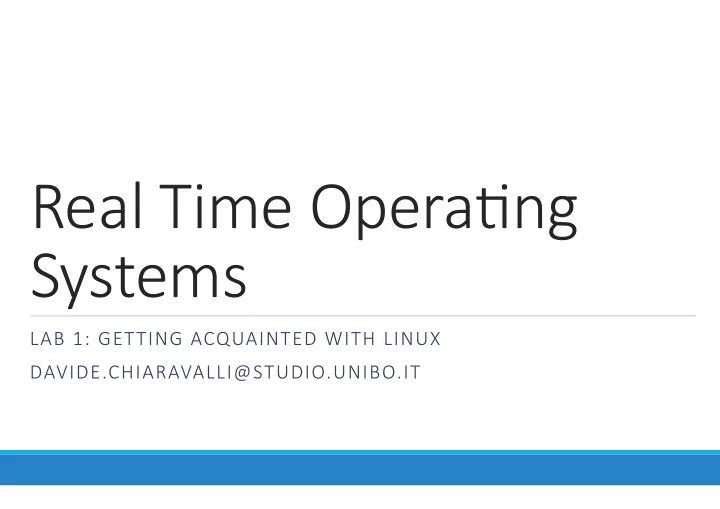
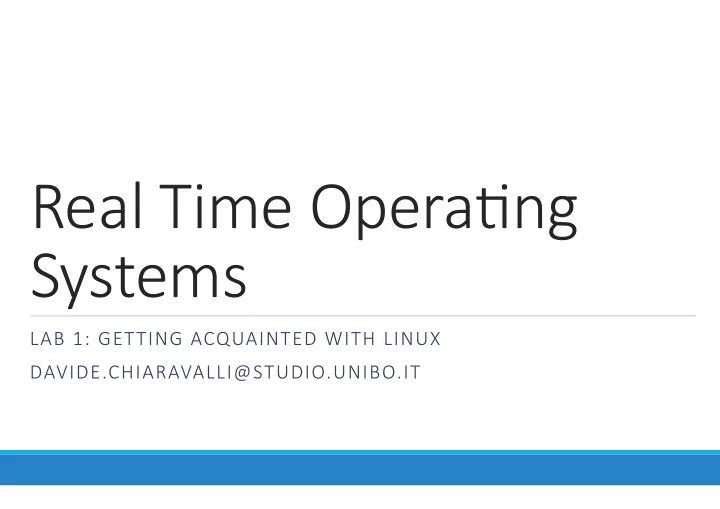
Real ¡Time ¡Opera,ng ¡ Systems LAB ¡1: ¡GETTING ¡ACQUAINTED ¡WITH ¡LINUX DAVIDE.CHIARAVALLI@STUDIO.UNIBO.IT
Lab ¡1 ¡ Objec&ve : ¡gain ¡access ¡to ¡the ¡basic ¡func0onali0es ¡of ¡Linux ¡systems ¡ ¡ The ¡experience ¡consist ¡of ¡4 ¡parts: ¡ ¡ 1) ¡new ¡account ¡crea0on ¡ ¡ 2) ¡ini0al ¡setup ¡ ¡ 3) ¡prac0ce ¡with ¡command ¡line ¡interface ¡ ¡ 4) ¡explore ¡programming ¡environment ¡
Account ¡crea,on ¡ Access ¡to ¡laboratory ¡machines ¡requires ¡a ¡personal ¡account ¡ ¡ ¡ It ¡can ¡be ¡created ¡: ¡ ¡ -‑ ¡on ¡the ¡internet ¡from ¡a ¡laptop ¡following ¡the ¡instruc0ons ¡at: ¡hEp://lab2.deis.unibo.it/node/3 ¡ ¡ -‑ ¡inside ¡the ¡lab ¡by ¡selec0ng ¡ ¡«Create ¡new ¡account» ¡in ¡the ¡opera0ng ¡system ¡boot ¡menu. ¡ ¡ If ¡the ¡account ¡has ¡been ¡created ¡inside ¡the ¡lab ¡then ¡the ¡system ¡must ¡be ¡rebooted ¡in ¡order ¡to ¡ start ¡Linux ¡opera0ng ¡system ¡ ¡ Pressing ¡ Ctrl-‑alt-‑canc ¡ will ¡reboot ¡the ¡laboratory ¡machine ¡ ¡ ¡
Account ¡access ¡ The ¡Linux ¡14.04 ¡LTS ¡version ¡used ¡during ¡lab ¡sessions ¡can ¡be ¡chosen ¡from ¡the ¡opera0ng ¡system ¡ boot ¡menu ¡(second ¡choice ¡from ¡top). ¡ ¡ To ¡gain ¡access, ¡the ¡formerly ¡created ¡account ¡informa0on ¡are ¡requested: ¡ ¡ -‑ ¡The ¡user ¡ID ¡of ¡a ¡lab ¡account ¡is ¡like ¡: ¡ s0000714820 ¡(s ¡+ ¡your ¡university ¡badge ¡ID) ¡ ¡ -‑ ¡The ¡password ¡is ¡the ¡one ¡set ¡during ¡the ¡account ¡crea0on. ¡ ¡ The ¡lab ¡machine ¡will ¡not ¡prompt ¡the ¡password ¡while ¡you ¡are ¡wri0ng ¡it ¡so ¡do ¡not ¡ worry ¡if ¡the ¡cursor ¡is ¡not ¡moving ¡on ¡the ¡screen: ¡ ¡ Just ¡keep ¡typing ¡and ¡press ¡enter. ¡
Xubuntu’s ¡GUI ¡ Xubuntu ¡lab’s ¡version ¡provides ¡a ¡graphical ¡user ¡interface ¡(GUI). ¡ ¡ Entering ¡ startx ¡ command ¡will ¡open ¡the ¡interface ¡that ¡presents ¡at ¡the ¡boEom ¡of ¡the ¡screen ¡: ¡ ¡ -‑ ¡Web ¡browser ¡ ¡ -‑ ¡File ¡system ¡manager ¡ ¡ -‑ ¡Applica0on ¡finder ¡ ¡ -‑ ¡Terminal ¡emulator ¡
File ¡system ¡ The ¡file ¡system ¡is ¡structured ¡as ¡a ¡tree ¡of ¡directories. ¡ ¡ The ¡main ¡directory ¡is ¡called ¡ root ¡ root ¡ ¡ Other ¡directories ¡are ¡contained ¡inside ¡the ¡root ¡ ¡ Star0ng ¡from ¡any ¡directory ¡it ¡is ¡possible ¡to ¡define ¡ ¡ B ¡ A ¡ ¡ a ¡path ¡to ¡any ¡other ¡moving ¡along ¡the ¡tree ¡ ¡ The ¡tree ¡example ¡in ¡the ¡picture ¡will ¡be ¡considered ¡ C ¡ D ¡ E ¡ F ¡ ¡ in ¡all ¡the ¡following ¡slides ¡
File ¡system ¡path ¡ A ¡path ¡can ¡be ¡defined ¡in ¡two ¡way: ¡ ¡ -‑ ¡the ¡ absolute ¡path ¡ is ¡always ¡defined ¡star0ng ¡from ¡the ¡root ¡up ¡to ¡the ¡des0na0on ¡ ¡ «/» ¡simbolizes ¡the ¡root : ¡a ¡path ¡declara0on ¡star0ng ¡with ¡/ ¡is ¡always ¡an ¡absolute ¡path ¡ ¡ e.g. ¡the ¡absolute ¡path ¡to ¡directory ¡F ¡is ¡: ¡/A/F ¡ ¡ -‑ ¡the ¡ rela&ve ¡path ¡ starts ¡from ¡the ¡current ¡directory ¡up ¡the ¡des0na0on ¡ ¡ «./» ¡references ¡the ¡current ¡directory ¡ ¡ «../» ¡references ¡the ¡directory ¡the ¡current ¡one ¡is ¡inside ¡ ¡ e.g. ¡the ¡rela0ve ¡path ¡from ¡E ¡to ¡F ¡is ¡: ¡../F ¡
Terminal ¡emulator ¡ Interac0on ¡with ¡the ¡file ¡system ¡is ¡carried ¡out ¡through ¡a ¡command-‑line ¡interface ¡ ¡ A ¡set ¡of ¡commands ¡exploits ¡a ¡ ¡series ¡of ¡possible ¡func0on ¡the ¡system ¡can ¡execute ¡ ¡ Every ¡&me ¡a ¡new ¡terminal ¡is ¡opened ¡it ¡chooses ¡as ¡current ¡working ¡directory ¡the ¡default ¡one : ¡ ¡ in ¡the ¡lab ¡the ¡default ¡directory ¡is ¡located ¡inside ¡the ¡user ¡account ¡and ¡has ¡the ¡personal ¡account ¡ name ¡requested ¡during ¡the ¡login ¡procedure ¡(e.g. ¡s0000714820) ¡
Terminal ¡emulator ¡ Commands ¡are ¡always ¡executed ¡inside ¡the ¡current ¡directory ¡unless ¡a ¡path ¡to ¡another ¡one ¡is ¡ added ¡(let’s ¡consider ¡«E» ¡as ¡current ¡directory): ¡ ¡ -‑ ¡«ls» ¡command ¡will ¡be ¡executed ¡inside ¡directory ¡«E» ¡ ¡ -‑ ¡«ls ¡/A/F» ¡will ¡be ¡executed ¡inside ¡directory ¡«F» ¡(absolute ¡path) ¡ ¡ -‑ ¡ «ls ¡../F» ¡will ¡be ¡executed ¡inside ¡directory ¡«F» ¡(rela0ve ¡path) ¡
Terminal ¡emulator ¡ The ¡command ¡pwd ¡returns ¡the ¡absolute ¡path ¡to ¡the ¡current ¡working ¡directory. ¡ ¡ The ¡command ¡will ¡return ¡a ¡path ¡like: ¡ ¡ /afs/numi.ing.unibo.it/users/4/5/9/s0000714820 ¡(default ¡directory’s ¡path ¡in ¡the ¡lab) ¡ ¡ The ¡command ¡ls ¡returns ¡a ¡list ¡of ¡all ¡files ¡and ¡directories ¡that ¡are ¡located ¡inside ¡the ¡current ¡ directory: ¡ ¡ -‑ ¡files ¡usually ¡start ¡with ¡a ¡small ¡leEer ¡(e.g. ¡naming) ¡ ¡ -‑ ¡directories ¡usually ¡start ¡with ¡a ¡capital ¡leEer ¡(e.g. ¡Desktop) ¡
Manual ¡ Commands ¡usually ¡can ¡be ¡slightly ¡modified ¡adding ¡some ¡predetermined ¡op0ons ¡in ¡the ¡script. ¡ ¡ For ¡example ¡adding ¡«-‑l» ¡to ¡the ¡ls ¡command ¡will ¡make ¡it ¡print ¡a ¡more ¡detailed ¡list ¡ ¡ ¡Remember ¡always ¡to ¡add ¡a ¡space ¡between ¡command ¡and ¡op&on ¡(e.g ¡ls ¡-‑l) ¡ ¡ In ¡order ¡to ¡know ¡what ¡a ¡command ¡does ¡and ¡all ¡its ¡possible ¡func0onali0es ¡and ¡op0ons ¡a ¡manual ¡ can ¡be ¡called ¡through ¡the ¡man ¡command. ¡ ¡ «man ¡ls» ¡will ¡open ¡the ¡manual ¡of ¡the ¡« ls» ¡command ¡showing ¡all ¡the ¡possible ¡op0ons ¡ ¡ Pressing ¡the ¡«q» ¡key ¡will ¡close ¡the ¡manual ¡and ¡return ¡the ¡user ¡to ¡the ¡previous ¡command-‑line ¡
Change ¡directory ¡ The ¡cd ¡command ¡allows ¡the ¡user ¡to ¡change ¡the ¡current ¡working ¡directory. ¡ ¡ It ¡needs ¡as ¡argument ¡the ¡path ¡to ¡the ¡new ¡directory ¡(absolute ¡or ¡rela0ve) ¡ ¡ Let’s ¡consider ¡working ¡in ¡directory ¡B: ¡ ¡ «cd ¡/A/F» ¡will ¡set ¡F ¡as ¡new ¡directory ¡(absolute ¡path) ¡ ¡ «cd ¡../A/F» ¡will ¡set ¡F ¡as ¡new ¡directory ¡(rela0ve ¡path) ¡ ¡ «cd ¡C» ¡will ¡set ¡C ¡as ¡new ¡directory ¡(./ ¡usually ¡not ¡required) ¡ ¡ If ¡the ¡command ¡is ¡called ¡without ¡an ¡argument ¡it ¡will ¡set ¡the ¡default ¡directory ¡as ¡the ¡new ¡one. ¡
Useful ¡commands ¡ The ¡echo ¡command ¡will ¡repeat ¡on ¡the ¡screen ¡everything ¡is ¡wriEen ¡aaer ¡it. ¡ ¡ The ¡func0on ¡will ¡run ¡un0l ¡a ¡special ¡character ¡is ¡digited: ¡ «ctrl+D» ¡used ¡to ¡signal ¡the ¡end ¡of ¡the ¡ line. ¡ ¡ In ¡lab’s ¡Linux ¡version ¡echo ¡will ¡only ¡repeat ¡what ¡is ¡wriIen ¡in ¡its ¡same ¡line, ¡so ¡the ¡end-‑of-‑line ¡ character ¡is ¡not ¡needed. ¡ ¡ The ¡cat ¡command ¡prompt ¡on ¡the ¡screen ¡the ¡content ¡of ¡the ¡file ¡given ¡as ¡argument: ¡ ¡ «cat ¡hello» ¡will ¡prompt ¡on ¡the ¡screen ¡the ¡content ¡of ¡the ¡file ¡named ¡«hello» ¡ ¡ The ¡command ¡will ¡work ¡only ¡if ¡it ¡can ¡find ¡the ¡file ¡in ¡the ¡current ¡directory, ¡otherwise ¡it ¡needs ¡ the ¡path ¡to ¡reach ¡it ¡(e.g. ¡cat ¡/A/F/hello) ¡
Recommend
More recommend