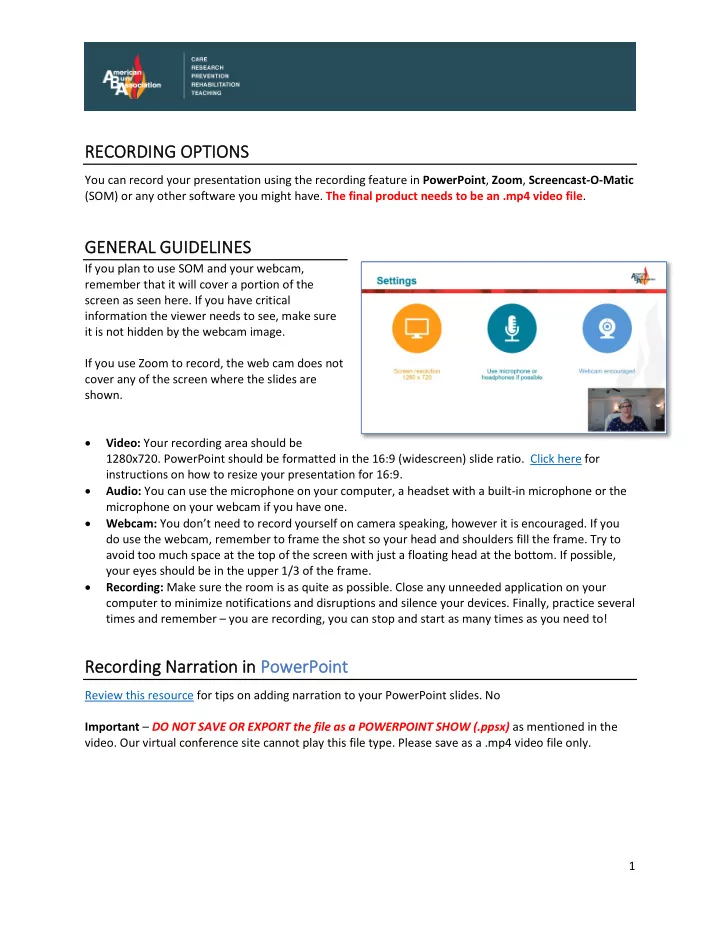
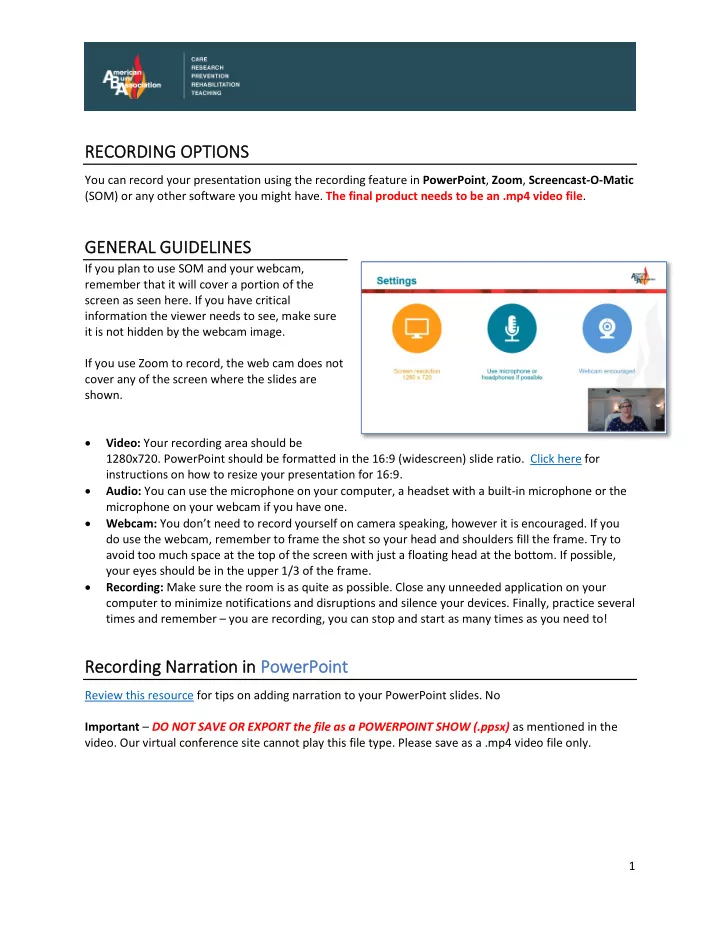
RE RECORDI RDING OP OPTION ONS You can record your presentation using the recording feature in PowerPoint , Zoom , Screencast-O-Matic (SOM) or any other software you might have. The final product needs to be an .mp4 video file . GEN ENER ERAL G GUIDEL ELINES If you plan to use SOM and your webcam, remember that it will cover a portion of the screen as seen here. If you have critical information the viewer needs to see, make sure it is not hidden by the webcam image. If you use Zoom to record, the web cam does not cover any of the screen where the slides are shown. • Video: Your recording area should be 1280x720. PowerPoint should be formatted in the 16:9 (widescreen) slide ratio. Click here for instructions on how to resize your presentation for 16:9. • Audio: You can use the microphone on your computer, a headset with a built-in microphone or the microphone on your webcam if you have one. • Webcam: You don’t need to record yourself on camera speaking, however it is encouraged. If you do use the webcam, remember to frame the shot so your head and shoulders fill the frame. Try to avoid too much space at the top of the screen with just a floating head at the bottom. If possible, your eyes should be in the upper 1/3 of the frame. • Recording: Make sure the room is as quite as possible. Close any unneeded application on your computer to minimize notifications and disruptions and silence your devices. Finally, practice several times and remember – you are recording, you can stop and start as many times as you need to! Recording g Narratio ion in in PowerPoin int Review this resource for tips on adding narration to your PowerPoint slides. No Important – DO NOT SAVE OR EXPORT the file as a POWERPOINT SHOW (.ppsx) as mentioned in the video. Our virtual conference site cannot play this file type. Please save as a .mp4 video file only. 1
Recording Y g Your Presentation in in Zoom You can start a Zoom Meeting where you are the only participant. Share your PowerPoint and record the webcam all at once. https://support.zoom.us/hc/en-us/articles/360025561091#h_2e32d41b-5347- 48f6-bfef-e20a5e3d2459 If you are using Zoom , and you want to record your webcam too, make sure you have the “Record video during screen sharing” option checked. You can find this under Settings Recording in the Zoom application. Record the meeting to your computer and not to the cloud. The file will be saved in Documents Zoom [Date.Time Title Meeting Number] Recording g Your Presentation wit ith Screenc ncast-O-Ma Matic ic (SOM) M) To install please follow these steps. It is recommended that you use Chrome on Windows computers or the latest FireFox browser on a Macs. If you have any questions or problems downloading or installing the screen recording software, please contact Caitlin McCord: caitlin@bitsonthewire.com or call 661- 241-0807. Download a and Inst stall 1. Run Screencast-o-matic (SOM). There is no need to login, just click " Start Recorder ." You will get a request to download the screen recording software onto your computer ("Install Recorder 2
App!") - allow this. 2. Once you have downloaded and installed the software, when you launch it the first time, choose Team Plan 3. Enter the Access URL : vconferenceonline 3
4. Enter the Password : SOM5684 Recording ng i in S SOM Please watch this brief video for more information on recording your presentation with SOM 1. Open your PowerPoint , 2. Open SOM 3. Select if you want to record the screen, webcam or both 4. Select the microphone if you are not using a default 5. Click Record . You’ll get a 3-2-1 count down 6. Record your presentation 7. End the recording 8. Save the file to your computer SENDIN ING U US THE FIL ILE Once you have saved the recording, Go to WeTranfer.com and follow these steps: 1) Choose the file 2) Enter production@bitsonthewire 3) Enter your email address 4) Enter the message “American Burn Association Presentation” 5) Click Transfer 4
Recommend
More recommend