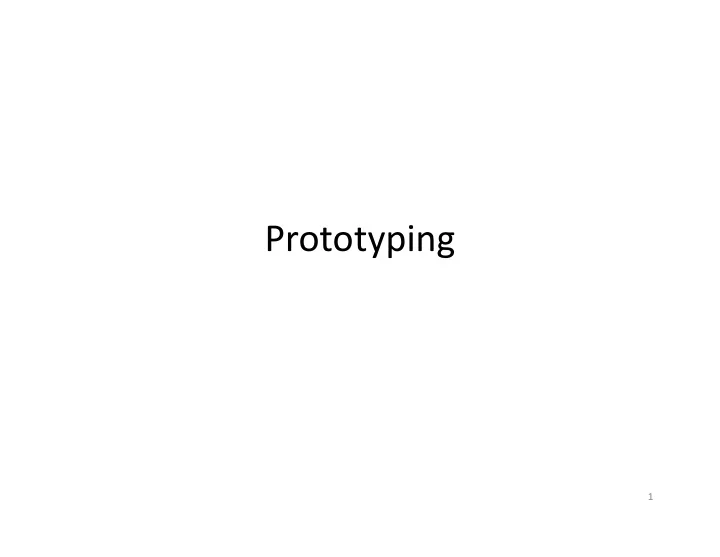
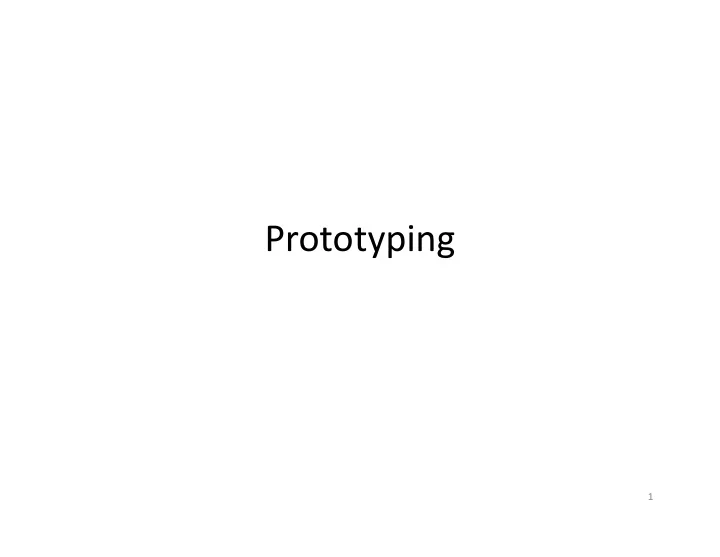
Prototyping 1
Video Calling • 40% of Americans have participated in a video call. • How old is end-user video calling? 2010 2006 1969
Contextual Design: Stages Interviews and observations • Work modeling • – Five Models Consolidation • – Affinity diagrams + consolidated models Work redesign • – Task Analysis, Visioning, New task description (HTA) User environment design • Prototypes • – Today Evaluation • Implementation • 3
Contextual Design: Stages • Interviews and observations • Work modeling • Consolidation • Work redesign Brainstorming • User environment design • Prototypes • Evaluation • Implementation
Can Objects Have Politics? • Does a pen have politics? Why or why not? • Can a CD? • Can a DVD player? • Does the Google search engine? • Can a bridge?
Politics of Design • Check out Chris Csikszentmihalyi’s work – http://edgyproduct.org/pm/pmwiki.php?n=Main.Index • Premise – All technology is political. It is created by the most powerful organizations on Earth – businesses and governments. • Design work on – Countersurveillance – Civic engagement
Countersurveillance • “random screening” by Ayah Bdeir • Airport screeners seemed to be taken a frequent interest in her • Designed a plastic suit to evaluate screeners – Video
Total Information Awareness Ryan McKinley
Baghdad in Boston
Politics and Objects • The Whale and the Reactor , Langdon Winner • Example: Argues that Robert Moses ’ bridges • Primary thesis: Objects always have politics embedded within them from NYC to Long Island were racist because they had low clearance • Why?
Understanding to Design • Your designs will change the way people work • You need to understand how this change will manifest itself • What politics will you design into the new tools? • Will it mesh with their politics? • First you need to understand how they do work and what matters to them…
On to Design
Designing the Interaction • Any design needs to address identified requirements • To be successful, must integrate with constraints of culture of practice • Must also properly delegate work between user, computer, and existing tools/artifacts
Assign the Right Job • People and computers are good at doing different things • Consider the user and the computer partners in the context of solving a problem • Always ask, “ What parts of this task are • Don’t assign a task to the user or computer when the other party is better suited to it person? ” appropriate for the computer? For the
Delegating Work • What are computers good at? • What are people good at?
What Computers Are Good At • Perfect memory • Long-term memory • Fast calculations • Processing large amounts of data • Repeatedly performing a task the same way, every time – “ Undo ” • Mundane, routine, unvarying, well-defined tasks • Non-destructive editing and experimentation – Layers – Version control… • …
What People Are Good At • Creative tasks • Open-ended tasks • Working with their hands, eyes, ears – Responding to touch, smells, sights, sounds… • Interpreting “ fuzzy ” data • Using physical and digital media • Finding patterns • Working with ambiguity and incomplete data • Understanding context • Understanding emotion
Computers versus People • Computers are good at • People are good at “soft computation tasks” – Accurate calculation – Creative/open-ended tasks – Storage and retrieval • Design, writing a paper – Defined tasks – Empathy – Repetitive processes • Recognizing emotions – Non-destructive editing – Interpreting fuzzy data and experimentation – Finding patterns 18
Properly Partition Work • Computer doesn’t have to do everything – Just needs to help person be faster, more efficient, more accurate, more satisfied… • “ Partial ” computational solutions still valid • Don’t try to solve everything – Add-ons that augment existing methods
Blending Physical and Digital Anoto Pen
Strata Drawers Itiro Siio (2003)
Designing Prototypes • Goal is to build and prototype a system – Must satisfy vision • Recognize what is good about existing systems • Consider how you can naturally augment them – Must take into account cultural constraints • Use consolidated models – Must properly partition the work 22
Preserving What Works • Paper-augmented digital documents – Papiercraft 23 http://hcil.cs.umd.edu/trs/2005-11/2005-11.html
Preserving What Works • Designer’s Outpost 24
Preserving What Works • ButterFlyNet http://hci.stanford.edu/research/biology/butterflynet/ 25
Preserving What Works • Jump 26
Design • There is no one right “ design ” for any ill- • Design is the process of planning deliberate change for the better defined, open-ended problem • Any design can be improved. Always • Any design is thus the result of choices made to satisfy negotiable and non-negotiable constraints
• No one “ right ” design process Design Process – Can’t follow a series of “ textbook ” steps to be guaranteed a good design • But there are common practices
Design Process • Ideate • Select / evaluate • Repeat ideation at finer level of granularity • One useful tool is a “design space”
Design Space • Design space is both conceptual and a real tool • Conceptually, refers to the full range of possibilities for addressing identified problem – Infinite in scope • Realistically, refers to a mapping of one or two dimensions of the design • Helps to organize and suggest possibilities • Example: Digital vs. physical, manual vs. automatic, input modalities, output modalities – More on this next week
Design Process • Start with concrete goal: a vision • Ideate – Generate alternatives – For example, everyone come up with 10 design ideas for new implementation • Sketch these ideas on paper – Explore sets of alternatives for as long as possible • Analyze design space for system – Use affinity diagrams to cluster ideas – Look at dimensions of design – Explode and explore design alternatives at each level 31
Ideation • Recall Ideo video – Generate many ideas – e.g. come up with 25 design ideas – Pick 5 best and develop 5 alternatives for each – Continue refining best ideas. • Don’t develop blinders – Cherry pick ideas from other ideas – Goal is to come up with best overall design • Use affinity diagram to find common threads in your solution – Leverage this into a design space 32
Design Space • Typically done by mapping one or two dimensions of the design • Serves to: – Represent all possible solutions – Provide a conceptual tool to ideate – Represents an externalization of the possible space of solutions – Helps organize and suggest solutions 33
Design Space Concept Taste Movement of objects Output Sound Modalities Printer Tastescreen Beancounter http://www.monzy.org/eui/ Display Tangible Electronic Mixed Input 34
Design Space Concept Large Work Change Small Tangible Electronic Mixed Medium 35
Design Space Concept Automatic Automation Manual Desktop Tablet Handheld Tangible Platform 36
Design Representations • Need tangible design representations – Off-loads cognition – Communicate design to others – Immerses you in design (for study) – Allows iteration, comparison of alternatives – Allows exploration of holes in design ideas, unexplored alternatives • Think about Ideo’s process – Iterative refinement – Looking at each others designs and voting – Good ideas come from bad ideas – Allows others to use your bad ideas – Not about feasibility 37
On to Prototyping … • Goal: To engineer the interaction with the system from the user’s perspective – Input/Output – Guiding use • UED provides an initial high-level design granularity • Tools – Scenarios and storyboards – Mental models of interaction
Scenarios • Also called User Stories • Plain language description of interaction with software • Includes – Goals – Expectations – Actions – Reactions • Allows user to understand how software will be used • Early stage evaluation – Are goals and actions/reactions reasonable (grounded in reality) • Late stage evaluation – A set of tasks that users can perform with software 39
Scenarios (1) • Can be conveyed in many ways – Text only – Test with example screenshots – Storyboards – “acted out” – Movie – Etc.
Scenarios (2) • Tom presses the on button on his smartphone and is presented with a screen where he can select his username and input his password. After logging in, he is presented with an alphabetically sorted list of application icons. He clicks on “Inventory Management.” Pointing the smartphone camera at the box on the shelf, he presses the “scan” button on the screen to scan the QR-code on the side of the box into the system.
Recommend
More recommend