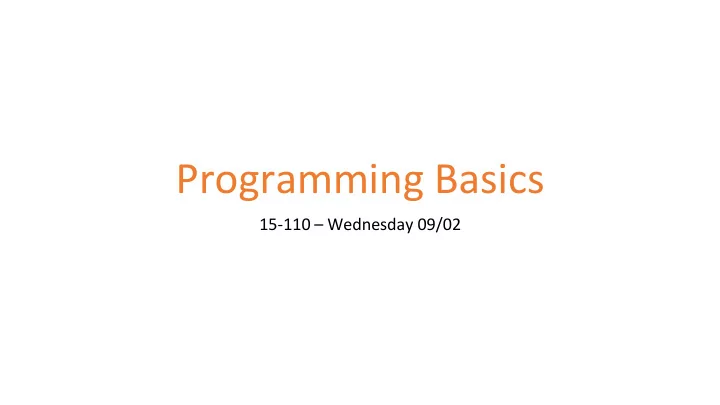
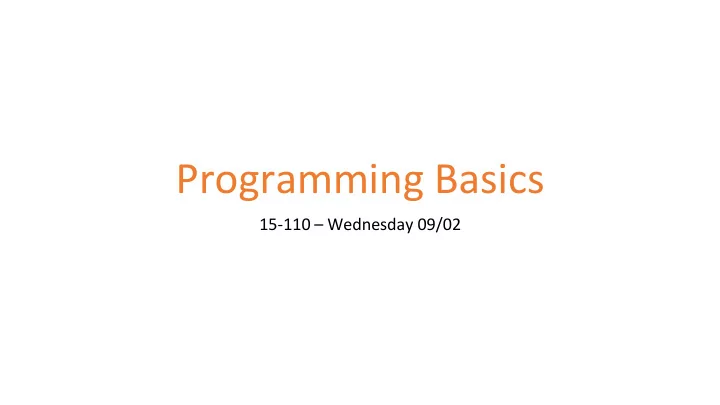
Programming Basics 15-110 – Wednesday 09/02
Learning Objectives • Recognize and use the basic data types in programs • Interpret and react to basic error messages caused by programs • Use variables in code and trace the different values they hold 2
Python and Pyzo 3
Programs are Algorithms for Computers Computers only know how to do what we tell them to do. Programs communicate with a computer and tell it what to do. Algorithms can be expressed as programs in many different programming languages. Different languages use different syntax (wording) and commands, but they all share the same set of algorithmic concepts. In this class, we'll use Python , a popular programming language. 4
Python is Simple and Highly Useful The Python programming language is designed to be easy to read and simple to implement algorithms in. There are also a huge number of libraries that implement useful things in Python. We'll use libraries that support graphics, data analysis, randomness, and more. Python's main weakness is efficiency − it can be slower than other languages. But that won't matter for our purposes. 5
An IDE is a Text Editor for Programs When writing programs, we use IDEs – Integrated Development Environments. These are like text editors for programs. In this class, we recommend that you use the Pyzo IDE. It is fairly lightweight, which makes it good for novices. We will mostly use two parts of the Pyzo IDE while writing code- the editor and the interpreter . 6
Write in the Editor, Run in the Interpreter editor interpreter The editor is just a normal text editor. When we save text, it is saved to a .py file, but this is still just normal text. The interpreter does the actual work of converting our Python text into instructions the computer can run. This happens when you click 'Run File as Script'. We can also run single lines of code in the interpreter directly. We'll start by doing that. In general, use the interpreter to run short tasks, and the editor for long tasks. 7
Sidebar: How Files Work Your computer uses file and folders to organize data content locally (on the hardware). A file is a single piece of content – a document, or a picture, or a song, or Python code. A folder is a structure that holds files and/or other folders. Folders can be nested for further organization. Folders let you manage files directly. You'll create many files (mostly .pdf and .py files) for this class. We recommend that you make a 15-110 folder to hold all your work. 8
Data Types 9
Data Is Information We Can Manipulate Most programs we write will keep track of some kind of information and change it with actions. We call that information data . Data have different types depending on their properties. We'll start by going over three core types: numbers, text, and truth values . 10
Numbers and Operations in Python Integers (0, 14, -7) are whole numbers. Floating point numbers (3.0, 5.735, 8e10) include a decimal point + : addition - : subtraction * : multiplication ( ) : use parentheses to specify the / : division order to evaluate operations ** : power (2**3 = 8) An expression like 4**2 or (5-2)/3 is a piece of code that evaluates to a data value . 11
Advanced Math Operations There are two additional math operations that might not be as familiar to you. Floor division , or div (//) divides numbers by rounding down to nearest whole number. This effectively cuts off any digits after the decimal point. For example, 7 // 4 is equal to 1, not 1.75. Modulo , or mod (%) finds the remainder when one number is divided by another. For example, 7 % 4 is equal to 3. Div and Mod are primarily used as a floor operator and to repeat values . 12
Text in Python Text values in Python are called strings , for reasons we'll go over later. Text is recognized by Python when it is put inside of quotes, either single quotes ( 'Hello' ) or double quotes ( "Hello" ). Strings can be concatenated together using addition. E.g, "Hello" + "World" produces "HelloWorld" . 13
Type Mismatches Cause Errors Be careful when mixing types in Python, as that can cause error messages . An error message is how the computer tells you it doesn't understand a command you wrote. For example, "Hello" + 5 results in a TypeError . Similarly, "Hello" - "World" results in a TypeError . 14
Truth Values in Python Finally, Python can evaluate whether certain expressions are true or false. These types of values are called Booleans , after the mathematician George Boole. Booleans can be either True or False (no quotes, and capitals are required). These names are built into Python directly. To get a Boolean, we can write True or False directly, or do a comparison . The comparison operators are < , > , <= , or >= . Note that the two sides should be of the same type! We can also check if two values are equal ( == ), or not equal ( != ). E.g., "Hello" == "World" evaluates to False 15
Names of Types in Python In addition to the built-in operations, type(x) is a built-in function that determines the type of the object x . The type could be: there are also built-in commands in Python called functions . These are int - integer algorithms that have already been float - floating point number added into the language. When we run str - string a function on an input, it evaluates to bool - Boolean an output. For example: To call a function, write the function's type(5) evaluates to int name followed by parentheses, with the type(5/3) evaluates to float input inside. We'll go over this in more depth in a future lecture. type("15-110") evaluates to str type(True) evaluates to bool 16
Type-casting Changes Types We can also use these type names as functions, to change a value from one type to another. For example, str(42) evaluates to "42" , and int(3.14) evaluates to 3 . Type-casting is mainly useful for converting values to and from strings. 17
Activity: Predict the Type Let's do a Kahoot to see if you can identify data types correctly! Join by going to kahoot.it, then enter the game's pin. If you're reading these slides after lecture, you can check out an asynchronous version of the Kahoot here: https://kahoot.it/challenge/01795154?challenge-id=a750a494-3baa- 4c36-81d2-898b6309e430_1599075659363 18
Writing Code in Files 19
Writing Longer Programs: Use the Editor What if we want to run more than one line of code at a time? We'll need to use the editor . Write lines of code in the editor, save, then click 'Run File as Script'. Code run from a file doesn't show the evaluated result of every line. If we want to display a result, we need to use the print function . print just takes the input and displays the evaluated result in the interpreter. For example: print(4 - 2) displays 2 in the interpreter. print("15-110") displays 15-110 ; note that the quotes aren't included. 20
Printing Multiple Values If you want to display multiple values in the interpreter on the same line, you have two choices. First, you can convert all the values to strings and concatenate them together. print("Result: " + str(2)) Alternatively, you can use commas to separate the values. print will then separate the printed values with spaces automatically. print("Result:", 2) 21
Comments are Ignored by the Computer When writing a program with multiple lines, you might want to leave notes to yourself outside of the program commands. Use comments to do this. Any text that follows a # on a line will be ignored by the computer: print("Hello World") # a greeting To comment out a block of code, put """ or ''' at the beginning and end: """ print("ignore") print("this") """ You can also select a block of code and click Comment/Uncomment in Pyzo to toggle comments. 22
Syntax Needs to be Exact Computers aren't very clever. If you change the syntax of code even a little bit, the computer might not understand what you mean, and will raise an error. Print("Hello World") # NameError print "Hello World" # SyntaxError We'll talk about errors much more in an upcoming lecture. For now, when you get an error message, read it carefully . Error messages contain useful information that will help you fix your code. 23
Debug Errors By Reading the Message 1. Look for the line number . This line tells you approximately where the error occurred. 2. Look at the error type . 3. If it says SyntaxError , look for the inline inline arrow arrow . The position gives you more information about the location of the line number problem (though it isn't always right). 4. If it says something else, read the error message. The error type and its message gives you information about what went wrong. We'll talk more about the debugging process in future lectures. error type 24
You Do: Debug the Code Let's practice debugging! Given the following code and error message, determine A) what the problem is, and B) how to fix it. 25
Recommend
More recommend