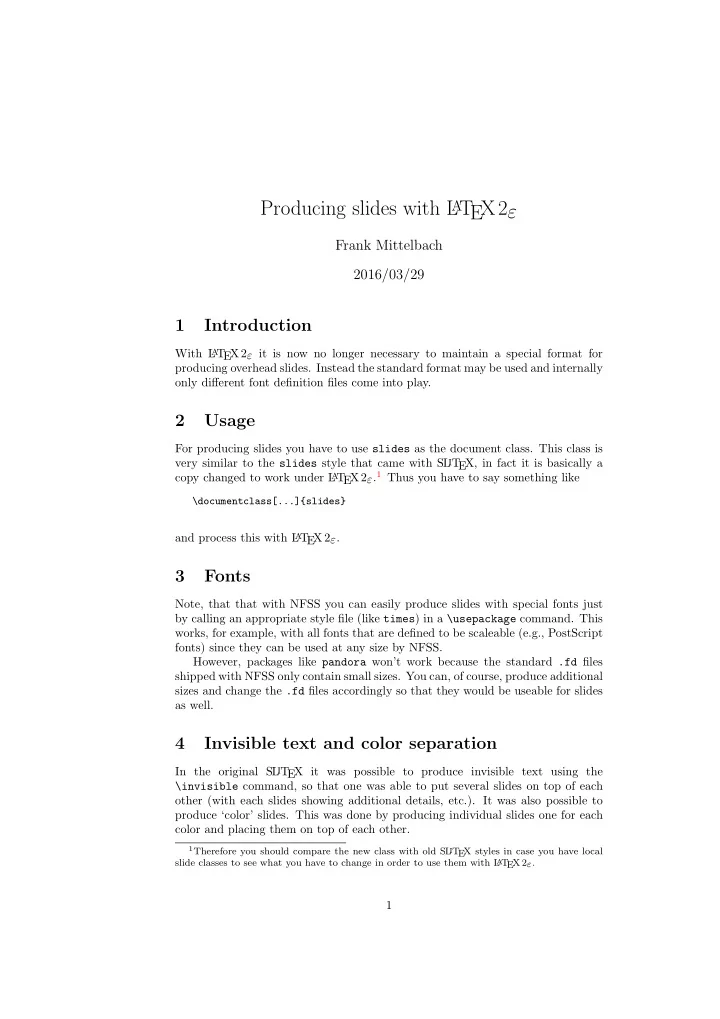
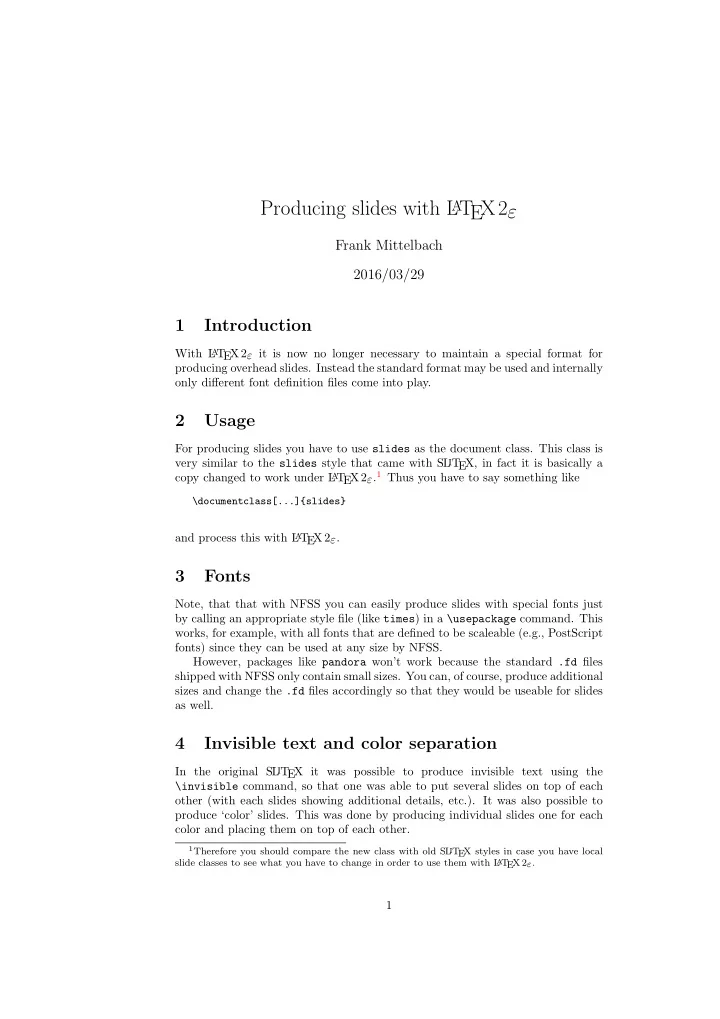
Producing slides with L A T EX2 ε Frank Mittelbach 2016/03/29 1 Introduction With L A T EX 2 ε it is now no longer necessary to maintain a special format for producing overhead slides. Instead the standard format may be used and internally only different font definition files come into play. 2 Usage For producing slides you have to use slides as the document class. This class is very similar to the slides style that came with SL i T EX, in fact it is basically a EX 2 ε . 1 Thus you have to say something like copy changed to work under L A T \documentclass[...]{slides} and process this with L A T EX 2 ε . 3 Fonts Note, that that with NFSS you can easily produce slides with special fonts just by calling an appropriate style file (like times ) in a \usepackage command. This works, for example, with all fonts that are defined to be scaleable (e.g., PostScript fonts) since they can be used at any size by NFSS. However, packages like pandora won’t work because the standard .fd files shipped with NFSS only contain small sizes. You can, of course, produce additional sizes and change the .fd files accordingly so that they would be useable for slides as well. 4 Invisible text and color separation In the original SL i T EX it was possible to produce invisible text using the \invisible command, so that one was able to put several slides on top of each other (with each slides showing additional details, etc.). It was also possible to produce ‘color’ slides. This was done by producing individual slides one for each color and placing them on top of each other. 1 Therefore you should compare the new class with old SL i T EX styles in case you have local slide classes to see what you have to change in order to use them with L A T EX 2 ε . 1
The availability of color printers and the color package make color separation obsolete, so it has been removed. Although the color has also made \invisible obsolete, the command is retained in the L A T EX 2 ε implementation, but there are a few restrictions. Invisible fonts are implemented as special shapes where the shape names are build by prefixing the normal shape name with an uppercase I . For example, the ‘normal invisible shape’ would be In . When L A T EX is requested to typeset invisible it will thus change the current shape attribute in this manner. To make this work it is necessary that the resulting font shape group is defined. If not, the normal font substitution mechanism of L A T EX 2 ε will change the attribute until it finds a usable font shape group with the result that the text may become visible. As long as you use the standard fonts for slides this is not a problem because all the visible font shape groups have invisible counterparts. However, if you decide on using special fonts, e.g., PostScript fonts, your \DeclareFontShape settings may not contain invisible font shape groups and thus you may be unable to use these features without adding additional \DeclareFontShape commands to your .fd files or the preamble of your document. 5 The Implementation Warning: The implementation is still very experimental and may change internally very much. It currently basically consists of a slightly modified copy of slides.sty (which then forms slides.cls ) followed by a slightly changed copy of slitex.tex . Documentation is practi- cally non-existing. Everybody is invited to help changing this! The code is divided into two parts, we first implement the class related func- tions and declarations and then define lowlevel stuff that is necessary within every class. By placing such commands into a separate file it will be possible to share it with other slide classes. 5.1 The class code At this point we input the redefinitions that are necessary for S li T EX. 1 � * class � 2 \input{slides.def} Now we are ready for setting up the font tables. As usual, we first look for a local configuration file sfonts.cfg . If there isn’t one, we fall back to the default one ( sfonts.def ). 3 \InputIfFileExists{sfonts.cfg} {\typeout{**************************************^^J% 4 *^^J% 5 * Local config file sfonts.cfg used^^J% 6 *^^J% 7 **************************************}}% 8 {\input{sfonts.def}} 9 6 Declaration of Options We declare a few options as illegal. 2
6.1 Setting Paper Sizes The variables \paperwidth and \paperheight should reflect the physical paper size after trimming. For desk printer output this is usually the real paper size since there is no post-processing. Classes for real book production will probably add other paper sizes and additionally the production of crop marks for trimming. 10 \DeclareOption{a4paper} {\setlength\paperheight {297mm}% 11 \setlength\paperwidth {210mm}} 12 13 \DeclareOption{a5paper} {\setlength\paperheight {210mm}% 14 \setlength\paperwidth {148mm}} 15 16 \DeclareOption{b5paper} {\setlength\paperheight {250mm}% 17 \setlength\paperwidth {176mm}} 18 19 \DeclareOption{letterpaper} {\setlength\paperheight {11in}% 20 \setlength\paperwidth {8.5in}} 21 22 \DeclareOption{legalpaper} {\setlength\paperheight {14in}% 23 \setlength\paperwidth {8.5in}} 24 25 \DeclareOption{executivepaper} {\setlength\paperheight {10.5in}% 26 \setlength\paperwidth {7.25in}} 27 The option landscape switches the values of \paperheight and \paperwidth , assuming the dimensions wer given for portrait paper. 28 \DeclareOption{landscape} {\setlength\@tempdima {\paperheight}% 29 \setlength\paperheight {\paperwidth}% 30 \setlength\paperwidth {\@tempdima}} 31 6.2 The clock option The option clock prints the time at the bottom of each note. We also define here the commands and counters used to keep track of time. 32 \newif\if@clock \@clockfalse 33 \DeclareOption{clock}{\@clocktrue \AtEndDocument{\typeout{\@arabic\c@minutes\space minutes}} 34 35 }% 36 \newcounter{minutes}% 37 \newcounter{seconds}% 38 \newcommand*{\settime}[1]{\setcounter{seconds}{0}\addtime{#1}}% 39 \newcommand*{\addtime}[1]{\addtocounter{seconds}{#1}% \setcounter{minutes}{\value{seconds}}% 40 \global \divide \value{minutes} by 60\relax} 41 42 6.3 Two-side or one-side printing Two-sided printing is not allowed, so don’t declare an option. But it is necessary to initialize the switch. 43 \@twosidefalse 3
6.4 Draft option If the user requests draft we show any overfull boxes. We could probably add some more interesting stuff to this option. 44 \DeclareOption{draft}{\setlength\overfullrule{5pt}} 45 \DeclareOption{final}{\setlength\overfullrule{0pt}} 6.5 Titlepage option The default is for a \maketitle command to make a new page. 46 \newif\if@titlepage 47 \@titlepagetrue 48 \DeclareOption{titlepage}{\@titlepagetrue} 49 \DeclareOption{notitlepage}{\@titlepagefalse} 6.6 Twocolumn printing Two-column printing is again forbidden. 50 \DeclareOption{onecolumn}{} 51 \DeclareOption{twocolumn}{% \ClassWarning{slides}{No ’twocolumn’ layout for slides}} 52 6.7 Equation numbering on the left The option leqno can be used to get the equation numbers on the left side of the equation. 53 \DeclareOption{leqno}{\input{leqno.clo}} 6.8 Flush left displays The option fleqn redefines the displayed math environments in such a way that they come out flush left, with an indentation of \mathindent from the prevailing left margin. 54 \DeclareOption{fleqn}{\input{fleqn.clo}} 7 Executing Options Here we execute the default options to initialize certain variables. 55 \ExecuteOptions{letterpaper,final} The \ProcessOptions command causes the execution of the code for every option FOO which is declared and for which the user typed the FOO option in his \documentclass command. For every option BAR he typed, which is not declared, the option is assumed to be a global option. All options will be passed as document options to any \usepackage command in the document preamble. 56 \ProcessOptions 8 Loading Packages The standard class files do not load additional packages. 4
Recommend
More recommend